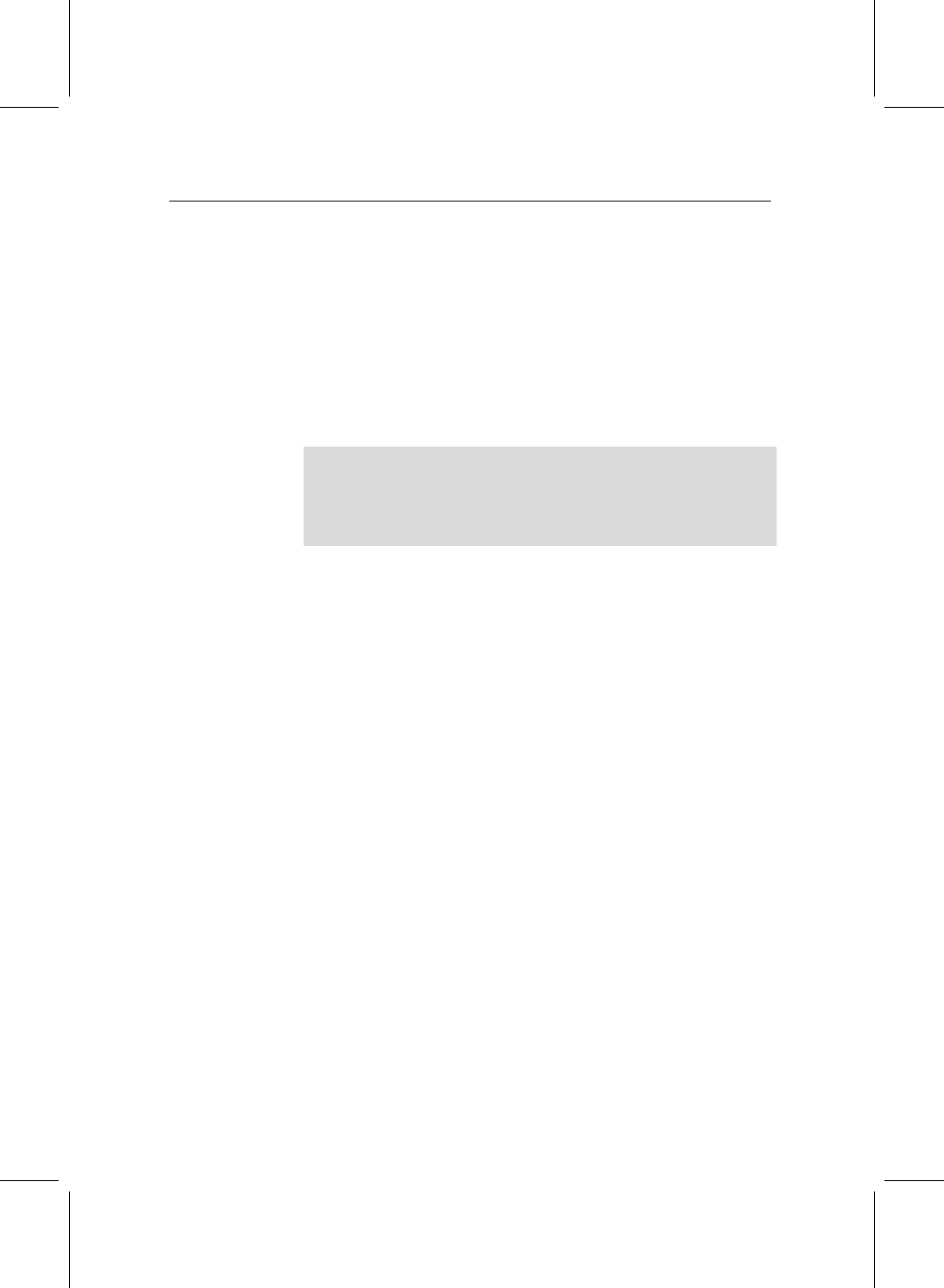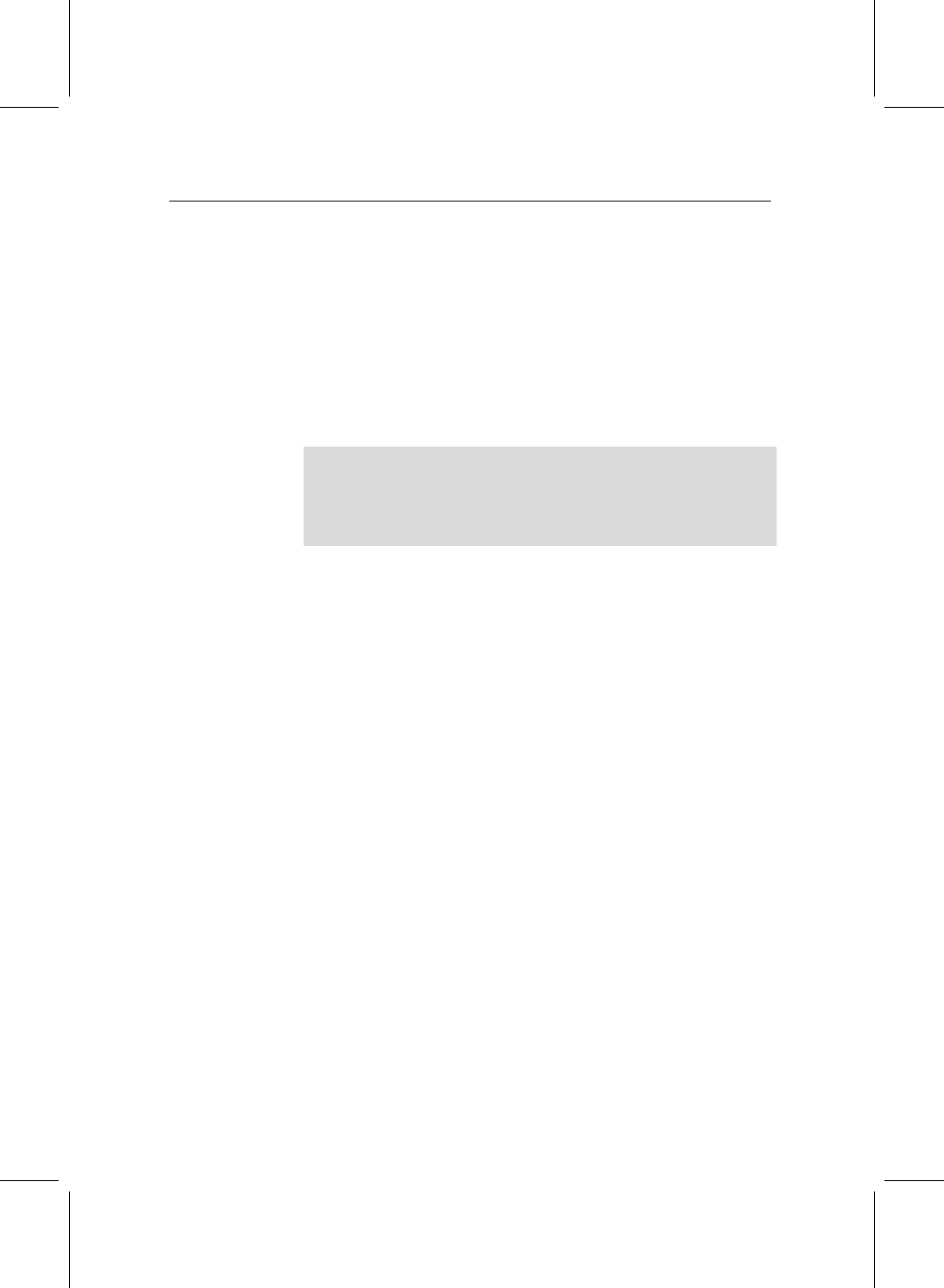
6.2 Firmware updates 71
Before updating, you should find out which firmware version
you have installed on your PVR; you may also be asked this
information if you ring the technical support line.
Press the Menu button on the remote control and select Infor-
mation from the main menu. On the next screen, select IRD
status to see which software is installed on your PVR. The
firmware version is given by two pieces of information —the
Application Version and the Last Update.
When you check the Topfield web site for firmware updates,
ensure that any updates you select are for the TF5800PVR.
Firmware updates for other models are not compatible with
your PVR, and you will not be able to install them.
6.2.1 Installing a firmware update via USB
To install a firmware update via USB, first download the ap-
propriate update from the Topfield web site. Usually, the up-
date will be in a zip file, which will contain both the update
itself, which has a file name ending in .tfd, and any additional
notes regarding the update, which you should read before
proceeding.
You will not be able to perform an update via USB unless
you have installed the Topfield software and drivers on your
PC, as explained in the previous section.
You do not need to have a television connected to the PVR
to perform an update; all the necessary information will be
displayed on the front panel.
Ensure that the PVR is connected to your computer, and is in
standby mode. Start the TFDN USB application, and click the
Find button. Locate the .tfd file and click Open.
Now, click the Download button in the main window of the
TFDN USB application; you should see a screen similar to this,
with the message Wait Download displayed.