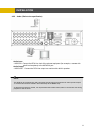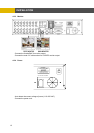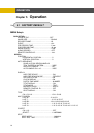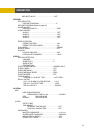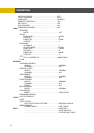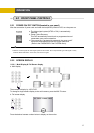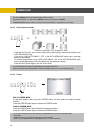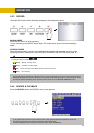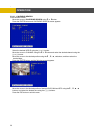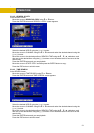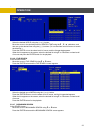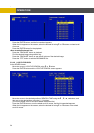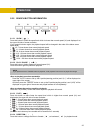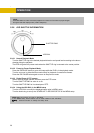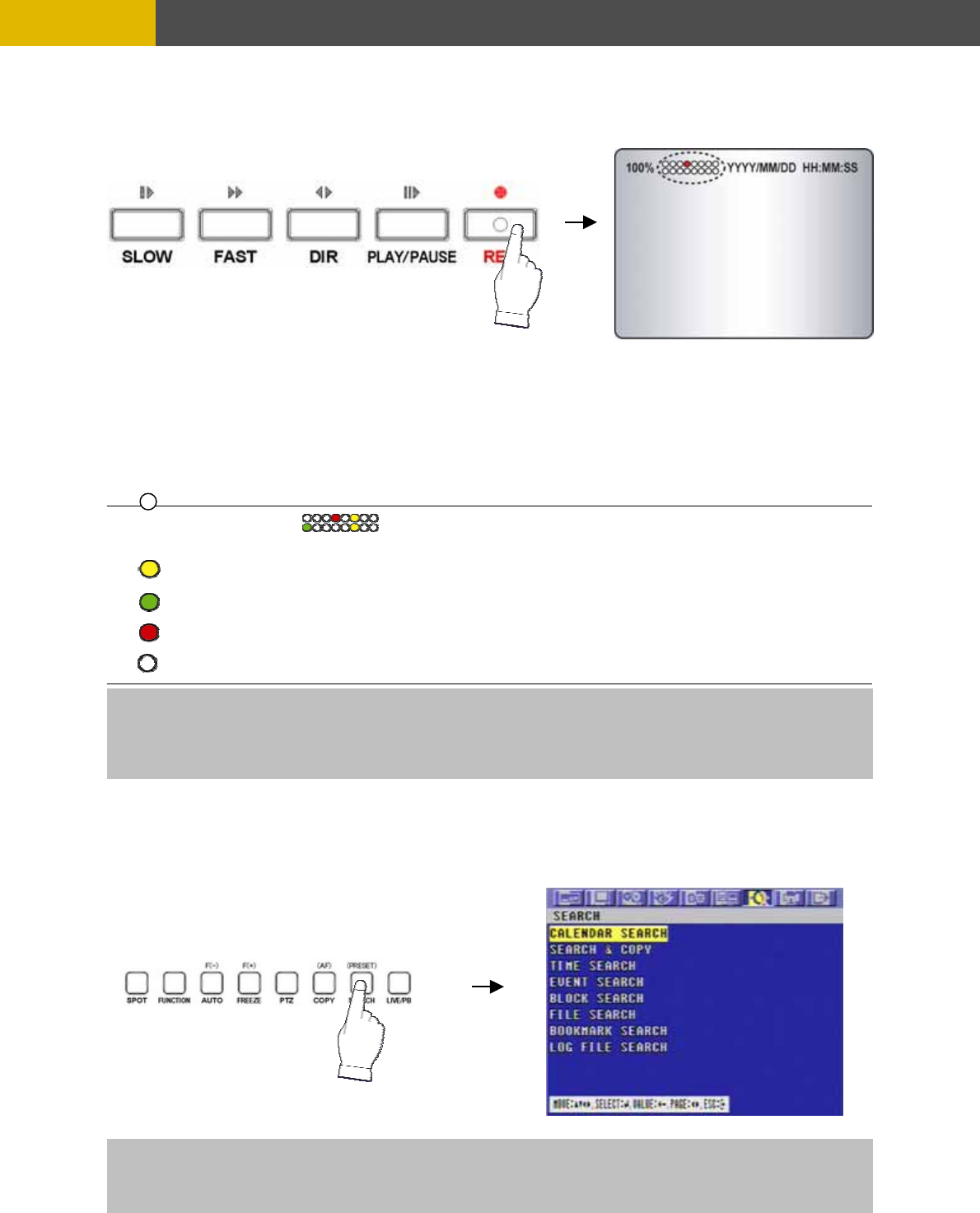
OPERATION
5.2.3 RECORD
Press the REC button and the following message will be displayed as below;
MANUAL MODE
Press the REC button to begin recording.
To stop recording, press the REC button again. The screen will be turned into real time display
mode.
SCHEDULE MODE
When Schedule mode is selected, the recording will be automatically executed according to the
recording schedule. (Please refer to the RECORD PROGRAM in the RECORD setup, page 47.)
5.2.4 SEARCH & PLAYBACK
Press the SEARCH button, the SEARCH menu screen appears.
TIME SEARCH
The color of record indication ( ) on the screen will be changed according to the type of
recording and refer to the following.
- “ (Yellow) ” : Manual recording status.
- “ (Green) ” : Schedule recording status.
- “ (Red) ” : Event recording status. (Motion detection/ Video loss/ Sensor)
- “ (White) ” : Not recording.
All channels will be displayed by red lights even if an event happened just on one channel. Red light will be
displayed because this unit enters the event record mode when event happened. If a channel has an event,
all channels will be recorded by event recording frame rate to be set in RECORD PROGRAM menu.
If you press the PLAY button in the real time screen mode, playback will be executed from the end of
the previous time search and press the desired channel select button.
To exit the playback mode and see the live screen again, press LV/PB button.
19