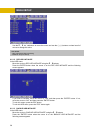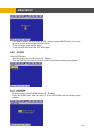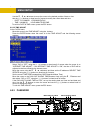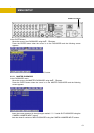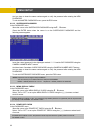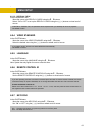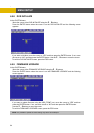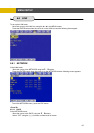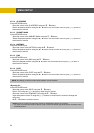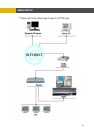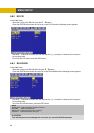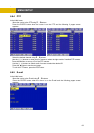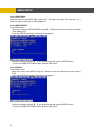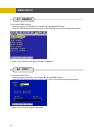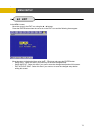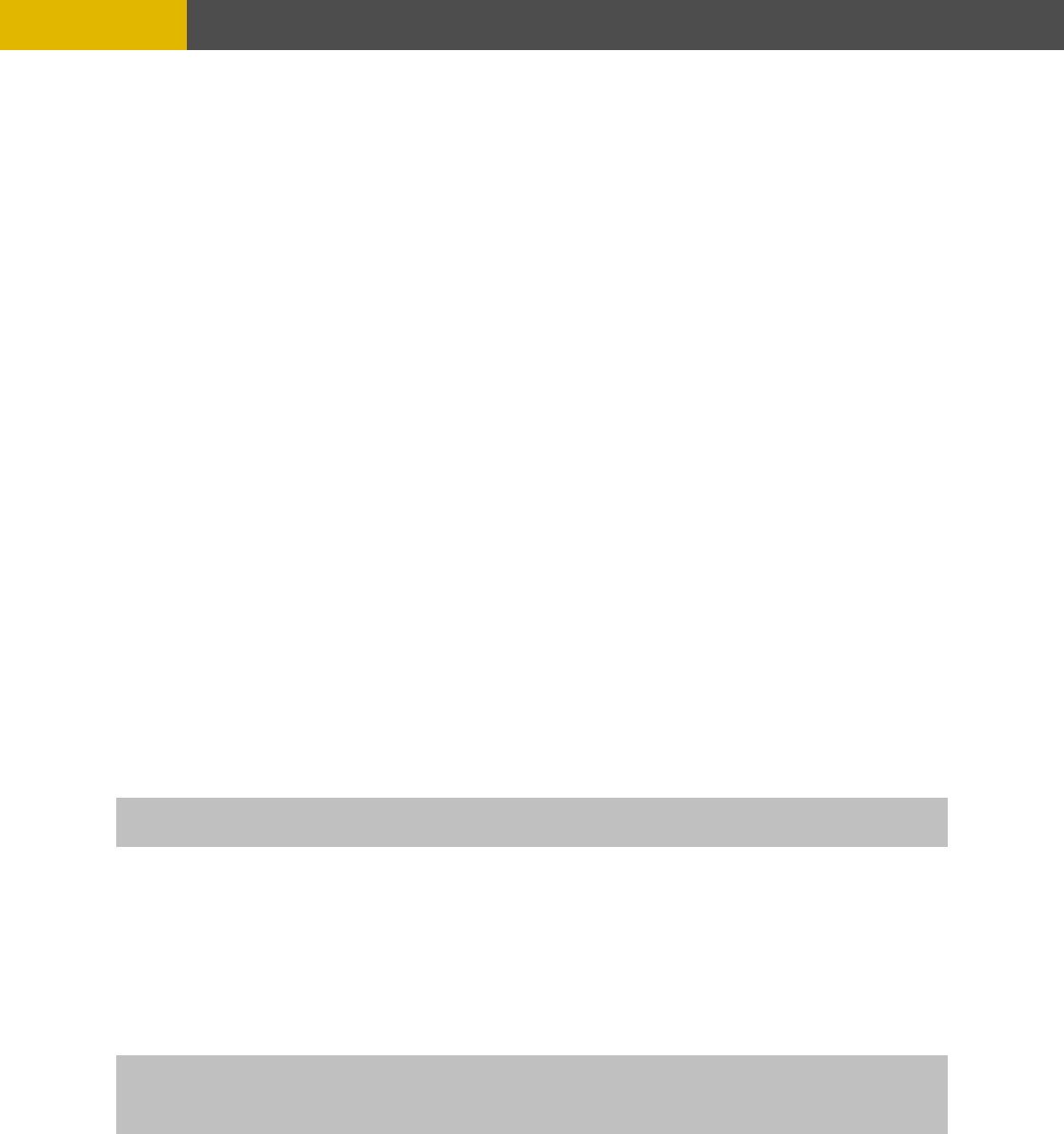
-
MENU SETUP
6.6.1.2 IP ADDRESS
At the NETWORK menu,
Move the cursor to the IP ADDRESS using the © , ª buttons.
Select the desired position using the §
, ¨ buttons and set the data value using the (-), (+) buttons or
wheel scroll of mouse.
6.6.1.3 SUBNET MASK
At the NETWORK menu,
Move the cursor to the SUBNET MASK using the © , ª buttons.
Select the desired position using the §
, ¨ buttons and set the data value using the (-), (+) buttons or
wheel scroll of mouse.
6.6.1.4 GATEWAY
At the NETWORK menu,
Move the cursor to the GATEWAY using the © ª buttons.
Select the desired position using the
§ , ¨ buttons and set the data value using the (-), (+) buttons or
wheel scroll of mouse.
6.6.1.5 DNS
data value using the (-), (+) buttons or
wheel scroll of mouse.
,
use.
<Dynamic IP>
At the NETWORK menu,
Move the cursor to the DHCP using the © , ª
Select “ON” using the (-), (+) buttons or wheel scroll of mouse.
Move the cursor to the DYNAMIC SVR using the © , ª buttons.
Input the dynamic server IP using the (-), (+) buttons or wheel scroll of mouse to change the
value and
the © , ª buttons to move the cursor.
,
At the NETWORK menu,
Move the cursor to the DNS using the © , ª buttons.
Select the desired position using the §
, ¨ buttons and set the
6.6.1.6 PORT
At the NETWORK menu
Move the cursor to the PORT using the © , ª buttons.
Select the desired position using the §
, ¨ buttons and set the data value using the (-), (+) buttons or
wheel scroll of mo
NOTE: Port setting on DVR and client viewer softw e must be matched. ar
buttons.
NOTE: DHCP is a protocol for assigning dynamic IP addresses to devices on a network.
** You have to connect with Router in case of using a network of PPPOE type because this unit doesn’t have
a PPPOE protocol.
66