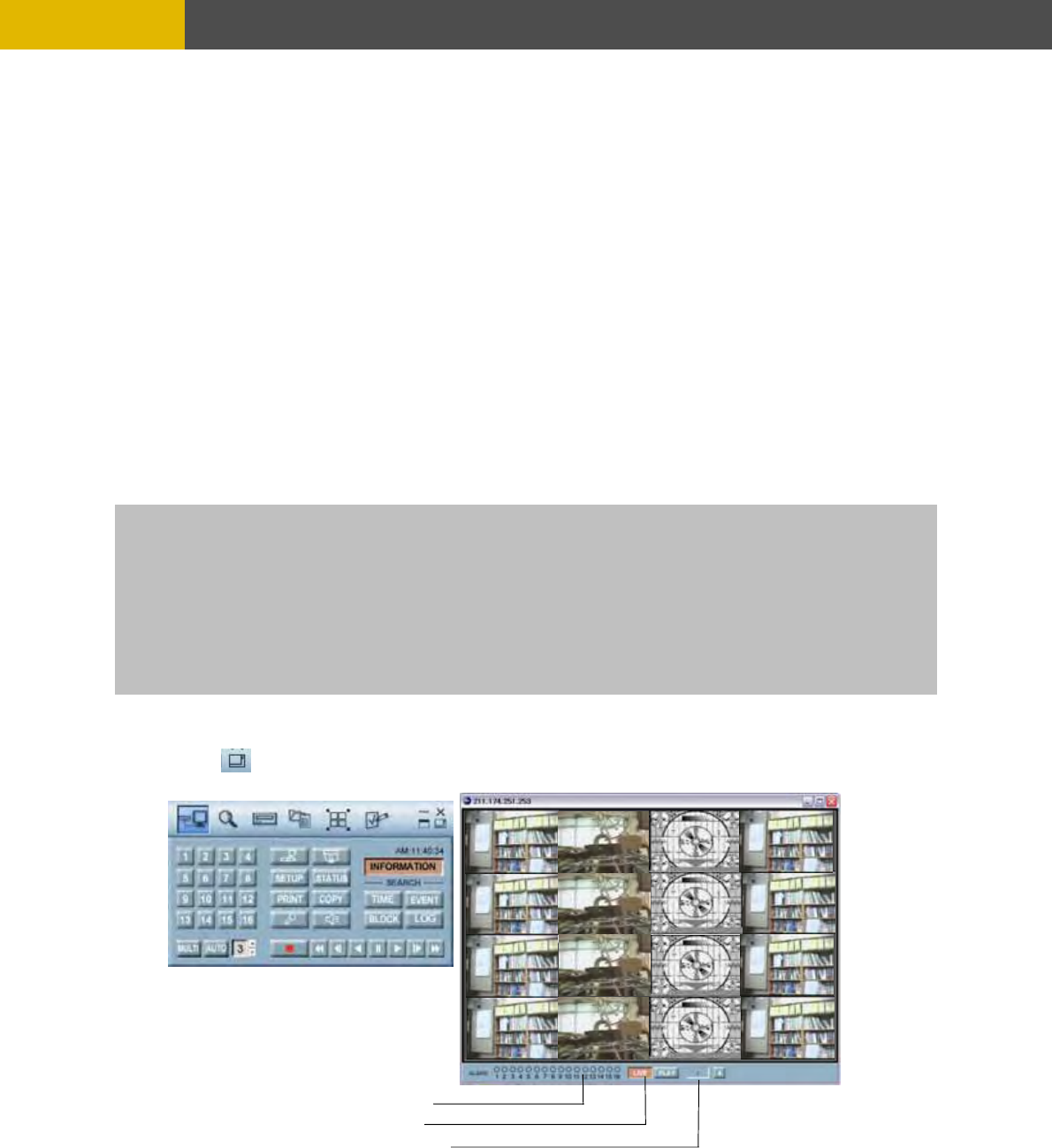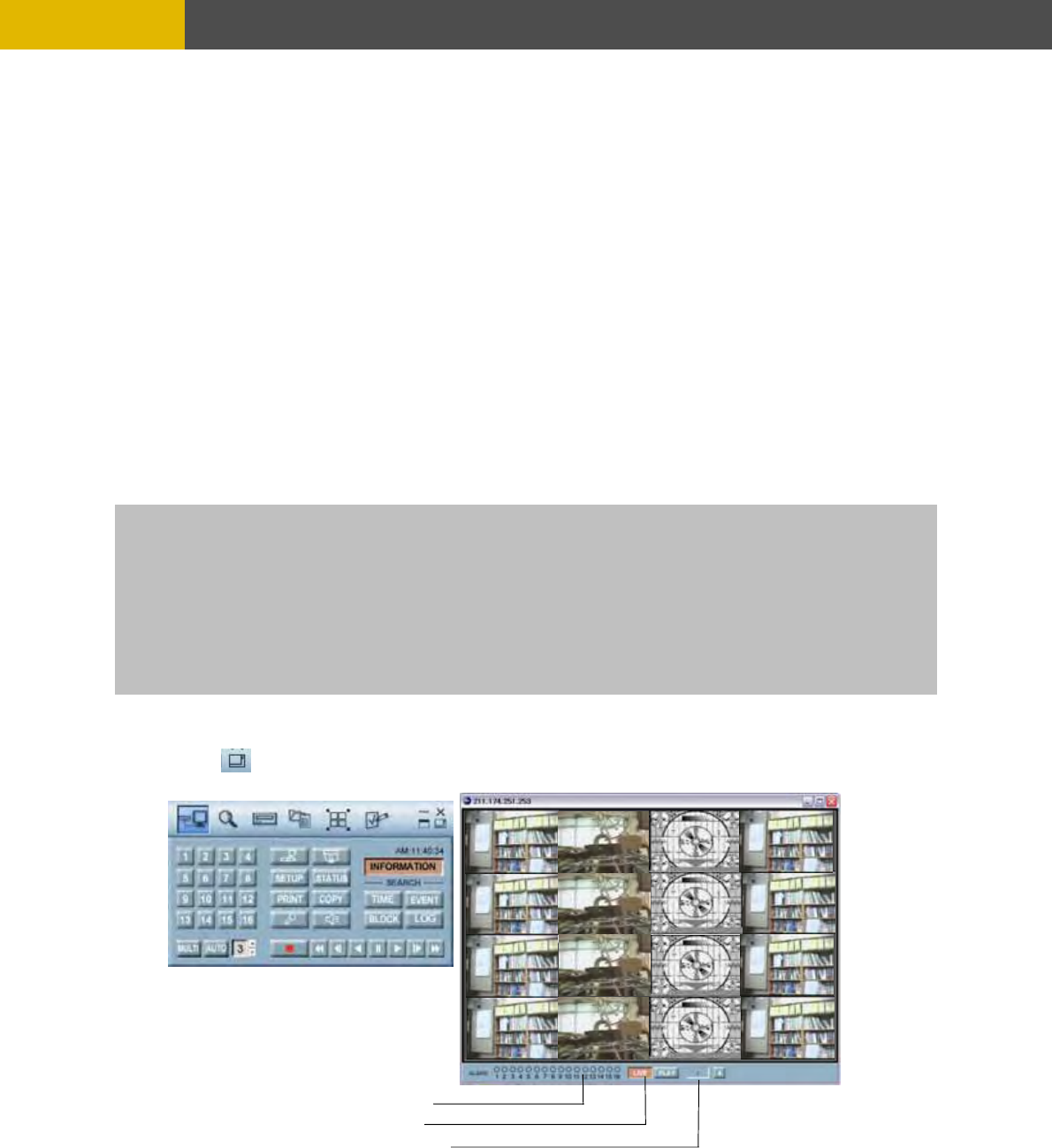
-
NETWORK VIEWER INSTALLATION
9
2
Fill out Type, DVR Name, IP address and Password to add the desired units into the DVR
in
9.2.2
1
In case of any changes, type new information into the box after selecting the de the
list.
2
Click the “Cha e” bu
9.2.3 D
1
Select t
the list.
9.2.4 CONNECT to a DVR.
1
Select the desired DVR that you want to connect in the “DVR list”.
2
S e.
3
Click the “Connect” button or to access t
9 2.5
Click the button to see the full view window with control bar.
2
Alarm Status
3
LIVE
4
Playback
.2.1 ADD a NEW SITE INFORMATION
1
Click the “Select a DVR” button to display the DVR List on the screen.
formation box, and then click on the “Add” button to save the information.
CHANGE the SITE INFORMATION
sired DVR on
ng tton to save the changes.
ELETE the SITE INFORMATION
he desired DVR on the list, and then click the “Delete” button to erase the information on
elect the necessary Information according to the connection typ
he DVR and the images screen will be displayed.
NOTE
You can connect 16 x 16(16 users x 16 units) windows at the same time but Master viewer is only one by
user.
- assword).
- he PASSWORD setup in Chapter 6 Set up MENU.
- ame as the registered site password.
PASSWORD
1(Master password) and 22222222(Supervisor p The default password is either of 1111111
To hange the password, please refer to t c
The password must be the s
. VIEWER SCREEN
1
83