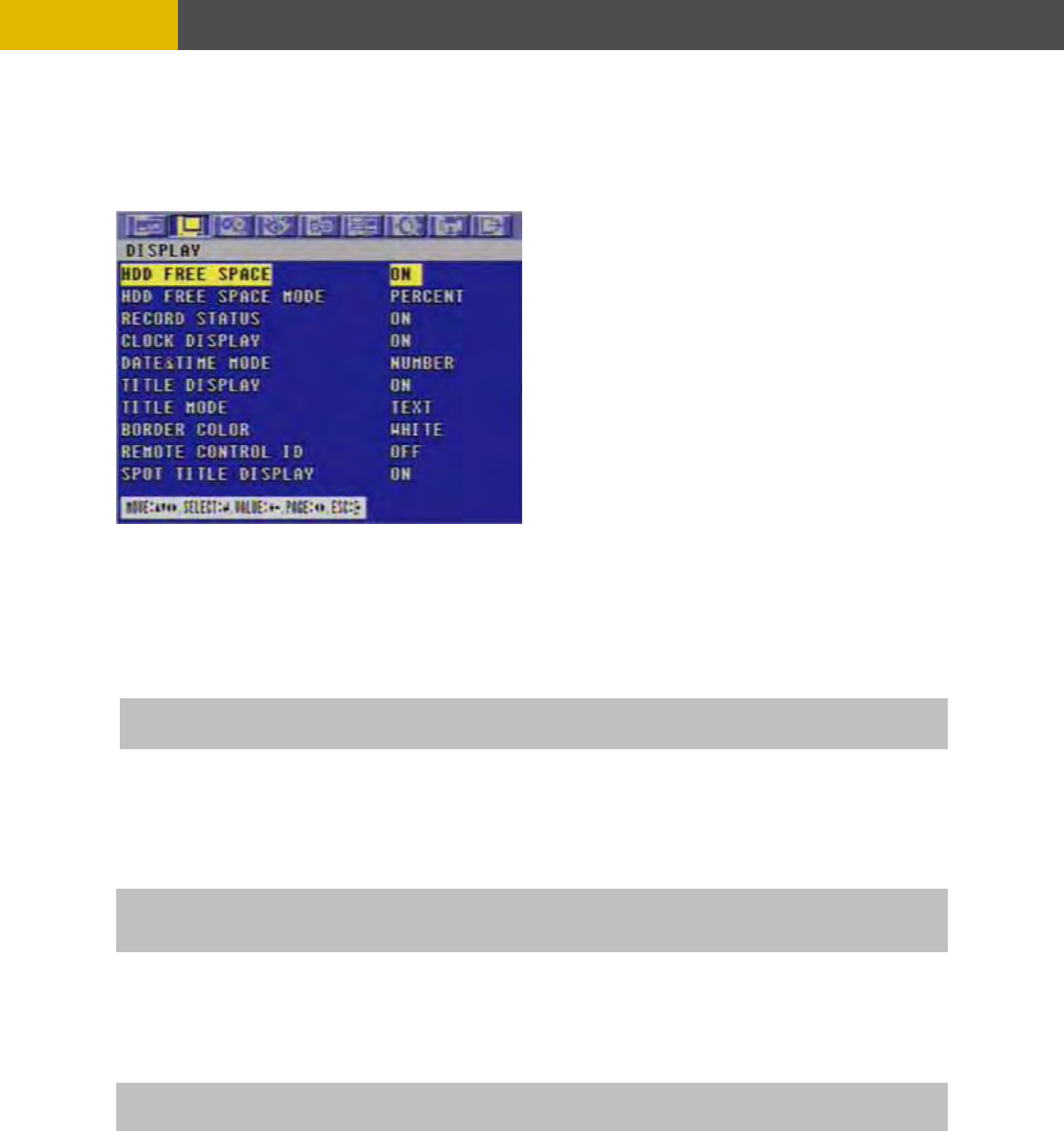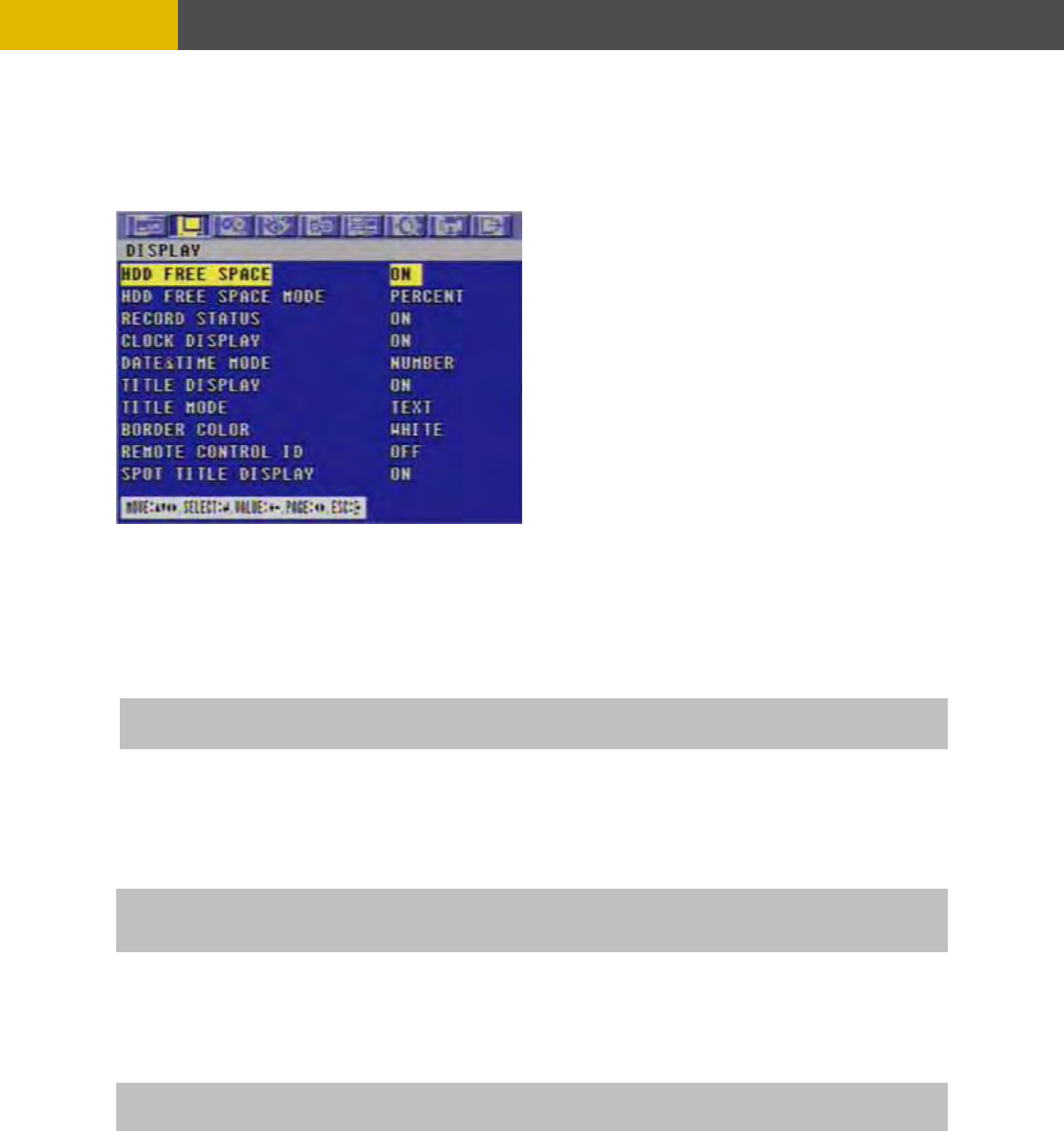
-
MENU SETUP
6.2.3 DISPLAY
At
To exit this DISPLAY menu, press the ESC button.
6.2.3.1 HDD FREE SPACE
At the DISPLAY menu,
Move the cursor using the © or ª buttons to select the HDD FREE SPACE.
Use the (-), (+) buttons or wheel scroll of mouse to choose “ON” or “OFF”.
* The default is “ON”.
6.2.3.2 HDD FREE SPACE MODE
At the DISPLAY menu,
Move the cursor using the © or ª buttons to select the HDD FREE SPACE MODE.
Use the (-), (+) buttons or wheel scroll of mouse to choose “PERCENT” or “GIGABYTE”.
* The default is “PERCENT”.
6.2.3.3 RECORD STATUS
At the DISPLAY menu,
Move the cursor using the © or ª buttons to select the RECORD STATUS.
Use the (-), (+) buttons or wheel scroll of mouse to choose “ON” or “OFF”.
* The default is “ON”.
6.2
At
” or “OFF”.
the SCREEN menu,
Move the cursor to the DISPLAY using © or ª buttons.
Press the ENTER button when the cursor is on the DISPLAY and the following items appear.
.3.4 CLOCK DISPLAY
ON: Remaining capacity of the fixed(not backup) HDDs will be displayed on the screen.
PERCENT: Remaining capacity of the fixed HDDs will be displayed on the screen in percent.
GIGABYTE: Remaining capacity of the fixed HDDs will be displayed on the screen in gigabyte.
ON: Displaying the recording status of each channel on the screen.
the DISPLAY menu,
K DISPLAY. Move the cursor using the © or ª buttons to select the CLOC
se the (-), (+) buttons or wheel scroll of mouse to choose “ONU
The default is “ON”.
41