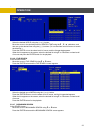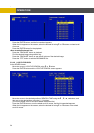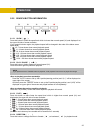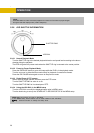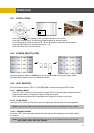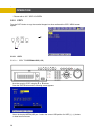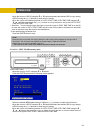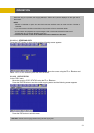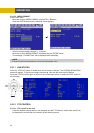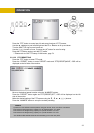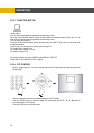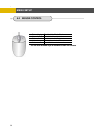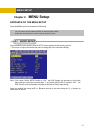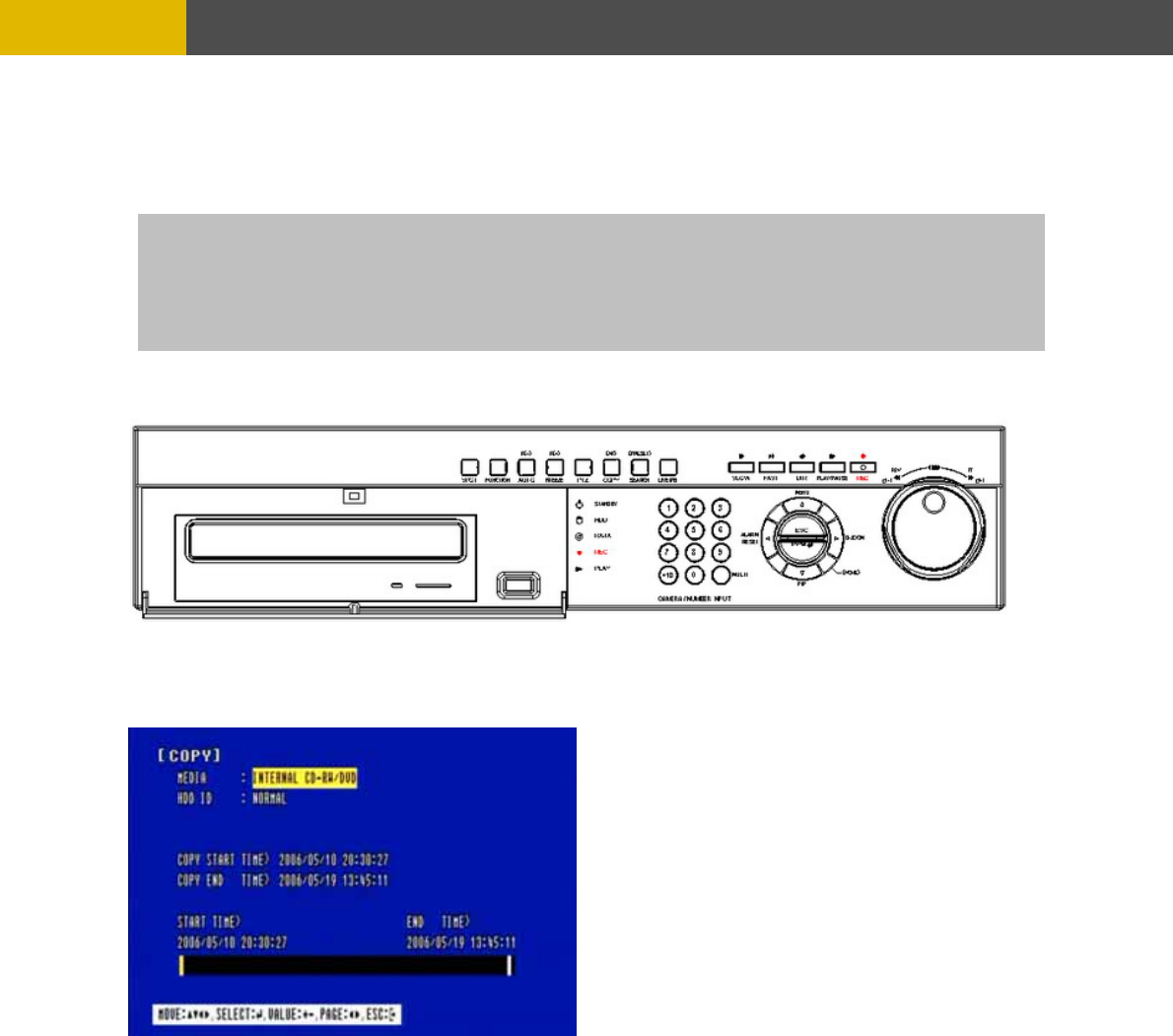
OPERATION
** Scroll bar: - Turn the shuttle ring to the right to move the cursor of COPY END TIME or to the left
to move the cursor of COPY START TIME and the cursor will be yellow. And then
turn the wheel scroll of mouse to move the cursor to the desired time.
- It can operate with just Mouse click.
Press the ENTER button to copy.
When the copy is in process, the copying status(ex. “COPY 30%”) will be displayed on the right side
of the monitor.
You can search and playback the copied images in USB stick memory with DVR itself as well as PC.
(Please refer to 5.2.4.6 FILE SEARCH, page 23.)
5.2.10.1-3 COPY TO CD-RW/ DVD-RW
At the COPY menu,
Move the cursor to COPY using the © or ª buttons.
Press the ENTER button and the following screen appears.
Select the desired MEDIA(CD-RW/DVD) (-), (+) buttons or wheel scroll of mouse.
Move the cursor to HDD ID using the © or ª buttons and select the desired HDD to copy among
HDD IDs using the (-), (+) buttons or wheel scroll of mouse.
Move the cursor to the desired position of COPY START TIME/ COPY END TIME using the © ,
ª , § , ¨ buttons and press the (-) or (+) button to set up the time or turn the wheel scroll of
mouse to set up the COPY START TIME and COPY END TIME.
** Scroll bar: - Turn the shuttle ring to the right to move the cursor of COPY END TIME or to the left
to move the cursor of COPY START TIME and the cursor will be yellow. And then
turn the wheel scroll of mouse to move the cursor to the desired time.
- It can operate with just Mouse click.
Press the ENTER button to copy.
30