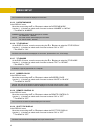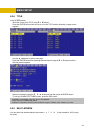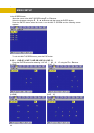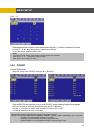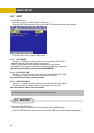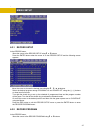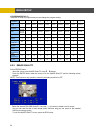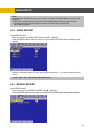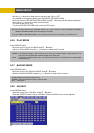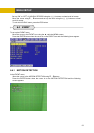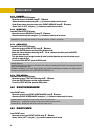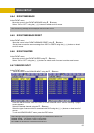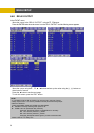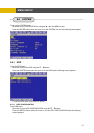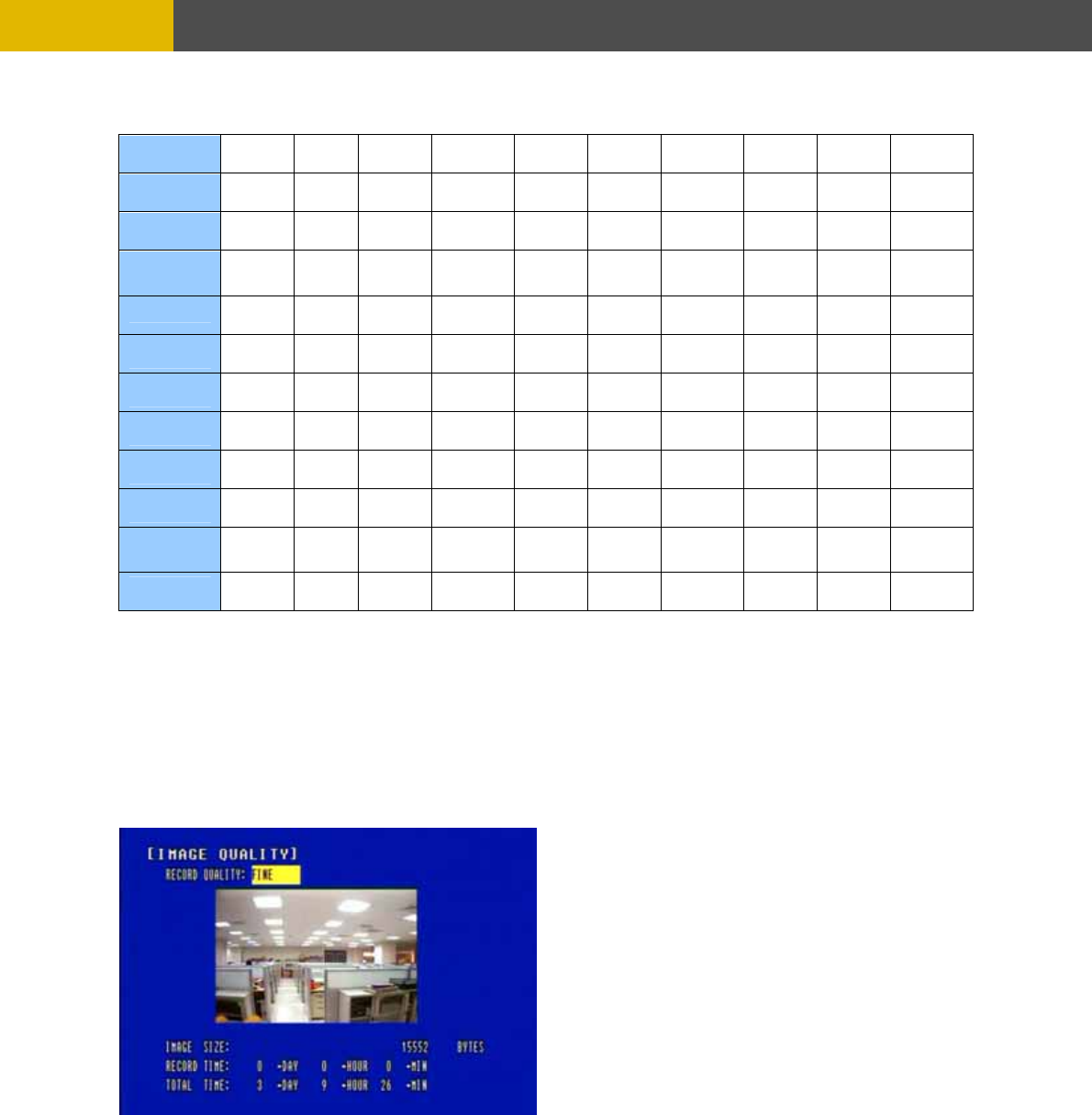
MENU SETUP
< PROGRAM DEFAULT>
These are 10 kinds of program and you can change the program setting.
6.3
ENTER button when the cursor is on the IMAGE QUALITY and the following screen
Select the desired RECORD QUALITY using the (-), (+) buttons or wheel scroll of mouse.
And you can see the size of each image quality and how long you can record in the installed
HDDs by the image quality.
To exit this IMAGE QUALITY menu, press the ESC button.
PROGRAM 0 1 2 3 4 5 6 7 8 9
RECORD
TYPE
COM
SIN SIN COM SINGLE COMPLEX
PLE
X
SINGLE GLE COMPLEX GLE SINGLE PLEX SINGLE
RECORDING
INTERVAL
1 1 1 1 1 1 1 1 1 1
IMAGE
SIZE
720
720
360
360x 720 720x 720x
x480
x240
360x24
x240
0
240 360x240 x240 720x240 240 720x480 480 720x480
NORMAL Max 4 7 7 2 3 3 1 1 1
EVENT
SINGLE
0 15 30 0 15 30 0 15 30 0
EVENT
COMPLEX
Max 0 0 7 0 0 3 0 0 1
QUALITY
.3 IMAGE QUALITY
At the RECORD menu,
© , ª buttons. Move the cursor to the IMAGE QUALITY using
Press the
appears.
NOTE: This function is only operative, when the recording condition is OFF.
NORMAL
F L F S L F S L F S
QUALITY
EVENT
F L F S L F S L F S
PRE-ALARM
RECORDING
5 5 5 5 5 5 5 5 5 5
POST-
ALARM
RECORDING
10 10 10 10 10 10 10 10 10 10
EVENT
ON/OFF
V-Loss
ON
V-Loss
ON
V-Loss
ON ON
V-Loss V-Loss V-Loss V-Loss V-Loss V-Loss V-
ON ON ON ON ON
Loss
ON
50