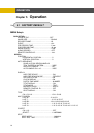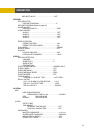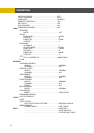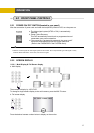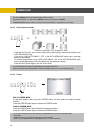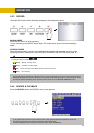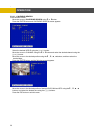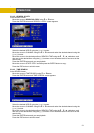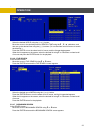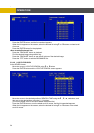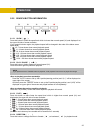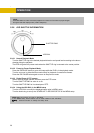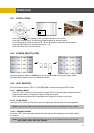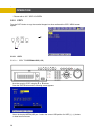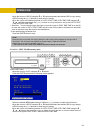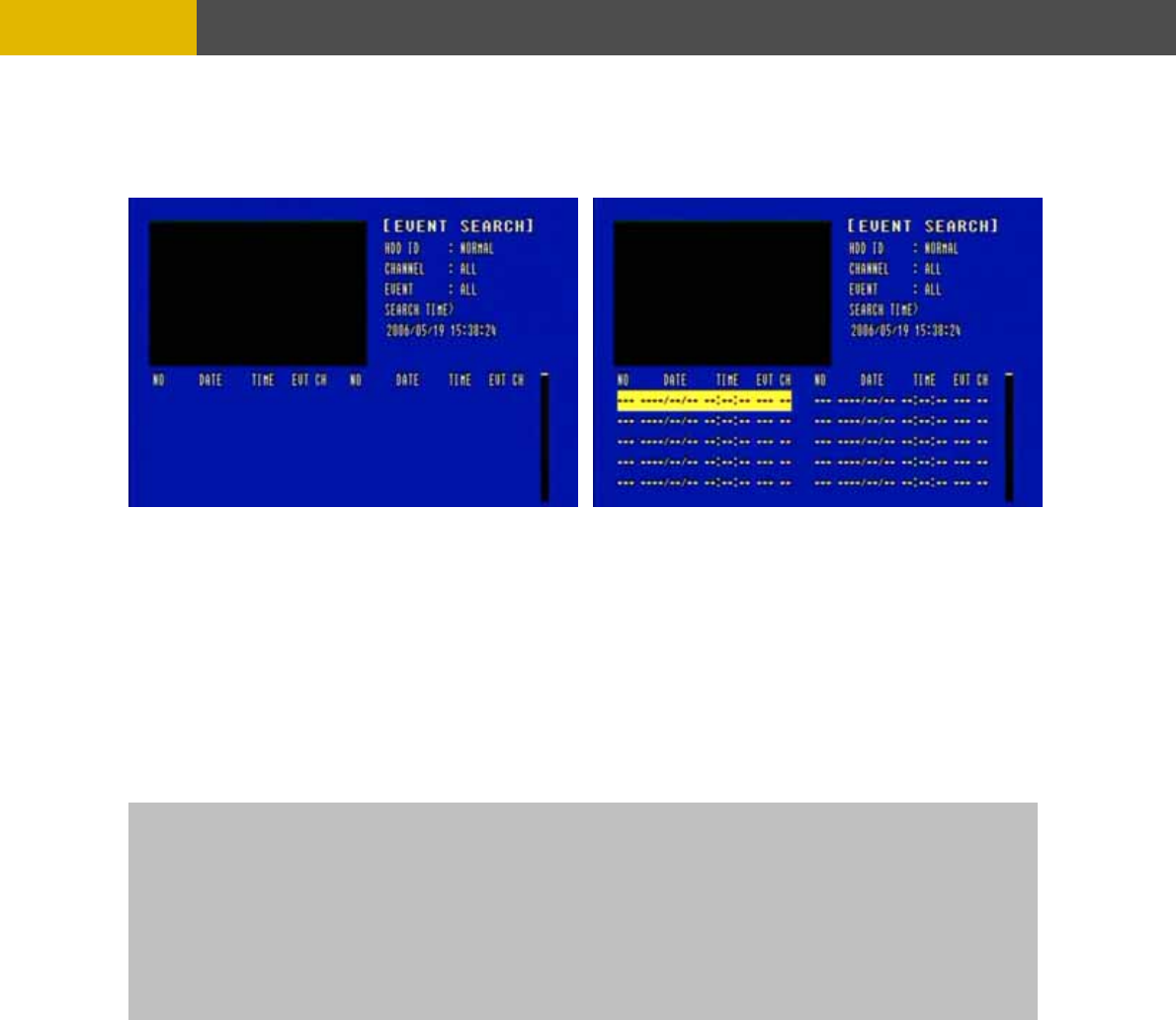
-
OPERATION
5.2.4.4 EVENT SEARCH
At the SEARCH menu;
Move the cursor to EVENT SEARCH using © or ª button.
Press the ENTER button and the EVENT SEARCH menu screen appears.
Select the desired HDD ID using the (-) or (+) button.
Move the cursor to CHANNEL using the © or ª button and select the desired channel using the
(-) or (+) button.
Move the cursor to EVENT using the © or ª button and select the event type to search using the
(-) or (+) button.
Move the cursor to the desired position of SEARCH TIME using the © , ª , § , ¨ buttons, and
then set up the desired time using the(-), (+) buttons.
(Or turn the wheel scroll of mouse to search the event list.)
Press the ENTER button or turn the wheel scroll of mouse, and the event list searched appears.
When the event list appears on the screen, select the desired list using © or ª buttons or wheel
scroll of mouse and press the ENTER button for the playback.
- When video loss is detected, up to five seconds of pre-recording data is stored on the HDD and the details
will be listed in the EVENT LIST. The beep sounds and the LED of the ALARM RESET button will flicker.
Press the ALARM RESET button to remove this signal.
- When the unit receives a signal from the sensor input, DVR begins to record the input data according
to the PRE/POST TIME in the RECORD setup and the details will be listed in the EVENT LIST.
CAUTION
If the internal HDD(s) is initialized, all of the event images will be deleted.
When the unit is in normal recording status, the pre-recording will not be executed.
5.2.4.5 BLOCK SEARCH
At the SEARCH menu;
Move the cursor to BLOCK SEARCH using © or ª button.
Press the ENTER button and the BLOCK SEARCH menu screen appears.
22