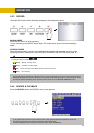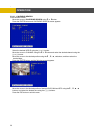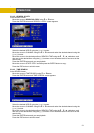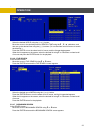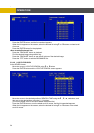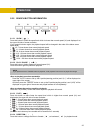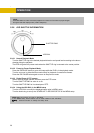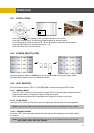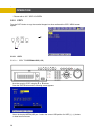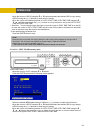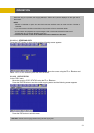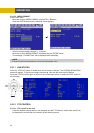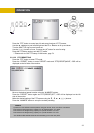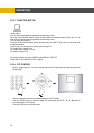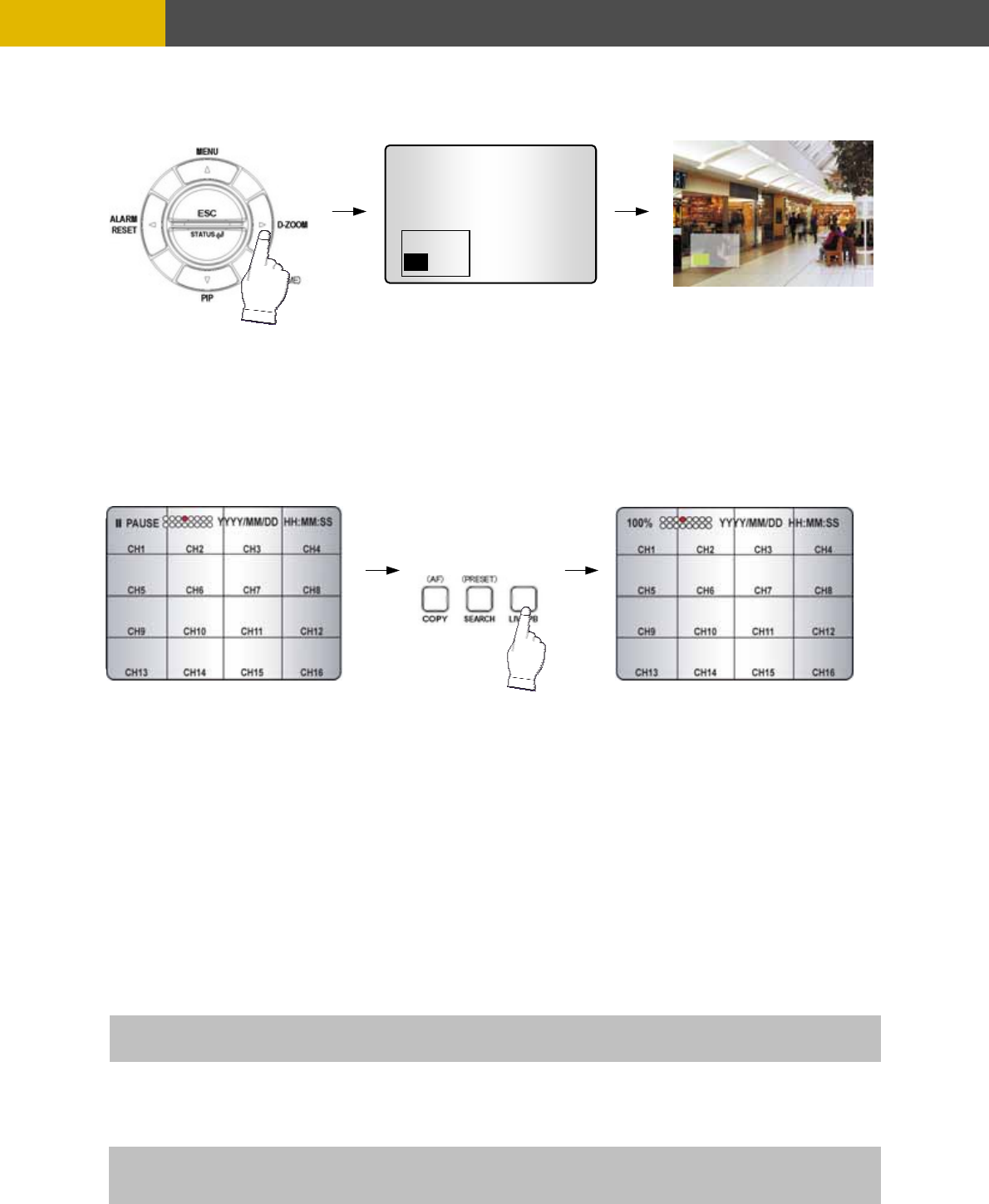
-
OPERATION
5.2.7 DIGITAL ZOOM
Press the desired camera number button you wish to display on the monitor.
red location.
.2.8 SCREEN SELECT(LV/PB)
uring the playback, press the LV/PB button to convert the screen into real time display mode.
.2.9 SPOT MONITOR
Set up the desired mode in “SPOT” of “SCREEN MENU” before executing the SPOT mode.
5.2.9.1 MANUAL MODE
on the front panel to toggle “SPOT” mode indicated on the main monitor.
reen in live mode.
5.2.9.2 EVENT MODE
nd the Spot monitor will display the channel which an event happened.
5.2.9.3 SEQUENCE MODE
ch channel and split channel will be displayed on the Spot monitor
Press the D-ZOOM button. The indication screen appears on the main screen.
Turn wheel scroll of mouse or press the © , ª , § , ¨ buttons to select the desi
Press the ENTER button to change the zoom x2 ~ x4.
Press the ESC button to exit this screen.
5
D
(Press this button again to return to the playback mode.)
5
Press the “SPOT” button
Press a camera button to display that camera on the spot monitor.
OSD of the selected channel will be indicated at the upper left of sc
Press the “SPOT” button a
Press the “SPOT” button and ea
in sequence.
CH1
► PLAY CH1
NOTE: If you press the “SPOT” button after setting this mode, you can control the spot monitor manually.
NOTE: If you press the “SPOT” button after setting this mode, you can control the spot monitor manually.
4CH version don’t have this function.
27