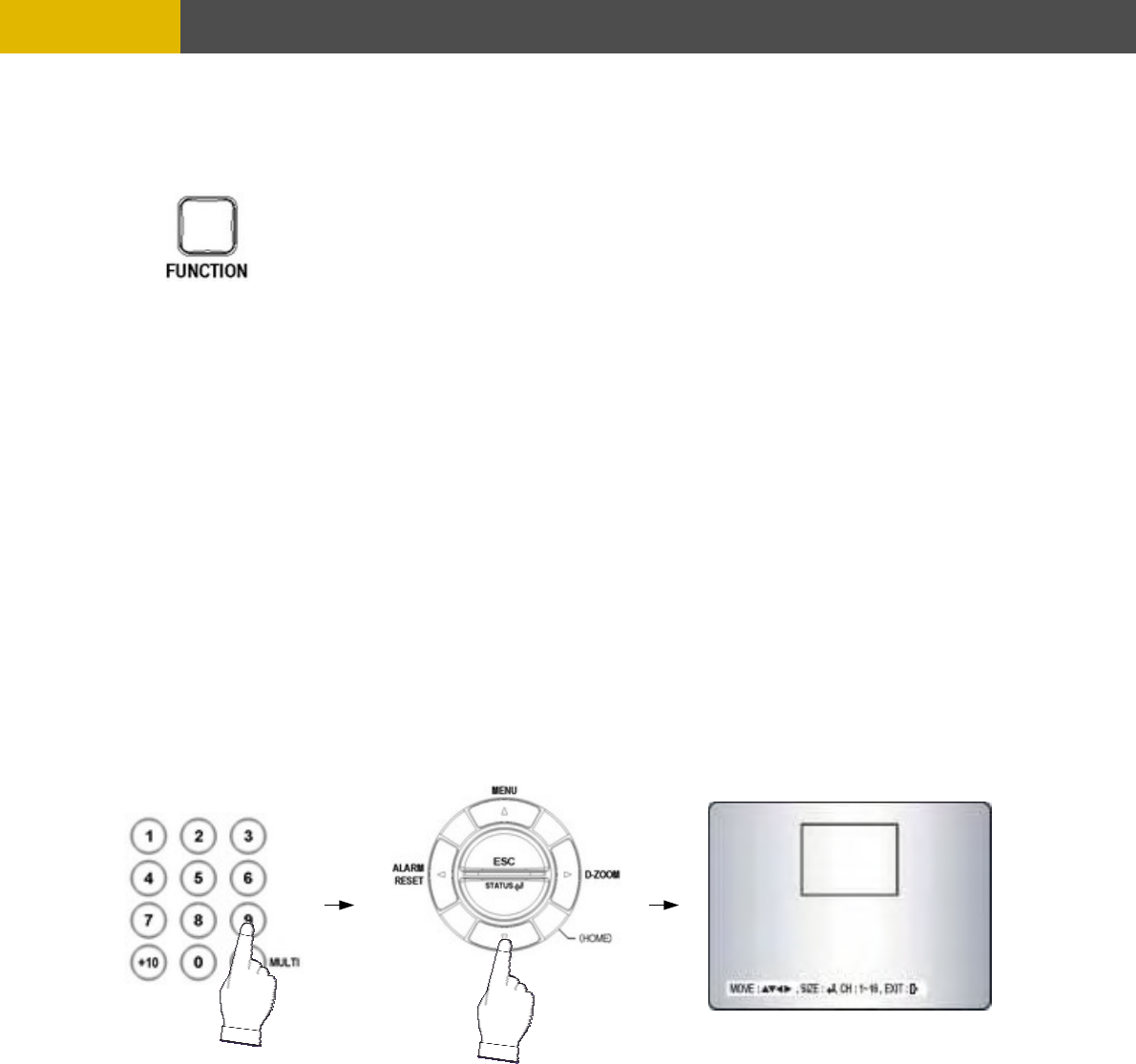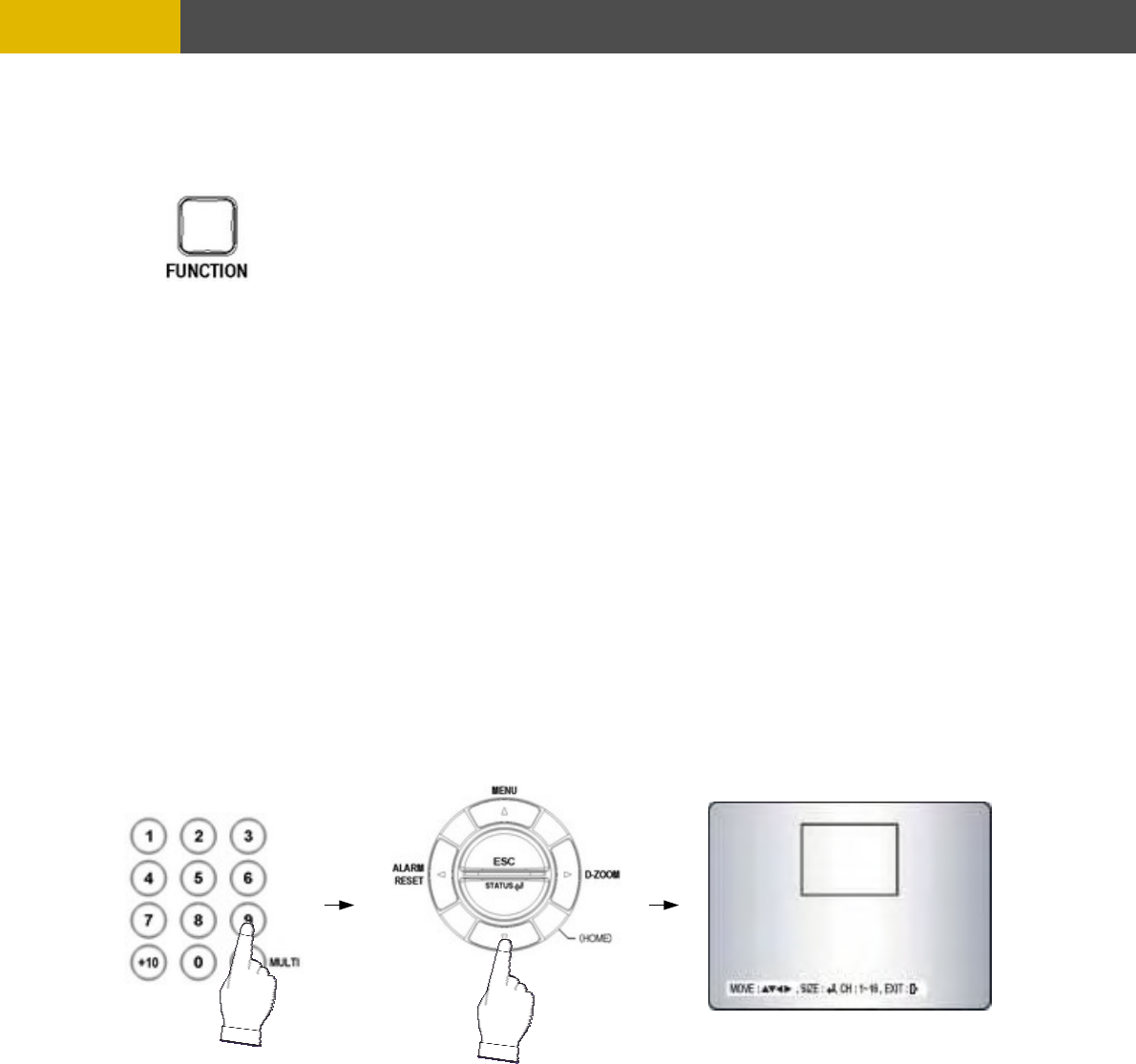
OPERATION
5.2.13 FUNCTION BUTTON
<Audio select >
You can select audio channels regardless of monitoring screen.
Press the “function(audio select)” button and then press the desired number button and you can
hear audio of selected channel regardless of monitoring screen.
< Link of audio and camera >
Press the “function(audio select)” button and then press the “MULTI” button and you can hear audio
of selected camera.
That is to say, you can hear CH 1 audio when viewing CH 1,
CH 2 audio when viewing CH 2,
CH 3 audio when viewing CH 3 and
CH 4 when viewing CH 4.
You need this button to control “USER” mode of RELAY 4 SELECT.
Please refer to 6.4.8 RELAY OUTPUT, page 56.
5.2.14 PIP CONTROL
Select a single camera in live view, and then press the PIP button and the following screen will
be displayed.
Select the desired camera that will be displayed on the PIP screen.
Press the ENTER button to make the bigger PIP screen and use the © , ª , § , ¨ buttons to
move the position of PIP screen.
Press the ESC button to exit this mode.
34