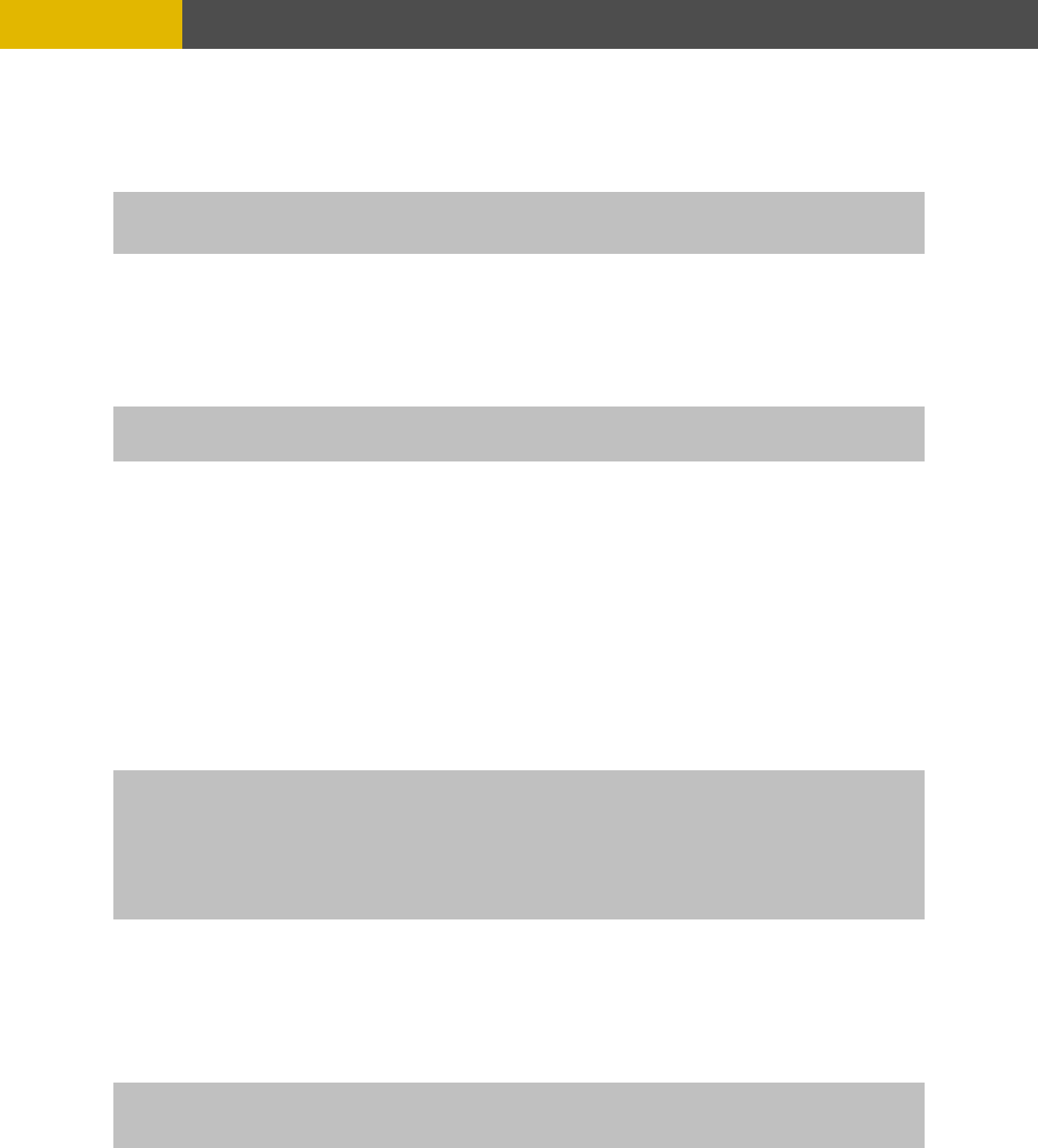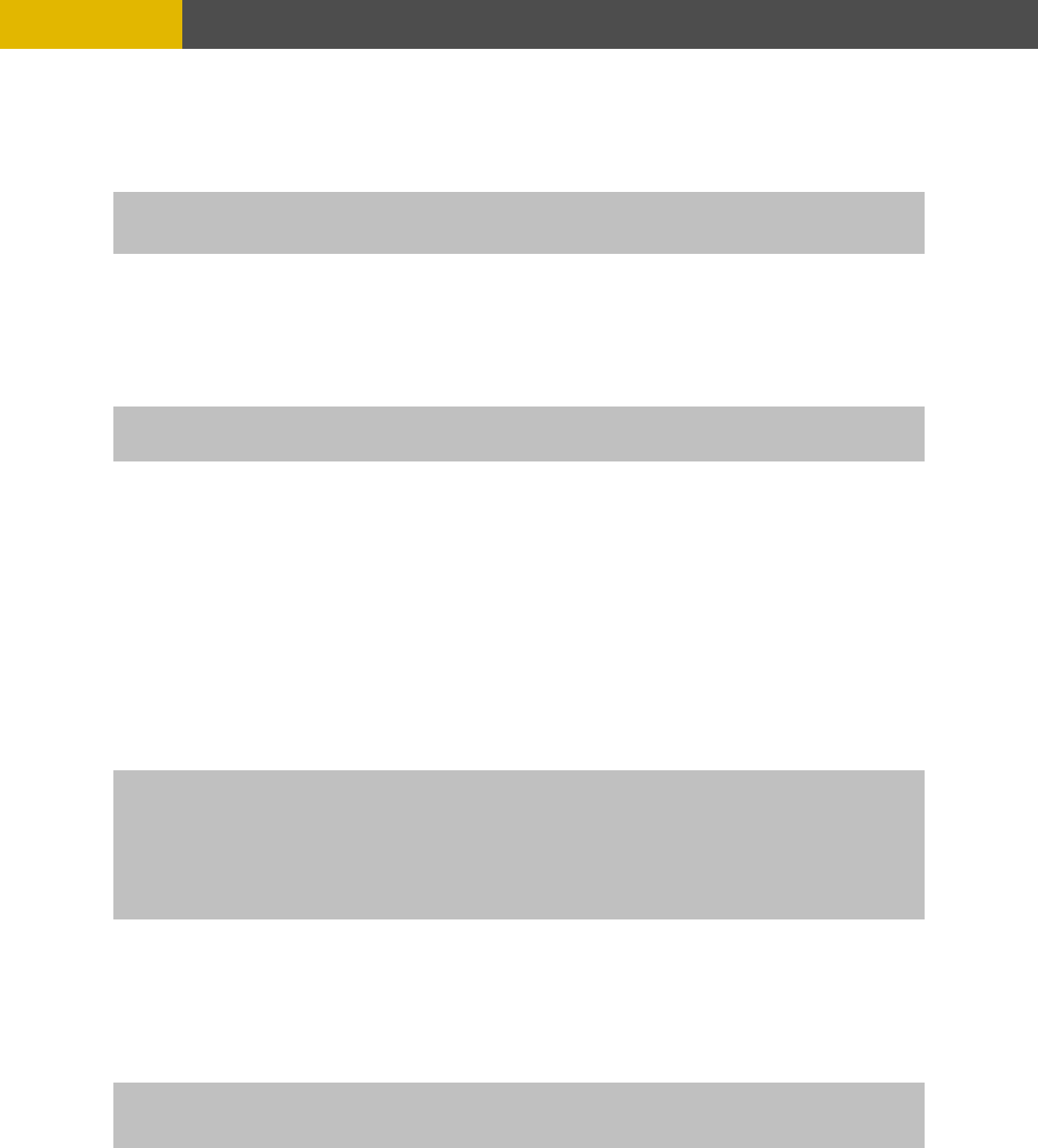
-
MENU SETUP
6.5.3.5 REC/PLAY CHECK
At the PASSWORD menu,
© , ª buttons.
CK using the (-), (+) buttons or wheel scroll of
mouse.
6.5.4 VIDEO STANDARD
ttons.
6.5.5 LANGUAGE
At the SYSTEM menu,
Move the cursor to the LANGUAGE using th © , ª buttons.
Note: System has only English for user to select time.
6.5.6 REMOTE CONTROL ID
At the SYSTEM menu,
e cursor to the REMOTE CONTROL
EMOTE CONTROL ID using the (-), (+) buttons or wheel scroll of mouse.
6.5.7 KEY ECHO
At the SYSTEM menu,
Move the cursor to the KEY ECHO using the , ª buttons.
Set “ON” or “OFF” using the (-), (+) buttons or wheel scroll of mouse.
Move the cursor to the REC/PLAY CHECK using the
Select “ON” or “OFF” to set up the REC/PLAY CHE
At the SYSTEM menu,
Move the cursor to the VIDEO STANDARD using the © , ª bu
Select the desired value using the (-), (+) buttons or wheel scroll of mouse.
e
this
Move th ID using the © , ª buttons.
Set the R
If REC/PLAY CHECK is “ON”, the password will be required when you start/stop to record or playback.
The default is “OFF”.
©
an one DVIf you are operating more th R in the same place and wish to use the remote controller, the remote
“ON” should be selected.
ers from 11~14 21~24 31~34 41~44, and then press the same number button on
the supplied remote controller before the operation.
controller ID setup is required. Otherwise, do not change the default set value and
Creates the Remote controller ID
Select one of the numb
ON : The beep sounds when you press any buttons on the front panel.
OFF : The beep does not sound.
AUTO”, this DVR can detect NTSC/PAL automatically.
The default is “AUTO”.
If you select “
63