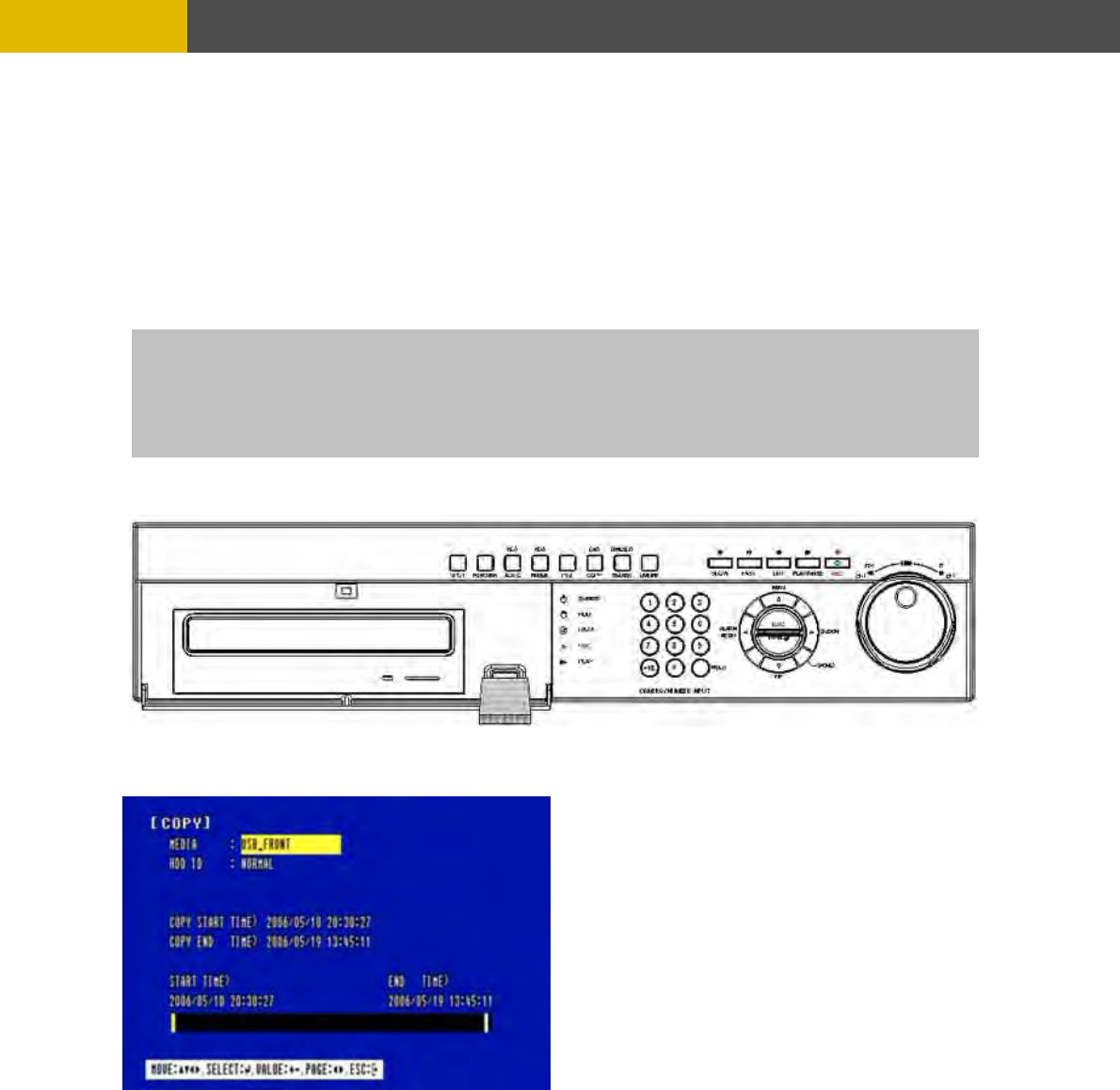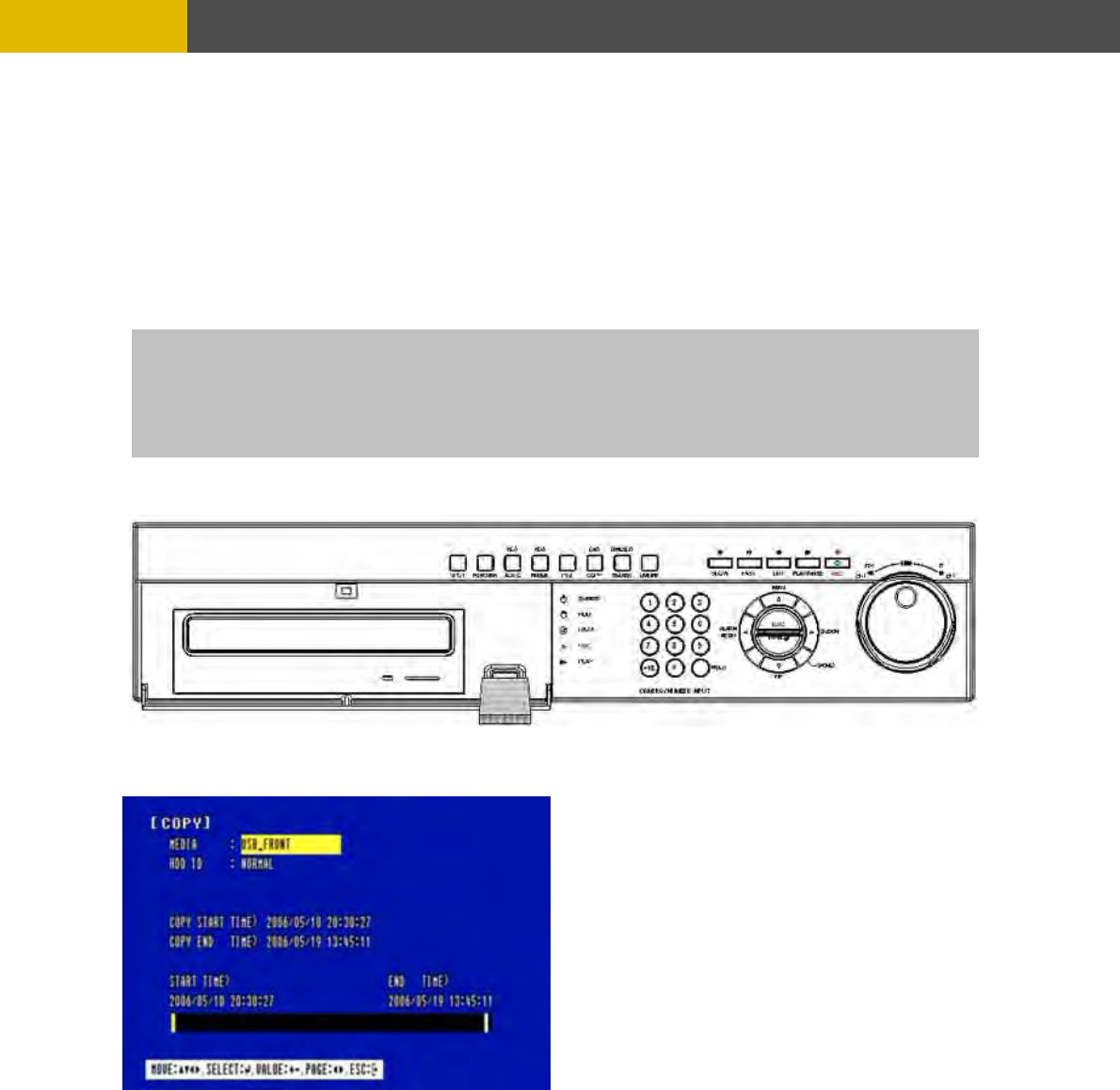
-
OPERATION
using the © or ª buttons and select the desired HDD to copy among
E/ COPY END TIME using the © ,
** S g to the right to move the cursor of COPY END TIME or to the left
- I
.2.10.1-2 COPY TO USB memory stick
o COPY using the © or ª buttons.
ears.
Move the cursor to HDD ID
HDD IDs using the (-), (+) buttons or wheel scroll of mouse.
Move the cursor to the desired position of COPY START TIM
ª , § , ¨ buttons and press the (-) or (+) button to set up the time to set up the COPY START
TIME and COPY END TIME.
croll bar: - Turn the shuttle rin
to move the cursor of COPY START TIME and the cursor will be yellow. And then turn the wheel
scroll of mouse to move the cursor to the desired time.
t can operate with just Mouse click.
Press the ENTER button to copy.
5
TE
e copy is in process, the copying status(ex. “COPY 30%”) will be displayed on the right side of
used in DVR for the first time.
NO
When th
the monitor. You can search and playback the copied images in HDD with DVR itself
(Please refer to 5.2.4.6 FILE SEARCH, page 23.)
** You have to format in case of the media to be
At the COPY menu,
Move the cursor t
Press the ENTER button and the following screen app
Select the desired MEDIA(select three of USB port) (-), (+) buttons or wheel scroll of mouse.
ong
E/ COPY END TIME using the © ,
Move the cursor to HDD ID using the © or ª buttons and select the desired HDD to copy am
HDD IDs using the (-), (+) buttons or wheel scroll of mouse.
Move the cursor to the desired position of COPY START TIM
ª , § , ¨ buttons and press the (-) or (+) button to set up the time or turn the wheel scroll of
mouse to set up the COPY START TIME and COPY END TIME.
29