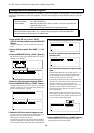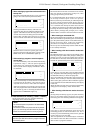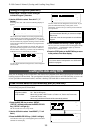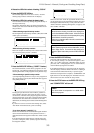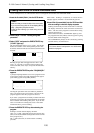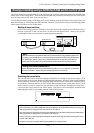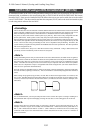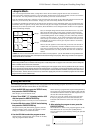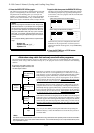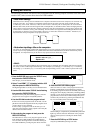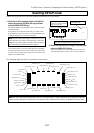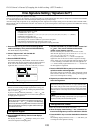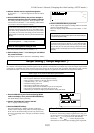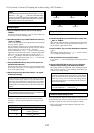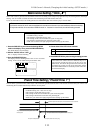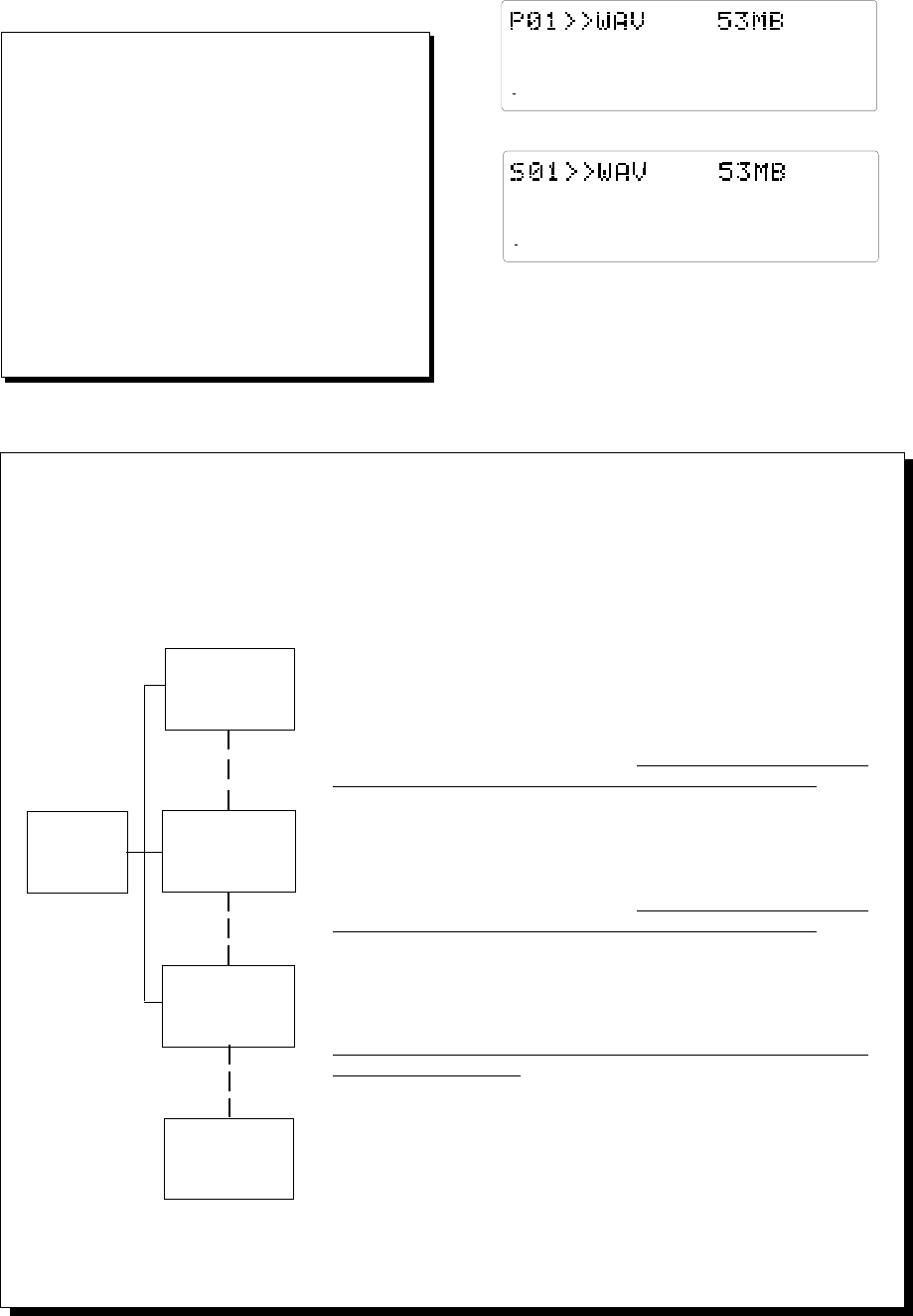
D-108 Owner's Manual (Saving and Loading Song Data)
104
44.1kHz
SETUP
REMAIN
SAVE
87654321
42
OL
0
30
24
18
12
9
6
3
∞
44.1kHz
SETUP
REMAIN
SAVE
87654321
42
OL
0
30
24
18
12
9
6
3
∞
New PGM and
size alternately
indicated.
Program minus
indicating size
only.
Program
indicating
size only.
Program
to save
Eject
6. Press the EXECUTE/YES key again.
The menu to input the title of the data being saved will
appear. The beginning of the title flashes. By turning
the JOG dial of the flashing point you can input the
number or symbol desired. You can move the flashing
point (cursor) with the HOLD/> key or SHUTTLE dial.
Refer to the <Note> mentioned earlier, to input the title.
<Note>
WAV can only recognize 6 characters in a title. Always create
a title with 6 characters. If you attempt to save a long title that
was input on the current drive, the alphabet and symbols may
be replaced with alphabets and symbols that WAV can
recognize (within WAV's limit), with only up to 6 characters
being valid. If, for example, a title was made in lower case on
the current drive, it may be replaced with upper case characters
on WAV.
You can input the following alphanumerics and symbols at this
stage.
Number: 0-9
Symbol: ! # $ % & ' ( ) @ ˆ _ -
Alphabet: A-Z
7. Input the title then press the EXECUTE/YES key.
The title is saved and the following indication appears.
The following example may appear depending on the
current drive. The save progress and the size indication
is counted down.
When the save process is completed, the time base
indication of the program that was started prior to
entering the SETUP mode appears, and [COMPLETED!]
lights up.
8. Press the EXIT/NO key or STOP button.
[COMPLETED!] turn OFF.
<When saving from SCSI device (example)>
<When saving from E-IDE hard disk (example)>
<Note when using a disk that is already saved with other programs>
The instructions indicated above apply to a disk without any data saved on it (immediately after formatting).
However, when using a disk with data already on it, the program saved can be selected in the following
manner.
By turning the JOG dial the program, New
PGM and Eject operations of the save side
can alternately be selected.
This refers to creation of a new program on the disk. However, it
indicates that there is not enough disk space "indicated" to create a
new program. If save is attempted by selecting this indication a [Disk
Full!] message appears, followed by a [Delete All WAV?] message.
If you proceed with the save process all programs on the disk are
erased, and only the new data is saved. ALL Programs data on the disk
are erased and the newly saved data only is saved on the disk.
This indicates that there is not enough space "indicated" to save the
program selected. If save is attempted by selecting this indication a
[Disk Full!] message appears, followed by a [Delete All WAV?] message.
If you proceed with the save process all programs on the disk are
erased, and only the new data is saved. ALL Programs data on the disk
are erased and the newly saved data only is saved on the disk.
This indicates that there is enough space on the disk to save the program
selected. If save is attempted by selecting this indication, a [DEL]
indication appears after the Program indication. Saving in such manner
will erase only the selected programs, while saving. In other words,
only the selected data is overwritten with new data and the other
programs remain intact.
You can eject the disk by selecting this indication and pressing the
EXECUTE/YES key. Select this indication to cancel the save process or
to switch disks.
<Note>
Note that the access speed of the disk is compromised when using a disk that has been repeatedly saved or loaded and overwritten
with data many times, such as in the above mentioned manner. It is recommended that you use a newly formatted disk to prevent
any compensation in speed.