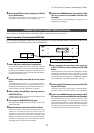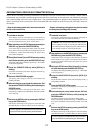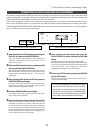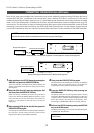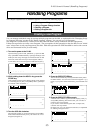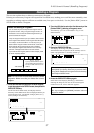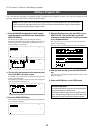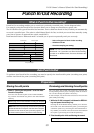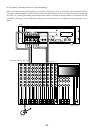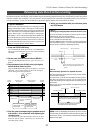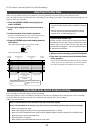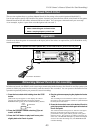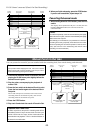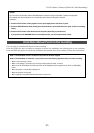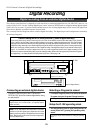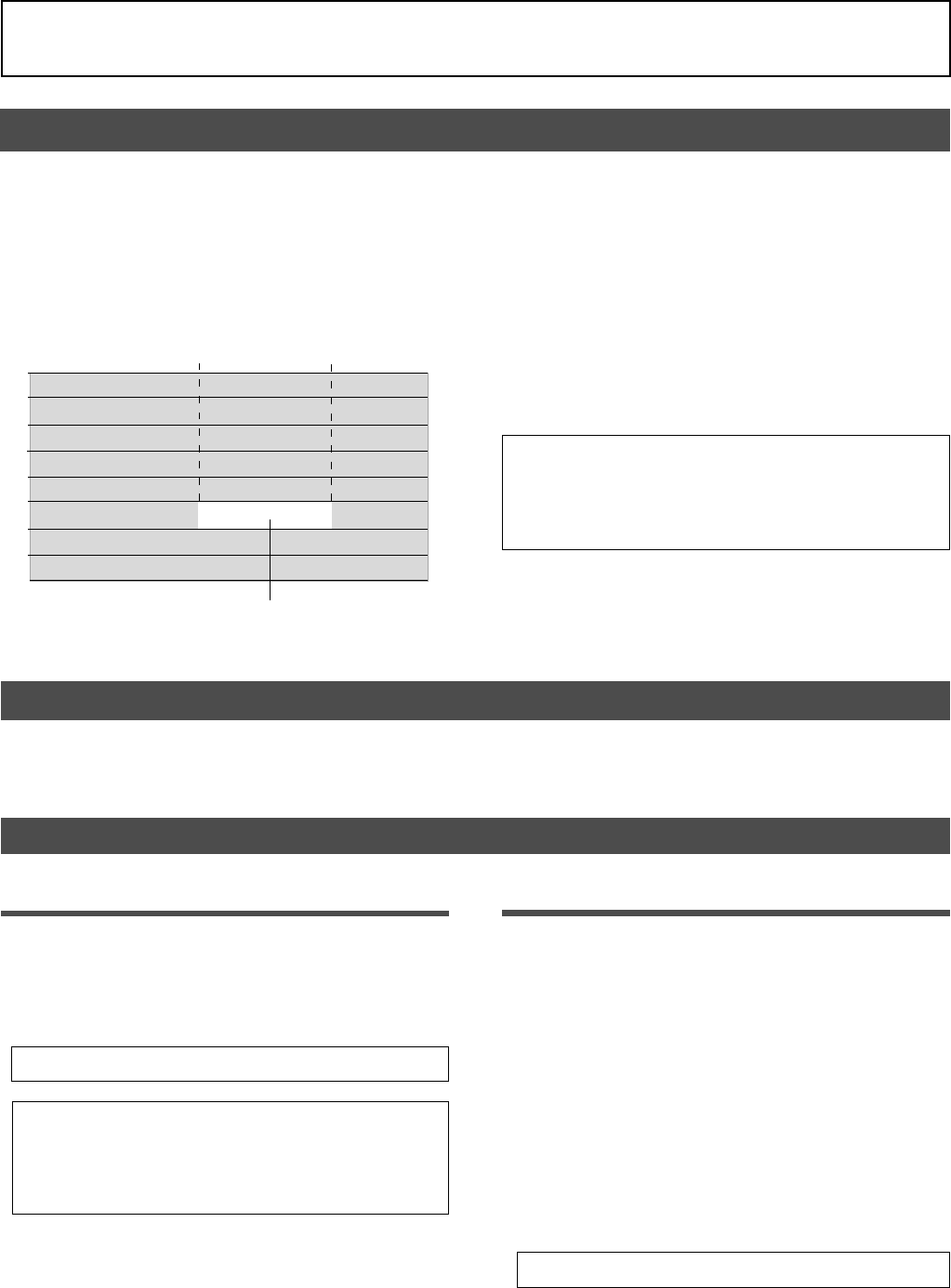
39
D-108 Owner’s Manual (Punch In/Out Recording)
Track 4
Track 3
Track 2
Track 1
This part is changed.
Track 8
Track 7
Track 6
Track 5
Punch In point Punch Out point
What is Punch In/Out recording?
Punch In/Out recording enables you to record over previously-recorded parts. See the diagram below.
For example, using the Punch In/Out function allows you to change an unsatisfactory guitar solo.
The D-108 offers two types of Punch In/Out functions. One is called Auto Punch In/Out, in which you automatically
re-record a specified part. The other is called Manual Punch In/Out, in which you record data manually (using
your foot to operate an optional foot switch, model 8051).
Both functions feature “Rehearsal mode” to enable you to practice repeatedly until you are ready.
Punch In/Out Recording
Storing the edit points
1. Refer to “Storing the edit points” to set the Auto
Punch In/Out points.
Store the Auto Punch In point to the AUTO PUNCH IN
key, and the Auto Punch Out point to the AUTO PUNCH
OUT key.
• Refer to page “54” for more information on storing the edit points.
Previewing and trimming the edit points
You can check the stored edit points by pressing the
corresponding memory keys to display them on the LCD.
You can also change the points if necessary.
In this example, use the Preview function to fine-tune the
point while previewing.
1. While the D-108 is stopped, hold down the RECALL
key and press the memory key.
Pressing the AUTO PUNCH IN key enables you to listen to
the sound at the AUTO PUNCH IN point (“previewing the
sound rise [fade-out]”). Pressing the AUTO PUNCH OUT
key enables you to listen to the sound at the AUTO PUNCH
OUT point (“previewing the sound fall [fade-in]”).
2. Trim the edit point while auditioning the sound.
• Refer to page “65” for more information on the Preview function.
Note:
Make sure that you specify an Auto Punch In point that
precedes the Auto Punch Out point. If the Auto Punch Out point
precedes the Auto Punch In point, [Void Out !] appears and
you will be unable to perform Auto Punch In/Out recording.
Preparation
Auto Punch In/Out
To perform Auto Punch In/Out recording, you need to specify the Auto Punch In point (recording start point)
and the Auto Punch Out point (recording end point).
Note:
You can use the Punch In/Out recording only for
Real tracks 1-8. If you wish to use Punch In/Out recording
for data on an Additional track, first move the data to the
Real tracks.
• Select a Program for Punch In/Out recording.
• Initialize the D-108.
• Check the sampling rate setting.