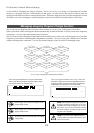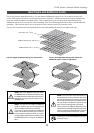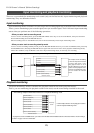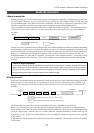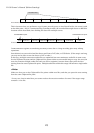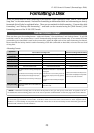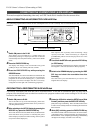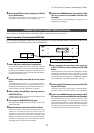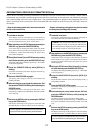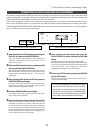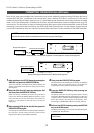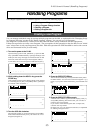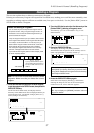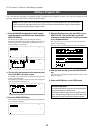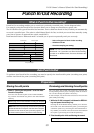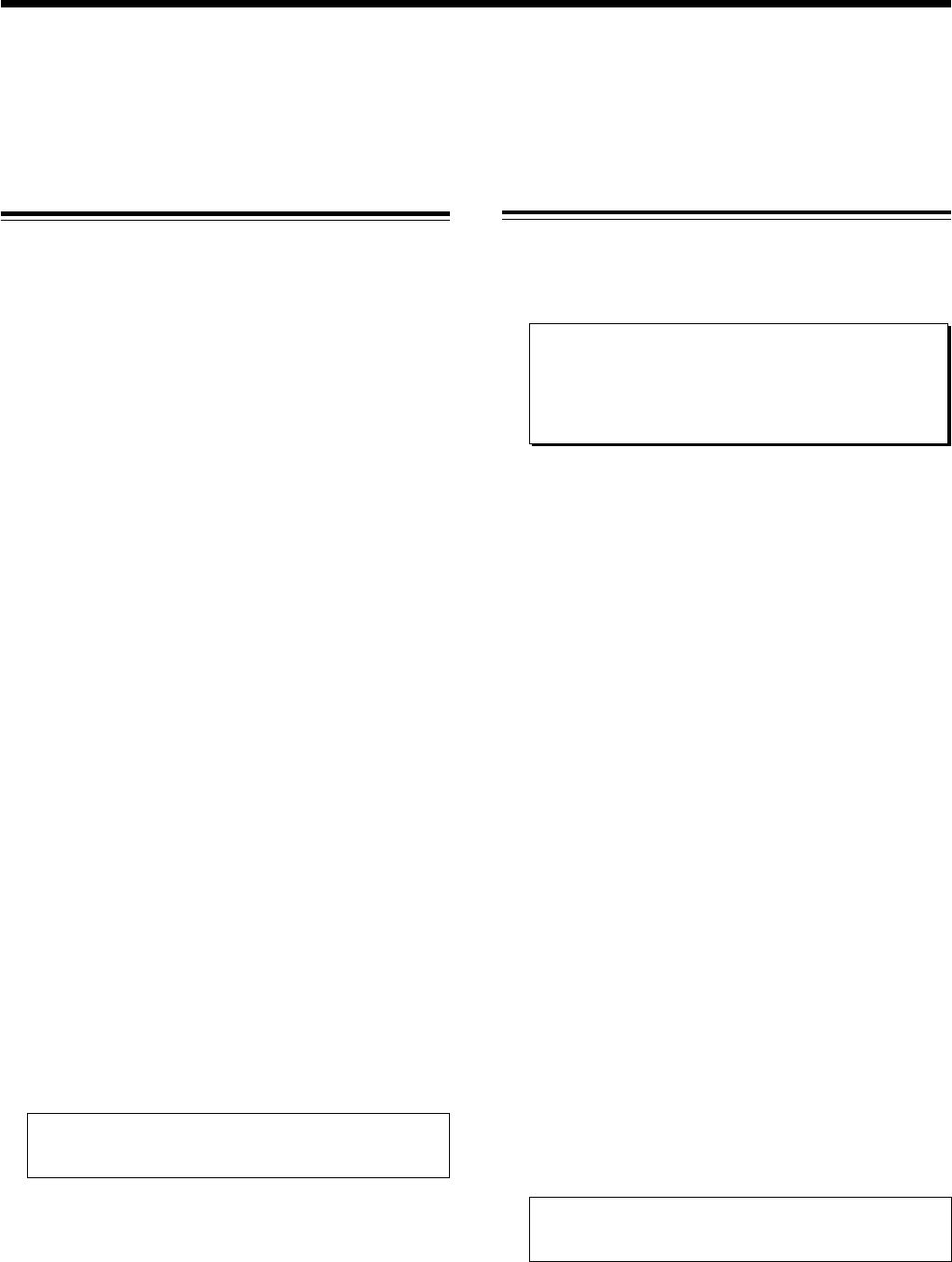
32
D-108 Owner’s Manual (Formatting a Disk)
2
..
..
.
3
..
..
.
6
..
..
.
4
..
..
.
5
..
..
.
1
..
..
.
2
..
..
.
3
..
..
.
6
..
..
.
4
..
..
.
5
..
..
.
1
..
..
.
7
..
..
.
7
..
..
.
REFORMATTING A PREVIOUSLY FORMATTED SCSI disk
Here is how to reformat previously formatted SCSI disk for use in the current drive or for backup. When a disk is
reformatted, any previously recorded program data will all be erased and, at the same time, the number of programs
and various settings will revert to its original state. The explanations below are based on the assumption that a SCSI
drive is connected as the current drive, that a formatted disk is not loaded in the SCSI drive and, [No Disk] is shown in
the display.
* Steps in reformatting a disk which have been formatted
for use in the current drive
Load disk in the drive.
After display of the [8 track mode] or [4 track mode] in
which it had been formatted, the display will change to
time base (00m 00s 00f S01) of the current drive.
After switching to the SETUP display by pressing the
DISP SEL key, press the EXECUTE/YES key.
At the same time as entering the SETUP mode, the SETUP
menu which was active previous to switching off power will
be displayed. Under this initial setting, the [Drive Sel.?]
menu will be displayed.
Select [Disk Format?] in the SETUP menu by rotating
the JOG dial, and then press the EXECUTE/YES key.
The display will change to blinking of [SCSI #] (# = ID number
of the SCSI equipment).
Press the EXECUTE/YES key while [SCSI #] is
blinking.
ID number and drive name will be displayed and both [?]
and [SURE?] will blink.
Press the EXECUTE/YES key again.
The display will change to select the record mode and
[SURE?] will blink.
After selecting the record mode by rotating the JOG
dial, press the EXECUTE/YES key while pressing the
RECORD button.
Formatting will start in the selected record mode. After
formatting is completed, [COMPLETED!] will blink and disk
access will stop.
Exit from the SETUP mode by pressing the EXIT/NO
key (or the STOP button.)
The display will change to the program 1 time base (ABS
00m 00s 00f S01) to which it will be set after formatting.
In order to eject the removable disk from the current drive,
press the EXIT/NO key while pressing the STOP button.
* Steps in reformatting a disk which have been formatted
for backup use (including DOS formats)
Load disk in the drive.
After display of [Illegal format], the display will change to
the backup disk time base (00m 00s 00f B01).
< NOTE >:
The backup disk time base that appears
here is displayed simply for entering the SETUP mode
and will be ignored by displaying [Void command] even
if an attempt is made to record from this state.
After switching to the SETUP display by pressing the
DISP SEL key, press the EXECUTE/YES key.
Simultaneous with entering the SETUP mode, the SETUP
menu which was active prior to switch off of power will be
displayed under the initial setting, the [Drive Sel. ?] menu
will be displayed.
Select the SETUP menu [Disk Format?] by rotating
the JOG dial and press the EXECUTE/YES key.
The display will change to blinking of [SCSI #] (# = ID number
of SCSI equipment).
Press the EXECUTE/YES key while [SCSI #] is
blinking.
The ID number and drive name will be displayed and [?]
and [SURE?] will blink.
Press the EXECUTE/YES key again.
The display will change to selecting the record mode and
[SURE?] will blink.
After selecting the record mode with the JOG dial,
press the EXECUTE/YES key while pressing the
RECORD button.
Formatting will start in the selected recording mode.
Please wait patiently during formatting. [COMPLETED!] will
be lit upon completion of formatting and disk access will
stop.
Exit from the SETUP mode by pressing the EXIT/NO
key (or the STOP button).
The display will change to the program 1 time base display
(ABS 00m 00s 00f S01) to which it will be set after formatting.
In order to eject the removable disk from the current drive,
press the EXIT/NO key while pressing the STOP button.