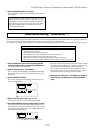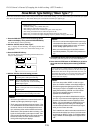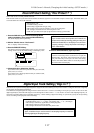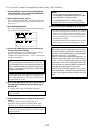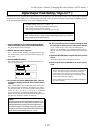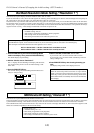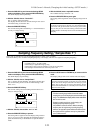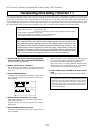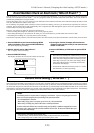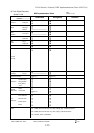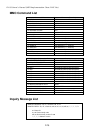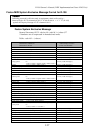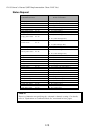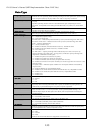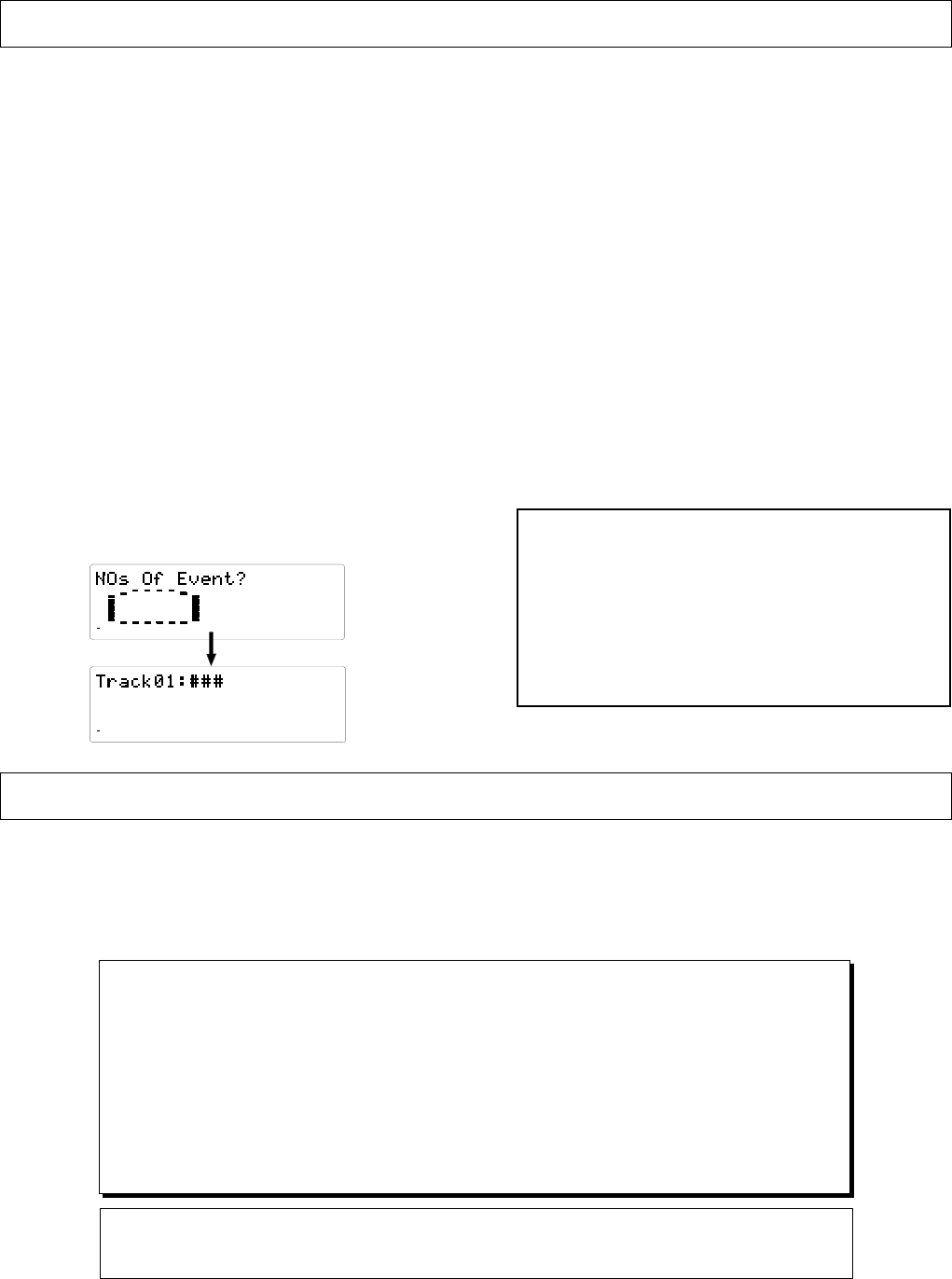
123
D-108 Owner’s Manual (Changing the initial setting <SETUP mode>)
Event Number Check on Each track ("NOs Of Event ? ")
This mode allows you to check event numbers on each recorded track individually. As we have described in the “Before Operation”
section, each recorded track data (TRK 1 ~ 24) on a program is made up with the Audio Files and 0 Files. The event number is
calculated by adding these two types of Files.
The D-108 is able to carry up to 512 events per track. When the event numbers exceed 508, the D-108 will no longer be able to record
new data. This situation is called “event over”.
For an ordinary song length, about 6 minutes, however intense the editing process is, you should never experience an event over
problem. This is because the D-108 automatically tries to optimize the disk management system as much as possible so that the
event numbers are always kept minimum.
However, you need to be careful in certain circumstances as:
* when recording short lengths of audio bit by bit in many separate places.
* when taking advantage of a D-160 feature in which you can record wherever you like within the 24 hours in ABS.
* when doing lot of editing on a very long mono track recording.
This mode is especially useful to check the data stored in the virtual tracks as the data transferred to virtual tracks cannot be seen.
1. Press the DISP SEL key and choose the flashing SETUP
mode on the display. Then, press the EXECUTE/YES key.
The SETUP display stops flashing.
2. With the JOG dial, choose “NOs Of Event?”.
The “?” display will start flashing.
3. Press the EXECUTE/YES key.
The display will show the actual event number of track one.
44.1kHz
SETUP
87654321
42
OL
0
30
24
18
12
9
6
3
∞
44.1kHz
SETUP
87654321
42
OL
0
30
24
18
12
9
6
3
∞
4. By turning the JOG dial, the display will show the track
numbers one after the other so that you can check the event
number on each track.
5. Press the EXIT/NO key or STOP button to quit the SETUP
mode.
* Press either the STOP button or EXIT/NO key to return
from the second step menu to the first or to quit SETUP
mode. The menu will go backwards each time you press
either key so that you can correct the setting, choose
some other SETUP mode or eventually return to the
normal time base display.
* For details on audio files and events, refer to "2. Audio
File and Event" in "Before operating."
Current Drive Setting ("Drive Sel. ? ")
The meaning of current drive is that it is "the drive for real time record/play" and in D-108, the E-IDE hard disk or an external SCSI
drive (removal or hard disk) can beused for the current drive. Normally, when power is switched ON with one of either type used for
the current drive, the current drive presently in use will always start up However, when the E-IDE hard disk and external SCSI drive
are both used and poweris switched ON to all units, D-108 will start up automatically with the E-IDE hard disk as the current drive
and therefore, if the external SCSI drive is to be used as the currentdrive, it must be assigned by this [Drive Sel.?] menu. The following
steps must be carried out at this new assigning of the drive (Please refer to the <Note> below).
< Note>
The following items are required when re-assigning a current drive. If you are using two types of current
drives, one must be assigned prior to proceeding to the procedures below.
* For record/playback in real time.
* When editing (copy, paste, move-paste, punch-in/out, etc.) the recorded data.
* When saving or loading song data in DAT, adat or a backup SCSI drive.
In order to switch to E-IDE from the current drive being used via SCSI, in addition to setup with the "current
drive setup" menu, power to all units should be switched OFF and ON. Do this and E-IDE will start up as
the current drive automatically.
* Initial setting : IDE (E-IDE internal hard disk)
* Available setting : IDE (E-IDE internal hard disk), SCSI (External SCSI current drive)
* The setting will go back to “IDE” when you turn the power to off.