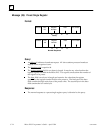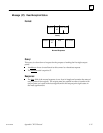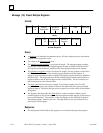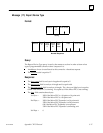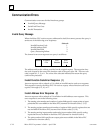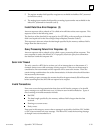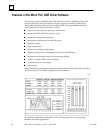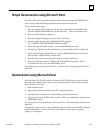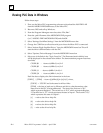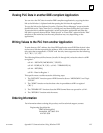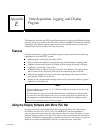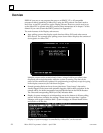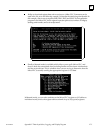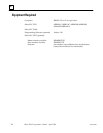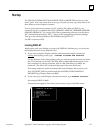D
D-3GFK-080B4 Appendix D Communications Using Windows DDE
Simple Demonstration using Microsoft Word
The Micro PLC software includes a Microsoft Word document named WORD.DOC. It
can be used to read data links provided by the demonstration software.
To try it, follow these steps:
1. First, use the Micro PLC programming software to download the file DDE1.LAD
from the \MICRO\DDE subdirectory to the Micro PLC. Then start the Micro PLC.
2. Return to DOS and call up Windows.
3. From the Program Managers menu bar, select “File/Run”.
4. Enter the path\filename of the MICROWIN.EXE program
(i.e. C:\MICRO\DDE\MICROWIN.EXE) and click OK.
5. Select “Settings/Serial Port Settings” from the MICROWIN menu bar.
6. Change the COM Port to reflect the serial port where the Micro PLC is connected.
7. Select “Actions/Toggle StopRun Driver” from the MICROWIN menu bar. This will
start the driver communication with the PLC.
8. After the driver is started and communicating, start Microsoft Word.
9. Open the Word document (C:\MICRO\DDE\WORD.DOC) and click “YES” to
re–establish the links with the MICROWIN driver.
The values shown in the document will be “real time” data values being read from the
Micro PLC.
Demonstration using Microsoft Excel
An Excel sheet (EXCEL.XLS) and an Excel macro (EXCEL.XLM) are provided with the
demonstration software. They can be used to demonstrate how the software can read
and write Micro PLC data.
1. Start the DDE driver.
2. Begin communication with the Micro PLC as described above.
3. After the driver is started and communicating, start Microsoft Excel.
4. Open the excel sheet (EXCEL.XLS) and click “YES” to re–establish the links with the
MICROWIN driver.
The values shown in the spreadsheet will be “real time” data values being read from the
Micro PLC.
To change the values shown in the spreadsheet open the Excel macro (EXCEL.XLM) and
click the “Run Macro” button. This macro will poke new data values to register 1,
register 2, and output 1.