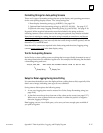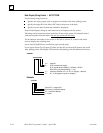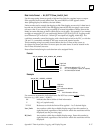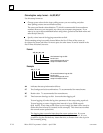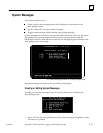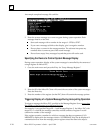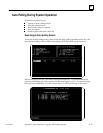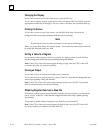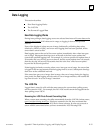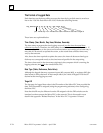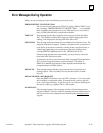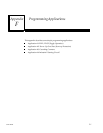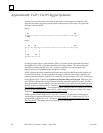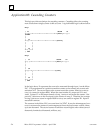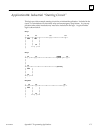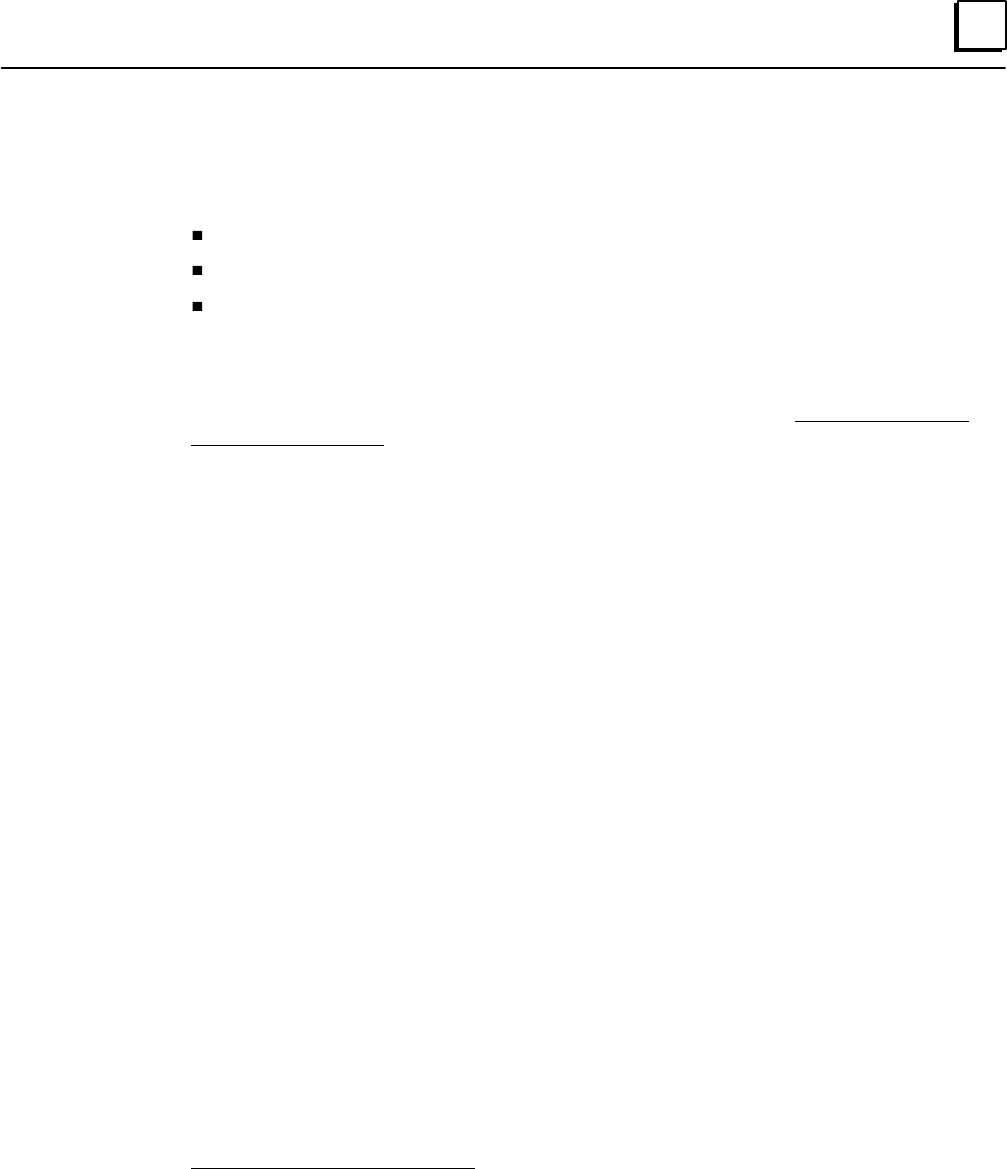
E
E-23GFK-0804B Appendix E Data Acquisition, Logging, and Display Program
Data Logging
This section describes:
How Data Logging Works
The .LOG File
The Format of Logged Data
How Data Logging Works
During Auto-pollingn, data logging occurs at a selected time interval if some data on the
screen is out of range. If all values are in range, no logging is done at the specified
interval.
If any of the displayed values are out of range (indicated by a blinking data value
followed by HIGH or LOW), and a non–zero logging time has been specified, all the
screen data is saved to disk.
Data logging starts at the end of the screen update, immediately after a data item goes
out of range. Subsequent data logs occur at the end of the first screen update that
exceeds the specified logging time. For example, if you have specified an update time of
20 seconds, and your first log occurs at time=0, and the screen update time is 8 seconds,
then the next log will occur at 24 seconds since this is the first ”end of screen update”
beyond the 20 seconds specified.
If data logging is already occurring when a new item goes out of range, the screen data
is logged at the next opportunity and the logging timer is set to 0. Subsequent data logs
then occur at the scheduled intervals.
If the same item goes out of range, then in range, then out of range during the logging
time period, the data logging records each in to out of range transition, and restarts the
log timer for each “in to out of range” transition.
The .LOG File
Logged data is stored in a file with the same name as the current Auto-polling screen,
anf the extension .LOG. For example, the file 2.LOG would contain the logged data for
Auto-polling screen 2.SCN.
Renaming the .LOG File to Prevent Overwriting Data
When a screen starts executing, the utility automatically clears the .LOG file for that screen,
even if no data is being saved yet. If there are contents in the file, they are cleared also.
Therefore, if you want to save the .LOG file for future reference, be sure not to execute a
screen with the same name before you have renamed the .LOG file using DOS.