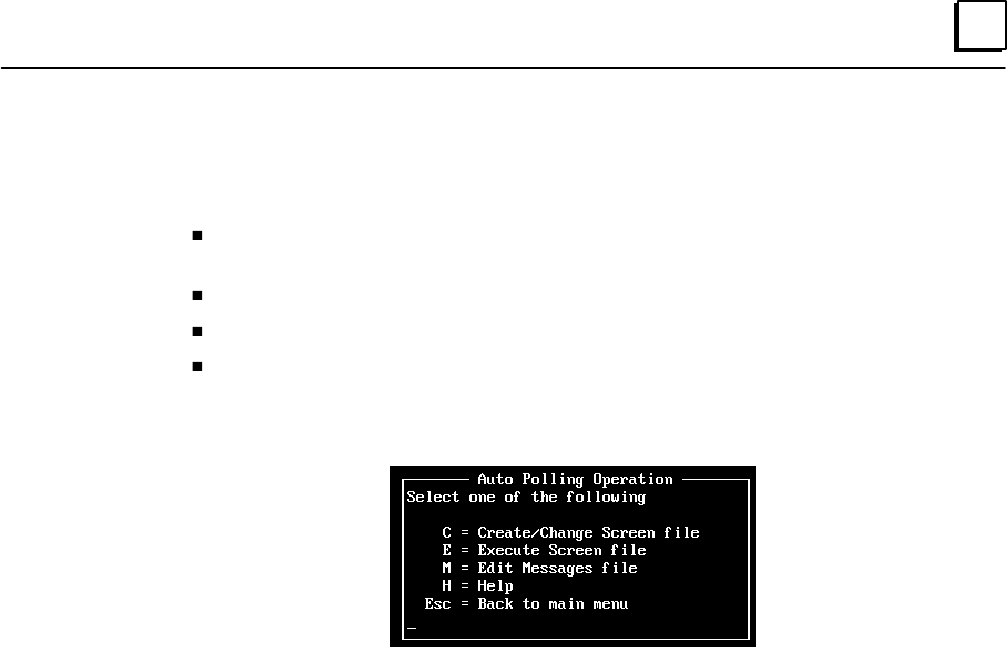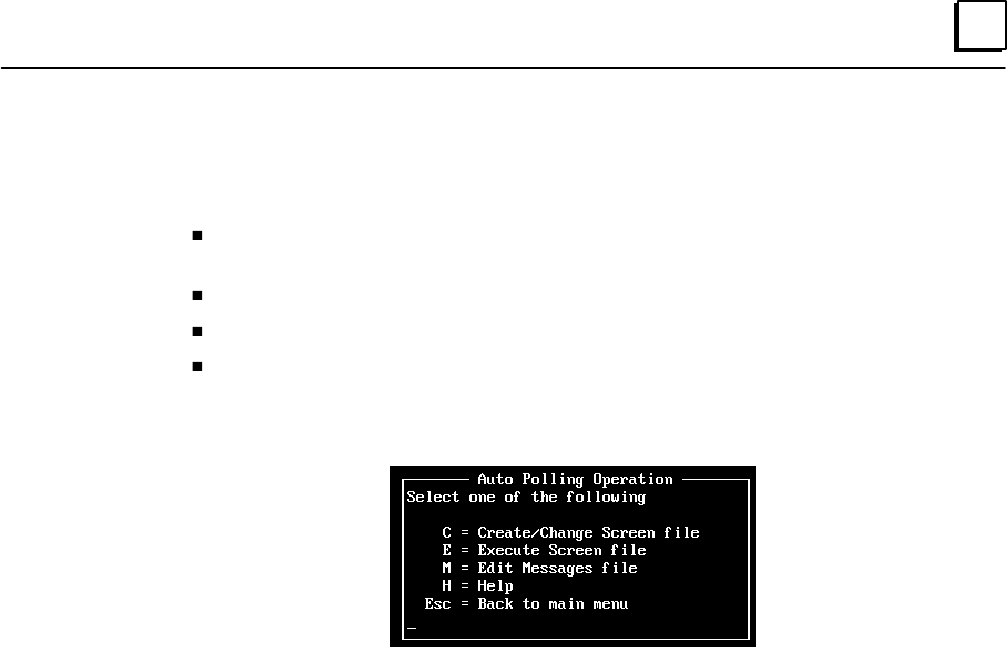
E
E-13GFK-0804B Appendix E Data Acquisition, Logging, and Display Program
Creating or Editing Autopolling Screens
This section explains how to create or edit display screens that can be used for:
Displaying selected input, output, and register data from multiple Micro PLCs or
other remote RTU devices.
Writing a Value to a Register
Forcing an Output
Obtaining Register Data from a Disk File
To create a screen, or change an existing one, from the main menu type A (Auto Polling).
You will see the menu shown below.
To create or edit a screen file, press C.
Naming an Auto-polling Screen File
At the prompt, enter the file name you wish the screen to have. During operation, it will
be possible to display (execute) any screen through the menus provided. However, it will
also be possible to change from one screen to another with a single keystroke if you give
the screens the following names: 0.SCN, 1.SCN, etc. up to 9.SCN. These screens can be
loaded and executed with a single keystroke (“0” thru “9” keys).
You can create the screens with these names, or rename them later using the DOS
rename command (COPY may also be used – for example, COPY DEMO.SCN 1.SCN
will replace the). present 1.SCN with the DEMO.SCN screen).Press the Enter key.
You should always name your screens with a .SCN extension. This is required to execute
screens from within the DISPLAY environment or from the DOS command line.
After entering the filename, press the Enter key to continue.
Specifying an Existing File to Edit
If you want to change an existing Auto-polling file, follow the steps above. When
prompted for a filename, enter the name of the file you want to change. Then press the
Enter key.