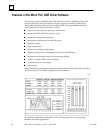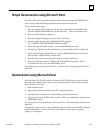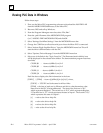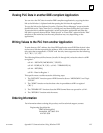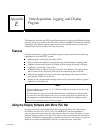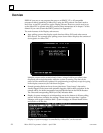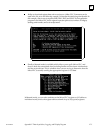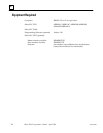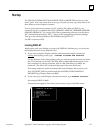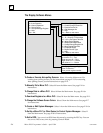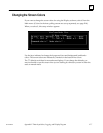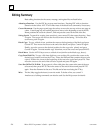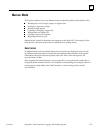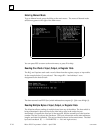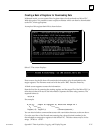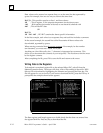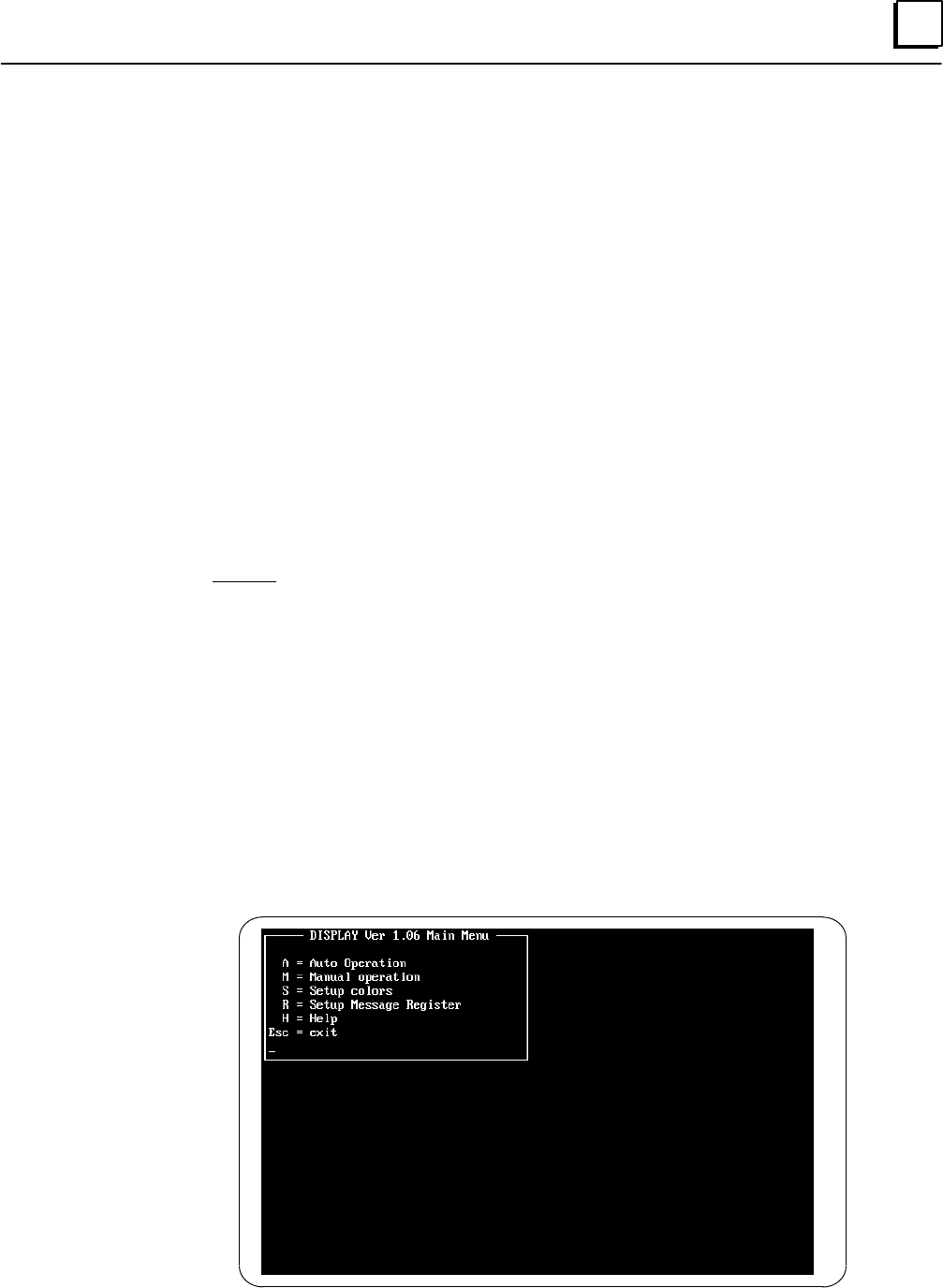
E
E-5GFK-0804B Appendix E Data Acquisition, Logging, and Display Program
Startup
The DOS files COMMAND.COM and MODE.COM (or MODE.EXE) need to be in the
search path. If you are unsure how to set up your path, you may copy these files to the
same directory where Display is located.
To try a quick experiment, connect your PC to Micro PLC cable to COM1 of your
computer, and to a compatible Micro PLC (MDR014C, MDR114C, MDR028B, MDR128B,
MAA014B, MDD016A). Use version 2.42 of the programming software to set the Micro
PLC communications mode to “RTU”. Then exit the programming software package.
Then go to the subdirectory \Micro\RTUDEMO, and type TRY–IT.
Use ESC to return to DOS.
Invoking DISPLAY
After booting with your diskette or going to the DISPLAY subdirectory, you can invoke
the Display software in two different ways:
A. If you want to start the Display software and immediately begin executing an
existing Auto-polling screen, type: DISPLAY filename.SCN baudrate.
Use the filename of the Auto-polling screen you want to execute and enter the baud
rate. The baud rate can be 300, 1200, 2400, 4800, or 9600. 9600 baud requires a very
fast computer. For a slower computer, such as a 286, 2400 baud is probably the
maximum. (The Micro PLC setup must also specify the same baud rate).
This startup method is useful to automatically restart Display after a power cycle.
Your AUTOEXEC.BAT file could include the line DISPLAY FILENAME.SCN
BAUDRATE (e.g. Display Demo.scn 4800).
B. If you want to go to the Display software main menu, type: DISPLAY baudrate
For example, DISPLAY 4800.
A startup screen appears. From there, press any key to go to the Main menu: