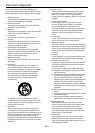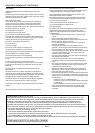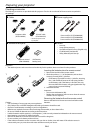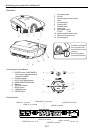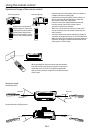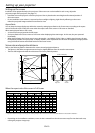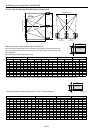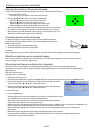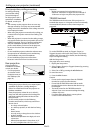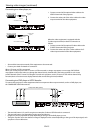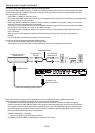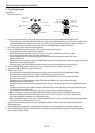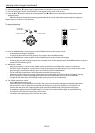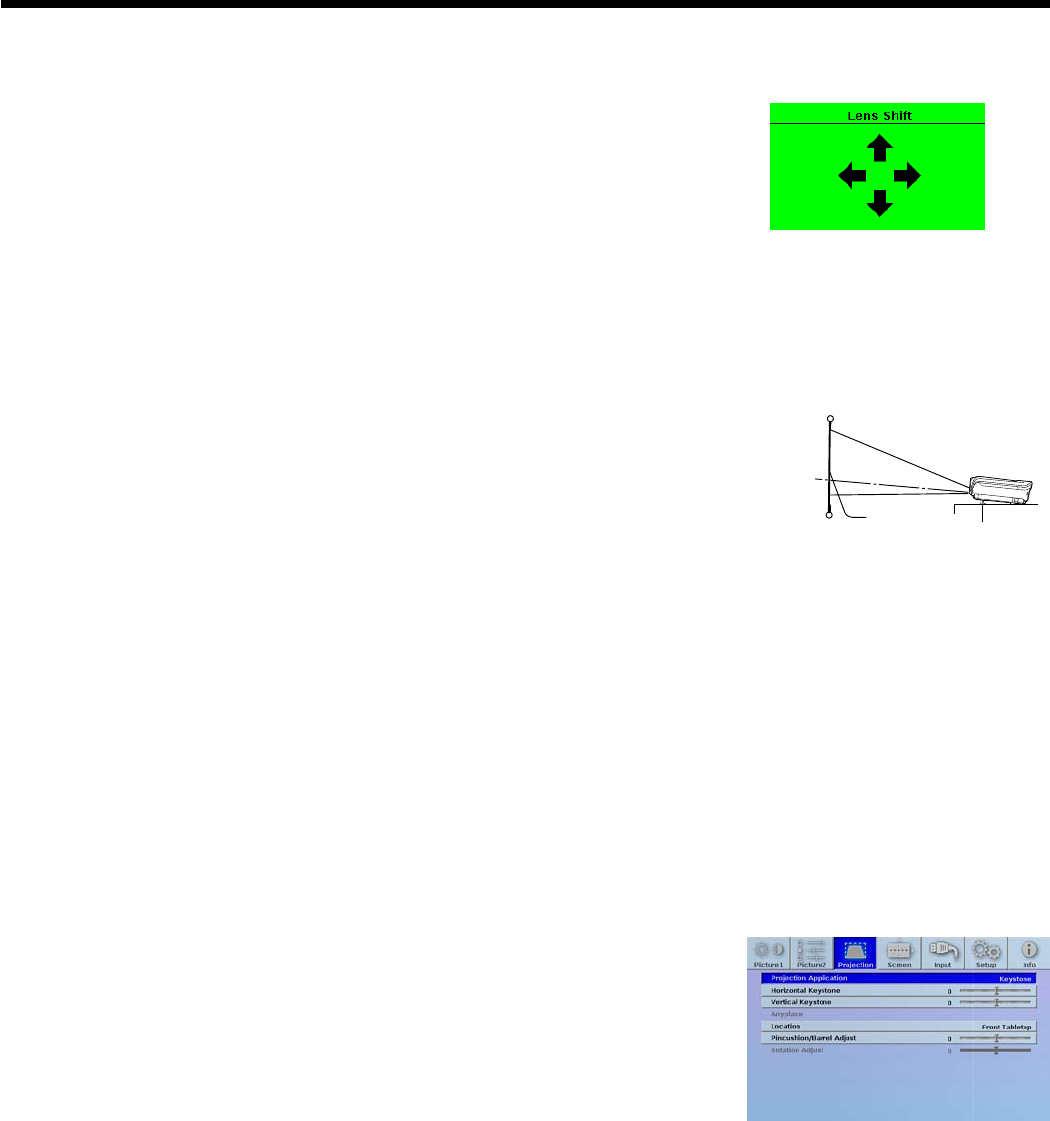
EN-12
Adjusting the position of the projected image
To adjust the position of the projected image on the screen, use the LENS SHIFT button.
1. Press the LENS SHIFT button.
• The LENS SHIFT menu appears at the center of the screen.
2. Press the p, q, t or u button to move the image position.
• When the q button is pressed, the image moves down.
• When the p button is pressed, the image moves up.
• When the u button is pressed, the image moves to the right.
• When the t button is pressed, the image moves to the left.
• The crosshatch pattern is displayed while no video signal is input to the projector.
• Be careful not to be caught in the opening in the lens while the lens is moving.
• When the lens is vertically shifted by a large amount, color separation may occur.
• While the lens shift is working, the screen may icker.
Correcting skewed or distorted image
For the best projection, project images on a at screen installed at 90 degrees
to the oor. If necessary, tilt the projector using the two adjustment feet on the
bottom of the projector.
1. Tilt up the projector to the appropriate angle.
2. Rotate the adjustment feet for ne adjustment.
Important:
Don’t transport the projector with its adjustment feet extended. Otherwise the adjustment feet may be damaged.
When ne streaks are seen on projected images
This is due to interference with the screen surface and is not a malfunction. Replace the screen or displace the focus
a little. (See page 18 or 23 for focus adjustment.)
When projected images are distorted to a trapezoid
When the screen and the projector are not placed perpendicularly to each other, projected images become
trapezoidal. If you cannot make the projector and the screen perpendicular to each other by mechanical adjustments,
adjust keystone.
With the Projection menu:
(See page 35 for menu setting.)
1. Display the Projection menu.
2. Select Projection Application by pressing the p or q button and select the Keystone by pressing the t or u button.
3. Select the Vertical Keystone to Equalize the widths at the top and bottom of the
screen by pressing the t or u button, viewing the screen.
4. Select the Horizontal Keystone to Equalize the Height at the left and right of the
screen by pressing the t or u button, viewing the screen.
To cancel the menu:
5. Press the MENU button.
• The best adjustment result can be obtained when the lens is positioned at the center
of the lateral direction at the top in the longitudinal direction.
• When the keystone adjustment is carried out, the adjustment value is indicated.
Note that this value doesn’t mean a projection angle.
• When the keystone adjustment takes eect, the resolution decreases. In addition, stripes may appear or straight lines may
bend in images with complicated patterns. They are not due to product malfunctions.
• When the keystone adjustment is carried out, the image may not be displayed correctly because of the type of
input signal.
• When the keystone adjustment is performed, the displayed image may be distorted.
• Depending on the installation conditions of the projector and the screen, a perfect rectangular image and the
proper aspect ratio may not be obtained.
Setting up your projector (continued)
Adjustment feet
Screen