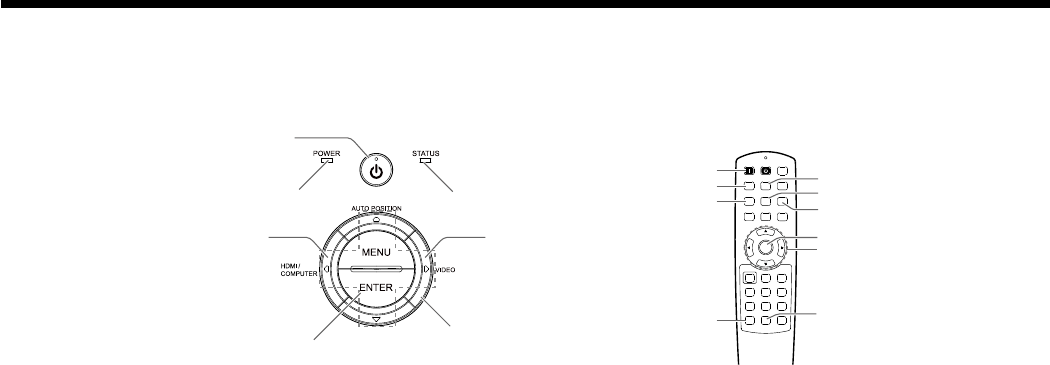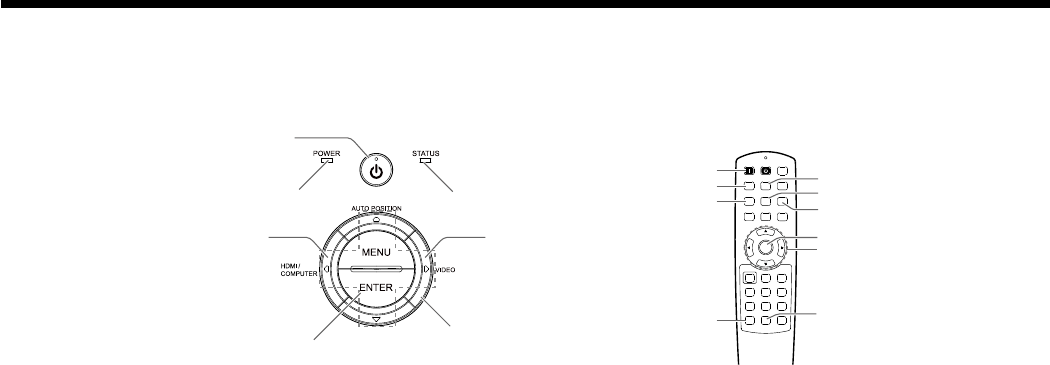
EN-18
1. Put the projector into standby mode by pressing the main power switch. The POWER indicator lights up red.
• If the projector was turned o before the lamp was cooled down suciently last time, the lamp may not light up even
when the POWER button is pressed. In this case, turn o the main power switch and wait for a while (10 minutes or
more) and then turn on the main power switch and press the POWER button to light up the lamp.
2. Turn on the power of the connected video equipment.
3. Press the POWER button on the projector or ON ( I ) button on the remote control.
• It may take about 1 minute for the lamp to light up.
• The lamp fails to light up on rare occasions. In such a case, wait for a few minutes and then try again.
• Do not cover the lens with the lens cap while the lamp is on.
• After the POWER button is pressed, the image may icker before the lamp becomes stable. This is not a
product malfunction.
• The projector starts warming up when the POWER button is pressed. During the warm-up process, images may appear
dark and no commands are accepted.
• By steady orange, the STATUS indicator indicates that the lamp should be replaced soon. (See page 52.)
4. Press the ZOOM/FOCUS button on the projector or on the remote control to display “Lens FOCUS”.
5. Adjust with the p or q button to get a ne picture.
6. Select an input source.
• Press the VIDEO or HDMI/COMPUTER button on the projector or the VIDEO, S-VIDEO, COMPONENT, HDMI1
or HDMI2 button on the remote control that is corresponding to the terminal in use.
• The input source is switched between VIDEO, S-VIDEO and COMPONENT every time you press the VIDEO
button on the projector.
• The input source is switched between COMPUTER, HDMI1 and HDMI2 every time you press the HDMI/
COMPUTER button on the projector.
• The projector automatically selects the appropriate signal format. (The selected signal format is displayed on the Info
menu.)
• Though it may take some time before an image is displayed on the screen depending on the type of the input signal,
such symptom is not a malfunction.
• Some images become easier to view when the setting of aspect ratio is changed. (See page 20.)
• When this projector is connected with an HDMI device supporting HDCP, such as a DVD player, image is not
displayed correctly at the time of switching the input source on rare occasions. In such cases, switch to other
input source and then switch back to the HDMI input source.
• When COMPUTER is chosen as the source, images supplied from the computer may icker. Adjust the setting of Phase
of the Input menu to reduce icker, if it occurs.
7. Adjust the position of the projector to keep an appropriate projection distance with which images are projected in
their specied sizes.
8. Adjust the position of the projector so that the projector and the screen are perpendicular to each other. (See page 10.)
9. Press the ZOOM/FOCUS button on the projector or on the remote control to display “Lens FOCUS” and then press the
button again to display “ZOOM.”
C. Projecting images
Preparation:
• Remove the lens cap.
Viewing video images (continued)
HDMI2 button
HDMI1 button
S-VIDEO button
VIDEO button
ENTER button
, , ,
button
LENS SHIFT button
ZOOM/FOCUS button
ON ( I ) button
COMPONENT button
HDMI/COMPUTER
button
VIDEO button
ENTER button
, , ,
button
POWER indicator
STATUS indicator
POWER button
(ON/STANDBY)