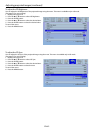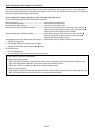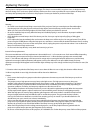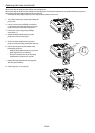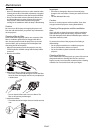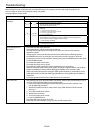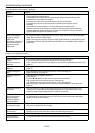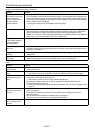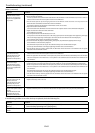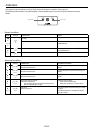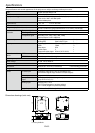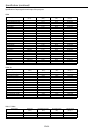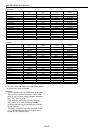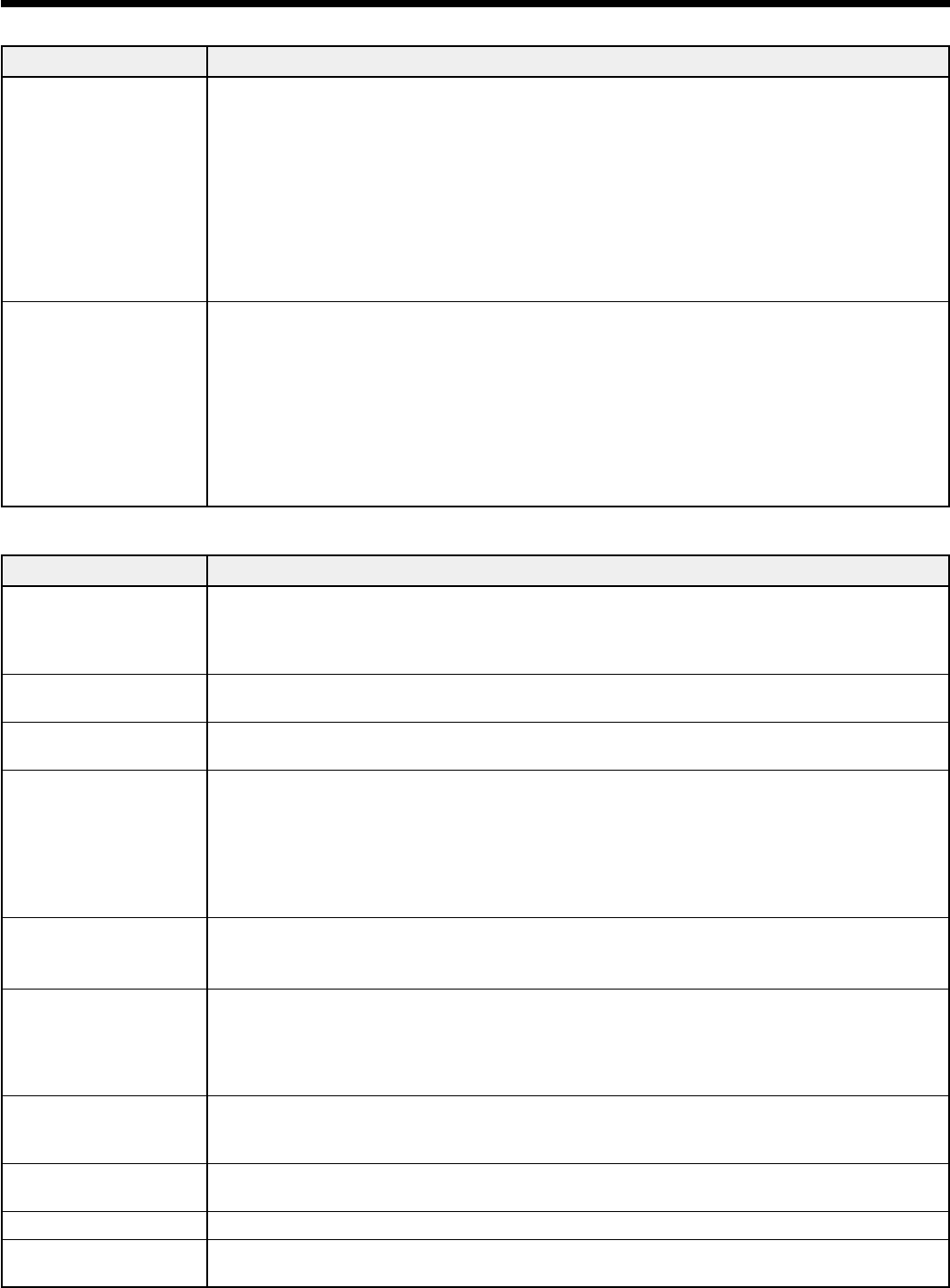
EN-49
No image appears on the screen. (continued)
Problem Solution
“NO SIGNAL” is
displayed.
• Turn on the power of the connected device, or check whether there is something
wrong with the connected device.
• Check whether the external device output signals. (Check this especially when the
external device is a notebook computer.)
• Check that the cable connected to the external device isn’t defective.
• Check that the projector is connected to the external device using the correct
terminals.
• Check that the connected device is correctly selected as the input source.
• When an extension cord is being used, replace it with the supplied cable and check
whether images are projected correctly. If images are projected correctly, use an RGB
signal amplier along with the extension cord.
Images may be jagged
when connecting the
projector using the
HDMI cable.
“NO SIGNAL” is displayed
when connecting the
projector using the
HDMI cable.
• Make sure if the cable is rmly plugged into the connecting terminal.
• To accept and display 1080p signals on the screen, make sure to use a high-speed HDMI
cable that can transmit 1080p signals.
• When connecting the projector through a HDMI Signal Distributor or AV amplier via the
HDMI cable, make sure that the HDMI Signal Distributor or AV amplier support HDMI 1.3
Deep Color.
Images are not displayed correctly.
Problem Solution
Projected images are
shaking.
Projected images are
displaced.
• Check that the cable connected to the external device isn’t intermittent.
• Connect the cable’s plug with the external device’s connector rmly.
• Some computers output out-of-spec signals on rare occasion. Adjust the Input menu. (See
page 43.)
Projected images are
distorted.
• Adjust the projector and the screen so that they are perpendicular to each other. (See
page 10.)
Projected images are
dark.
• Adjust Brightness and Contrast in the Picture 1 menu. (See page 39.)
• Replace the lamp. (See page 44.)
Projected images are
blurred.
• Adjust the focus. (See pages 18 and 23.)
• Clean the lens.
• Press the t or u button on the remote control to eliminate icker.
• Adjust Phase and Clock in the Input menu. (See page 43.)
• Adjust Brightness and Contrast in the Picture 1 menu. (See page39.)
• Adjust the projector and the screen so that they are perpendicular to each other. (See
page 10.)
Afterimages persist on
the screen.
• This phenomenon is improved by keeping projecting an evenly bright image. (Such
“image burn-in” phenomenon where afterimages persist on the screen may occur if a
stationary image is kept displayed on the screen for a long time.)
Red, blue, and
green dots appear in
projected images.
Black dots appear in
projected images.
• This phenomenon is unique to SXRD™ projector and isn’t a product malfunction.
(A small number of pixels always stay on or o, which are not malfunctions. More than
99.99% of the pixels are eective.)
Fine streaks are seen
on projected images.
• This is due to interference with the screen surface and is not a malfunction. Replace
the screen or displace the focus a little.
Projected images
become wavy.
• Connect the plugs of the cables to external devices securely.
• Keep the projector away from devices that emit interfering radio waves.
Hue is not appropriate. • Check that the cables connected to the external devices are not broken.
Tint in projected
images is incorrect.
• Check that the cable connected to the external device isn’t broken.
Troubleshooting (continued)