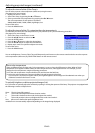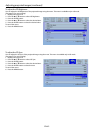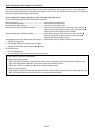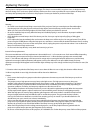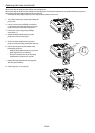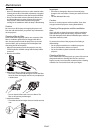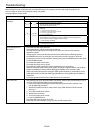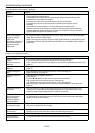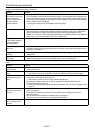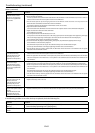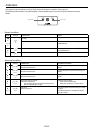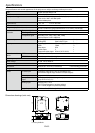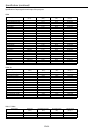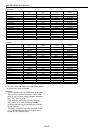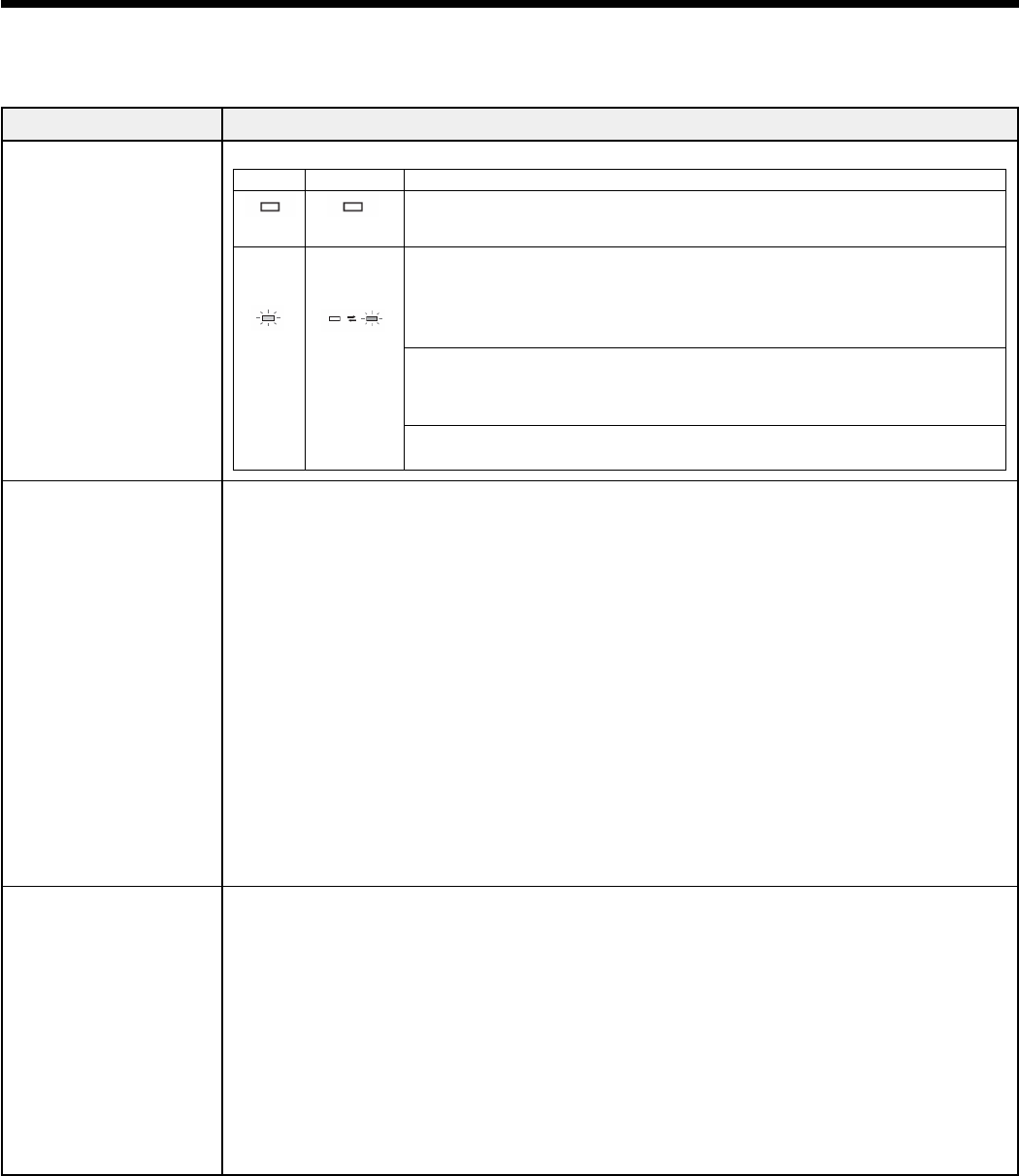
EN-48
Before asking for repair of the projector, check the following. If the symptom persists, stop using the projector, be
sure to unplug the power plug, and then contact your dealer.
No image appears on the screen.
Problem Solution
Power can not be
turned on.
• Check whether the indicators are on or o and how they are lightning.
POWER
STATUS Solution
O O
• Connect the power cord to the projector.
• Plug the power cord into a wall outlet.
• Turn on the main power switch.
Steady red
Blinking orange
and green
• If any objects are blocking the air inlet or outlet grill, re move them and carry out the
following.
1. Turn o the main power switch.
2. Make sure that the projector has cooled o.
3. Turn on the main power switch.
4. Press the POWER button.
• If any objects are blocking the air inlet or outlet grille, remove them.
• Don’t expose the air outlet grilles to hot air emitted from a heating appliance.
• Check whether the lter is clogged with dirt or dust.
JClean the lter, if clogged.
• The lamp cover isn’t closed.
JClose the cover correctly.
No image appears on
the screen.
• Check that the lens cap is removed.
• It may take about 1 minute for the lamp to light up.
• The lamp fails to light up on rare occasions. In such a case, wait for a few minutes
and then try again.
• If the projector was turned o before the lamp was cooled down suciently last time,
the POWER button may not work after the main power switch is turned on. After the
temperature back to normal condition rotating, then press the POWER button to turn back
on the POWER indicator.
• Check that the intake vent is clean.
• Check that the lamp cover is closed.
• Check that the cables connected to the external devices are not broken.
• When an extension cable is being used, replace it with the supplied cable for check. When
images are displayed correctly, add an RGB signal amplier to the extension cable.
• When connecting the projector through a HDMI Signal Distributor or AV amplier via the
HDMI cable, make sure that the HDMI Signal Distributor or AV amplier support HDMI 1.3
Deep Color.
• Check the operation manual of the video device for its connection.
Power turns o.
• This problem may occur when the intake vent and/or exhaust vents are blocked. (In such a
case, the STATUS indicator blinks red and steady green.)
J Remove the objects blocking the intake vent and/or exhaust vents and then carry
out the following procedure.
1. Wait for the intake fan and/or exhaust fan to stop. (Wait until the STATUS indicator
goes out.)
2. Turn o the main power switch.
3. Wait at least 10 minutes.
4. Turn on the main power switch.
5. Press the POWER button.
• Check that O Timer has been set to OFF.
• If the lamp has deteriorated, it may go out after a while it illuminates.
Troubleshooting