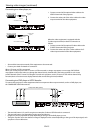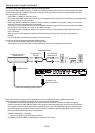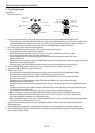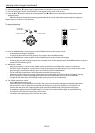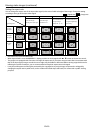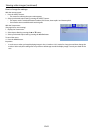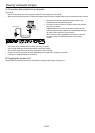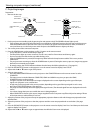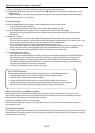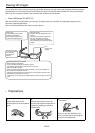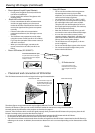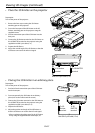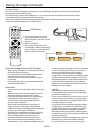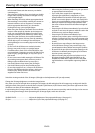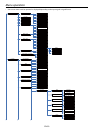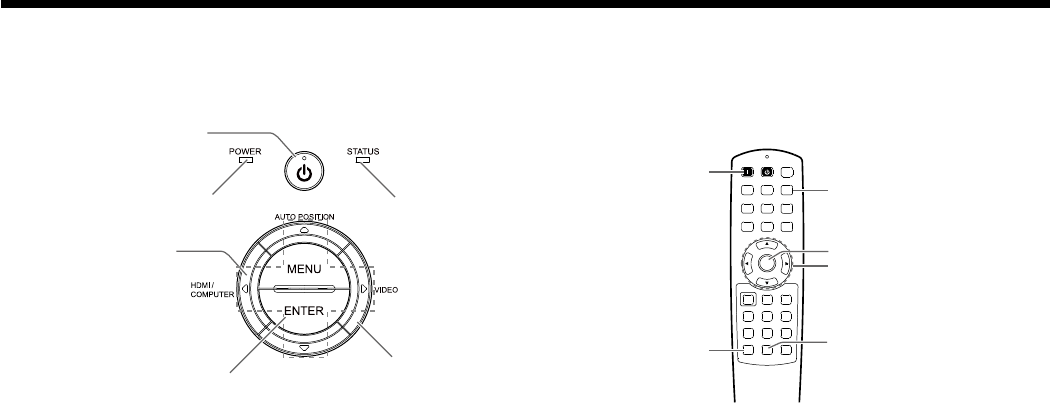
EN-23
1. Put the projector into standby mode by pressing the main power switch. The POWER indicator lights up red.
• If the projector was turned of before the lamp was cooled down suciently last time, the lamp may not light up even
when the POWER button is pressed. In this case, turn o the main power switch and wait for a while (10 minutes or
more) and then turn on the main power switch and press the POWER button to light up the lamp.
2. Turn on the power of the connected computer.
3. Press the POWER button on the projector or ON ( I ) button on the remote control.
• It may take about 1 minute for the lamp to light up.
• The lamp fails to light up on rare occasions. In such a case, wait for a few minutes and then try again.
• Do not cover the lens with the lens cap while the lamp is on.
• After the POWER button is pressed, the image may icker before the lamp becomes stable. This is not a product
malfunction.
• The projector starts warming up when the POWER button is pressed. During the warm-up process, images may appear
dark and no commands are accepted.
• By steady orange, the STATUS indicator indicates that the lamp should be replaced soon. (See page 52.)
4. Press the ZOOM/FOCUS button on the projector or on the remote control to display “Lens FOCUS”.
5. Adjust with the p or q button to get a ne picture.
6. Select an input source.
• Press the HDMI/COMPUTER button on the projector or the COMPUTER button on the remote control to select
COMPUTER.
• The input source is switched between COMPUTER, HDMI1 and HDMI2 every time you press the HDMI/
COMPUTER button on the projector.
• Though it may take some time before an image is displayed on the screen depending on the type of the input
signal, such symptom is not a malfunction.
• Images may not be projected in the correct position, depending on the type of the input signal. In such a case,
press the AUTO POSITION button. (See page 24.)
• The projector automatically selects the appropriate signal format. (The selected signal format is displayed on the Info
menu.)
• You cannot change the input source while the menu is being displayed.
• When COMPUTER is chosen as the source, images supplied from the computer may icker. Adjust the setting of Phase
of the Input menu to reduce icker, if it occurs.
7. Adjust the position of the projector to keep an appropriate projection distance with which images are projected in their
specied sizes.
8. Adjust the position of the projector so that the projector and the screen are perpendicular to each other. (See page
10.)
9. Press the ZOOM/FOCUS button on the projector or on the remote control to display “Lens Focus” and then press the button
again to display “Lens Zoom.”
10. Adjust with the p or q button to get an approximate size while the Zoom menu is displayed.
C. Projecting images
Preparation:
• Remove the lens cap.
Viewing computer images (continued)
COMPUTER button
ENTER button
, , ,
button
LENS SHIFT button
ZOOM/FOCUS button
ON ( I ) button
HDMI/COMPUTER
button
ENTER button
, , ,
button
POWER indicator
STATUS indicator
POWER button
(ON/STANDBY)