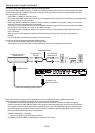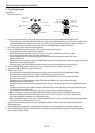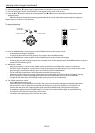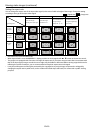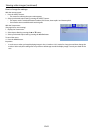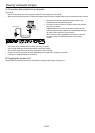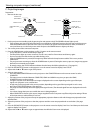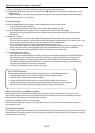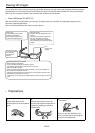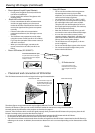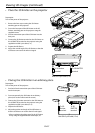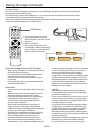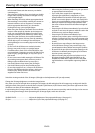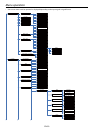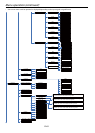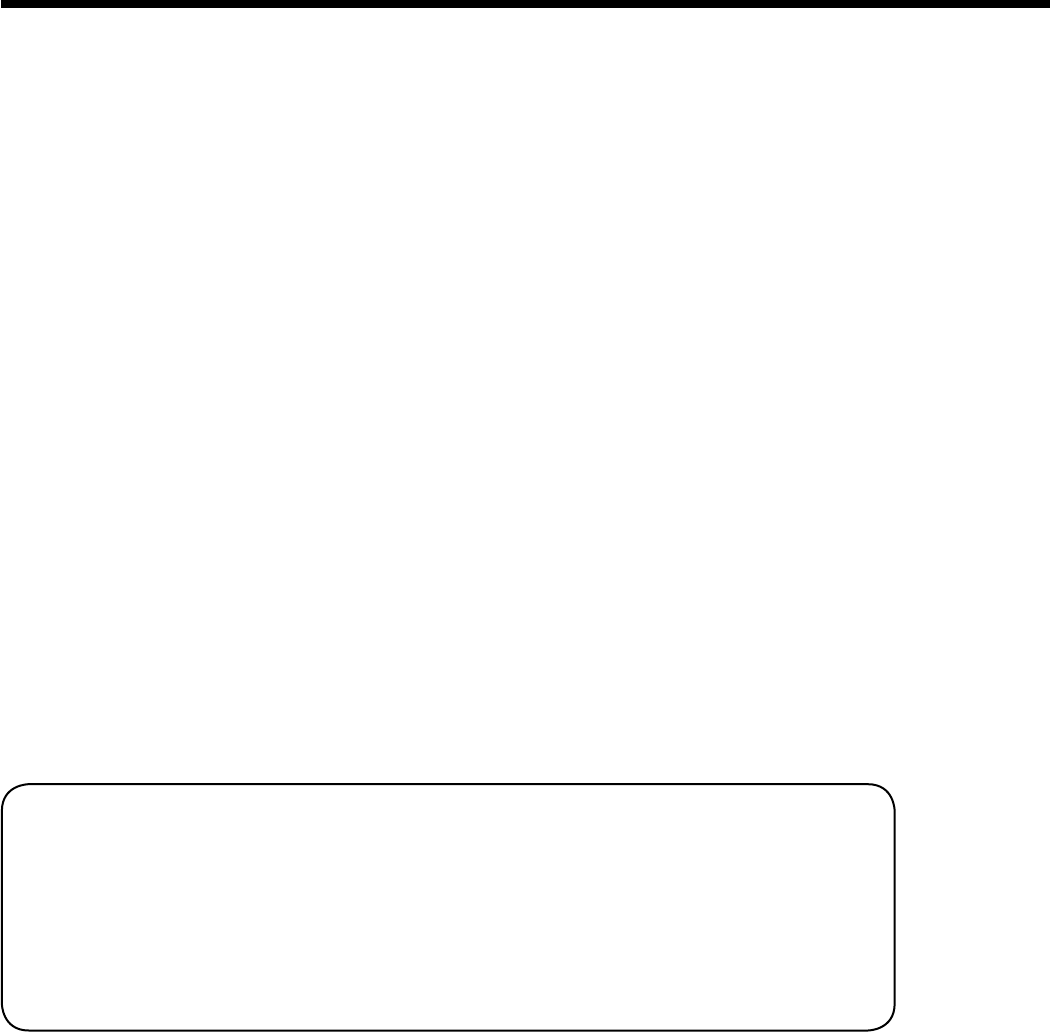
EN-24
Viewing computer images (continued)
11. Press the LENS SHIFT button. The LENS SHIFT menu appears at the center of the screen.
12. Press the p or q button to adjust the vertical position and t or u button to adjust the horizontal position of the
displayed image.
• When the projector cannot be positioned perpendicularly to the screen, adjust the projection angle. (See page 10.)
Repeat steps 4 to 5 and 9 to 12, if necessary.
To stop projecting:
13. Press the POWER button on the projector or the STANDBY button on the remote control.
• A conrmation message is displayed.
• To cancel the procedure, leave the projector for a while or press the MENU button.
14. Press the POWER button on the projector or the STANDBY button on the remote control again.
• The lamp goes out and the projector goes into a standby mode. In this standby mode, the STATUS indicator
blinks green.
15. Wait about 1 minute.
• During this period of 1 minute in the standby mode, the intake fan and exhaust fan rotate to cool the lamp.
• The lamp can’t be lit again for 1 minute after turning o the projector for safety purpose. If you want to turn on the
projector again, wait until the indicator goes out, and then press the POWER button.
• The air outlet fans rotate faster as the temperature around the projector rises.
• Do not turn o the main power switch or unplug the power cord while the STATUS indicator is blinking. Turning
o the main power switch or unplugging the power cord immediately after use may cause a breakdown.
• Though the fan makes loud sounds during cooling, such symptom is not a malfunction.
16. Turn o the main power switch.
• The POWER indicator will go out.
• If the main power switch should be turned o or the power cord should be unplugged accidentally while either
the air inlet fan or the air outlet fans are operating or the lamp is on, allow the projector to cool down for 10
minutes with the power o. To light the lamp again, press the POWER button. If the lamp doesn’t light up
immediately, repeat pressing the POWER button 2 or 3 times. If it should still fail to light up, replace the lamp.
• Cover the lens with the lens cap to protect it from dust.
• For safety’s sake, unplug the power cord from the outlet.
When connecting to a notebook computer:
When the projector is connected to a notebook computer, images may not be projected in some cases. In such
cases, set the computer so that it can output signals externally. The setting procedure varies depending on the type
of the computer. See the instruction manual of your computer.
Example of the setting procedure for external output
Press the [Fn] key and any of the keys [F1] to [F12] at the same time. (The key to be pressed depends on the type of
the computer you use.)
Setting of the resolution
If the resolution of the computer doesn’t match with that of the projector, projected images may be obscured. Ensure that
their resolutions are the same (see page 55). For the method to change the output resolution of the computer, contact the
manufacturer of the computer.
AUTO POSITION button
When the image supplied from the computer is displaced, carry out the following procedure.
1. Display a bright image (such as a full-screen display of the Recycle Bin window).
2. When the screen saver has been enabled, disable it.
3. Use the AUTO POSITION in the Input menu or AUTO POSITION button on the projector.
• Change the settings in the Input menu to put the image in the correct position. (See page 43.)
• When you carry out this procedure with a dark image, the image may be displaced.