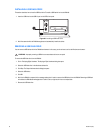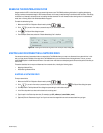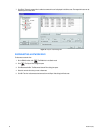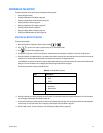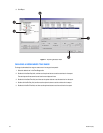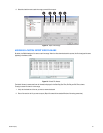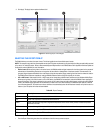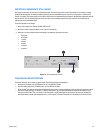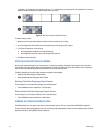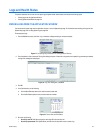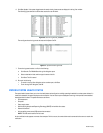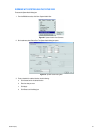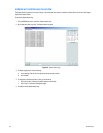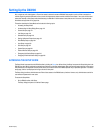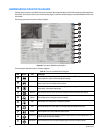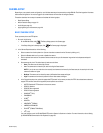104 C2630M-B (4/08)
recorded at 1 fps will play back in two seconds in real time. Figure 76 illustrates the two video streams: 1) one padded with null frames to
match the actual time duration and 2) another stream without null frames.
Figure 76. Real Time Versus Non-Real Time Export
To finalize the export process:
1. Make sure that the export media selected is inserted in the drive unit that the drive is ready.
2. In the Time Range table, click selection box for each backed-up video time range you want to export.
3. In the Export Format section, do the following:
a. Click the Audio Record check box to include recorded audio.
b. Click the Real Time check box to export video using standard clock time.
4. Click Export to export video data.
STOPPING AN EXPORT WHILE IN PROCESS
Once an export operation has begun, a user can easily stop it by interrupting or canceling the operation from the Export menu on the main or
search screens. Interrupting an export simply stops the progress of the export while keeping all current video information intact. Canceling an
export will delete any video data exported during the operation, as well as end the export itself.
This section describes how to stop an export process and includes the following topics:
• Retaining Video When Stopping an Export Process
• Deleting Video Data When Stopping an Export Process
Retaining Video When Stopping an Export Process
To halt an export that is in process while retaining current video data stored:
• From the DX8100 menu bar, choose Export > Interrupt Export.
Deleting Video Data When Stopping an Export Process
To halt an export that is in process and delete any current video data stored:
• From the DX8100 menu bar, choose Export > Cancel Export.
WORKING WITH DX8100 BACKED UP VIDEO
The DX8100 allows you to view, search, export, back up, and print backed up video. To do so, you must use the DX8100 Client application.
For more information about viewing backed up video, refer to Viewing and Searching Backed Up Video in the Client Applications Help, the Client
Applications manual, or Viewing Backed Up Video on page 190.
u
v
u
v