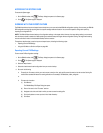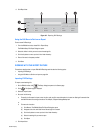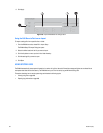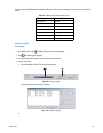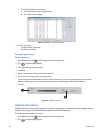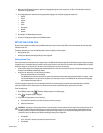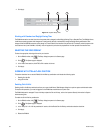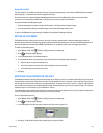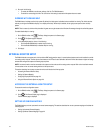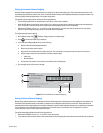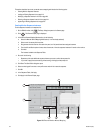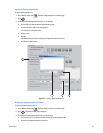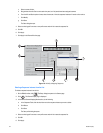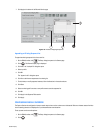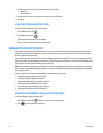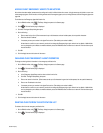210 C2630M-B (4/08)
5. Do one of the following:
• To restart the DX8100 to use the new settings, click Yes. The DX8100 restarts.
• To cancel the new settings, click No. The current time limit setting is restored and the system does not restart.
WORKING WITH ONLINE HELP
The DX8100 server includes an online Help system. By default, the Help system is disabled and not available for viewing. The Admin user has
authority to configure the DX8100 to display or not display online Help. When Help is enabled, all user groups can open and view the Help
system.
NOTE: There is a security risk when Help is enabled. A guest user can gain access to the Windows file manager through the online Help system.
To enable/disable Help for viewing:
1. On the DX8100 toolbar, click . The Setup dialog box opens to the Camera page.
2. Click . The System page is displayed.
3. In the DX8100 Help section, do one of the following:
• Click the Enable DX8100 Help to select Help for viewing,
• Click the Enable DX8100 Help to deselect Help for viewing,
4. Click Apply.
EXTERNAL MONITOR SETUP
The DX8100 includes one capture card, which provides a BNC analog monitor output. A second optional capture card can be installed to provide
two analog monitor outputs. The first capture card nearest to the PTZ card is user definable. Users with Power User access or higher can assign
cameras and configure the capture card analog output options.
NOTE: An external monitor must be connected to the capture card to make use of the analog monitor outputs. Refer to the installation manual
for instructions on how to connect analog monitors to the capture card.
This section describes how to setup an external monitor and includes the following topics:
• Accessing the External Monitor Setup
• Setting Up Camera Mapping
• Configuring Display Override on page 215
• Using the External Monitor Option on page 216
ACCESSING THE EXTERNAL MONITOR SETUP
To access the monitor configuration screen:
1. On the DX8100 toolbar, click . The Setup dialog box opens to the Camera page.
2. Click . The External Output page is displayed.
The Ext. Monitor page is displayed.
SETTING UP CAMERA MAPPING
The DX8100 allows you to set up automatic or manual camera mapping. This sections describes how to set up camera mapping and includes the
following topics:
• Setting Up Automatic Camera Mapping
• Setting Up Manual Camera Mapping on page 211