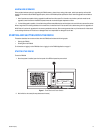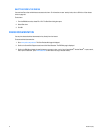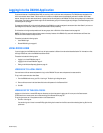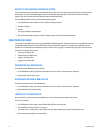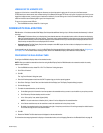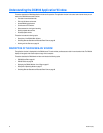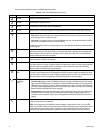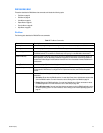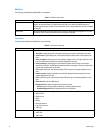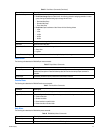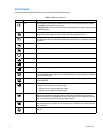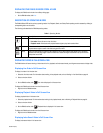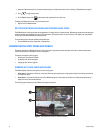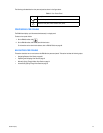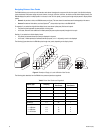C2630M-B (4/08) 23
DX8100 MENU BAR
This section describes the DX8100 menu bar commands and includes the following topics:
• File Menu on page 23
• Edit Menu on page 24
• View Menu on page 24
• Export Menu on page 25
• Favorite Menu on page 25
• Help Menu on page 25
File Menu
The following table describes the DX8100 File menu commands.
Table B. File Menu Commands
Command Description
User Log-in Opens the User Log-In dialog box for entering the user name and password to log in to the DX8100.
User Log-out Immediately logs the current user out of the DX8100. The system returns to the default mode.
Software Upgrade Opens the Select Upgrade Package dialog box for selecting the source from which to access files to upgrade
the DX8100 software. This command is available only when you log in to the DX81000 as Administrator.
Password Recovery Opens the Password Recovery dialog box for entering the password provided by Pelco Product Support. For
more information, refer to Recovering a Password on page 233. For information on recovering a password,
contact Pelco Product Support include contact information or a link to the contact information elsewhere in
the document.
Unplug/Eject Hardware Opens the Unplug or Eject Hardware dialog box for a specific device.
Multiple Configuration Upload Opens the Multi-configuration Upload dialog, displaying a list of DX8100 sites and groups. Use this dialog box
to select specific DX8100 sites, to configure the file to upload to those sites, and to initiate the upload
process.
Exit Opens the Shut down dialog box for selecting one of the following actions (requires a specific level of user
permission):
• Shut down: Shuts down the DX8100 machine. You must have Power User or Administrator access to shut
down the DX8100 machine. For more information, refer to Shutting Down the DX8100 on page 16.
• Restart: Restarts the DX8100 application. You must have Administrator or Power user access to restart
the DX8100 application. For more information, refer to User Setup on page 190.
• Exit to Windows mode: You must have Administrator user access to exit the DX8100 application to the
Windows operating system. For more information, refer to Exiting to the Windows Operating System on
page 18.