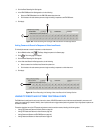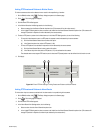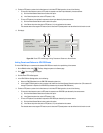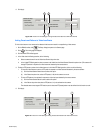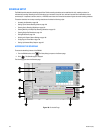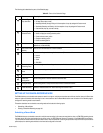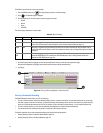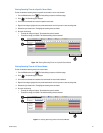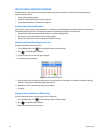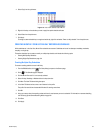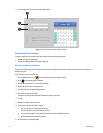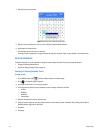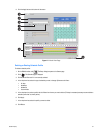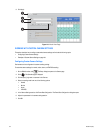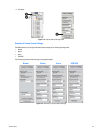132 C2630M-B (4/08)
CREATING YEARLY RECORDING SCHEDULES
The DX8100 allows you create and save various recording schedules. This section describes how to create yearly recording schedules and
includes the following sections:
• Creating a Yearly Recording Schedule
• Scheduling Individual Days Using the Year View on page 132
• Copying Schedule Attributes to a Different Day on page 132
Creating a Yearly Recording Schedule
Year View allows a user to customize recording schedules for individual days. Year View displays daily recording schedules in a calendar format.
The calendar displays one year’s worth of daily recording schedules. The scheduling period begins in the current month.
• Days circled in red have been assigned weekday, weekend, or everyday recording schedules.
• Days circled in blue have been assigned a custom recording schedule.
• Days without circles denote that no recording has been scheduled for that day.
Scheduling Individual Days Using the Year View
To schedule individual days using the Year View:
1. From the DX8100 toolbar, click . The Setup dialog box opens to the Camera page.
2. Click . The Schedule page is displayed.
3. Click the Year View tab. The Year View page is displayed.
4. Click the day you want to schedule.
Figure 112. Calendar Date Selection
5. Using your mouse, select the recording modes and times for each channel you want to schedule. For information on selecting a recording
mode, refer to Setting Up the Camera Recording Mode on page 129.
6. Repeat steps 2 and 3 for each additional day you want to schedule.
7. Click Apply.
Copying Schedule Attributes to a Different Day
To copy the schedule attributes of one day and apply them to a different day:
1. From the DX8100 toolbar, click . The Setup dialog box opens to the Camera page.
2. Click . The Schedule page is displayed.
3. Right-click the calendar day you want to copy.