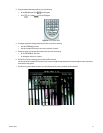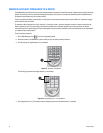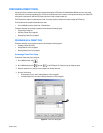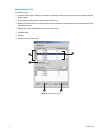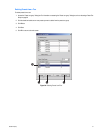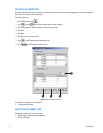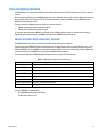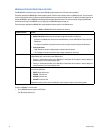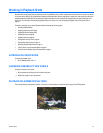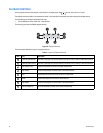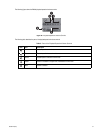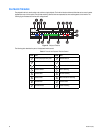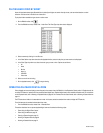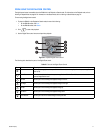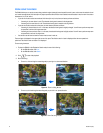C2630M-B (4/08) 65
Working in Playback Mode
Recorded video can be played back one channel at a time on the DX8100. Like live video, recorded video is viewed from the camera view panels
on the main screen. Refer to Switching Between Standard and Extended Panel Views on page 28 for information on view panels. Only users with
playback access rights (Standard User by default) and higher are allowed to view recorded video. Playback video can also be displayed in full
screen view. For information about displaying playback video in full screen view, refer to Displaying Playback Video in Full Screen View on
page 27.
This section describes how to use the Playback mode and includes the following topics:
• Accessing Playback Mode
• Assigning Cameras to View Panels
• Playback On-Screen Display (OSD)
• Playback Controls on page 66
• Playback Timeline on page 68
• Playing Back Video by Time on page 69
• Playing Back Video by Event on page 70
• Operating Playback Digital Zoom on page 70
• Viewing Video in the Deinterlaced Mode on page 91
• Viewing Live and Playback Video Simultaneously on page 91
ACCESSING PLAYBACK MODE
To access the Playback mode:
• On the DX8100 toolbar, click Live.
ASSIGNING CAMERAS TO VIEW PANELS
To assign a camera to a view panel:
1. Drag a camera from the Site tree onto a camera view pane.
2. Repeat this process for up to 36 cameras.
PLAYBACK ON-SCREEN DISPLAY (OSD)
The on-screen display for playback is identical to live view, with the exception of a date/time field in place of the PTZ designator.
Figure 38. Playback OSD