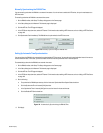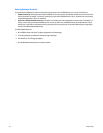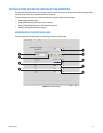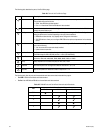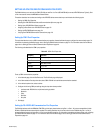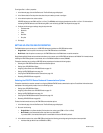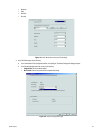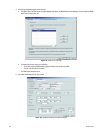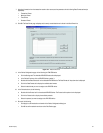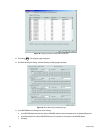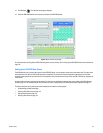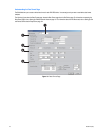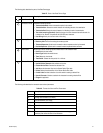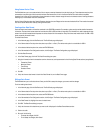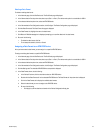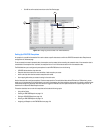C2630M-B (4/08) 167
7. Using the information from the transaction record or other source, set the parameters for the following Data Format sections (as
applicable):
• Transaction Format
• Monetary Format
• Time Format
• Character Format
8. Click OK. The Data Format page redisplays and the newly created data format is listed in the Data Format List.
Figure 147. Data Format List
9. In the Device Configuration page, do the following for ATM/POS device:
a. Click the Settings tab. The Available ATM/POS Device table is displayed.
b. In the Device ID column, click an ATM/POS device to select it.
c. Double-click the Data Format cell for the selected ATM/POS device. The Data Format cell drop-down box is displayed.
d. Click in the Data Format cell to display the available data formats.
e. Select the data format you want to assign to the ATM/POS device.
10. In the Protocol column, do the following:
a. Double-click the Protocol cell for the selected ATM/POS device. The Protocol cell drop-down box is displayed.
b. Click in the Protocol cell to display the available protocols.
c. Select the protocol you want to assign to the ATM/POS device.
11. Do one of the following:
• Click Apply to confirm selection and remain in the Device Configuration dialog box.
• Click OK to confirm selection and return to the Port/Device page.