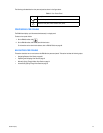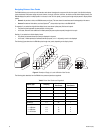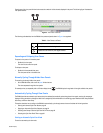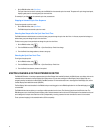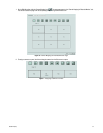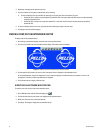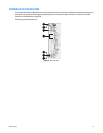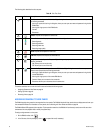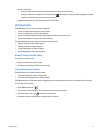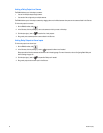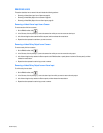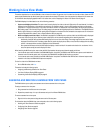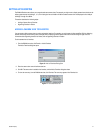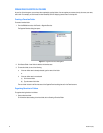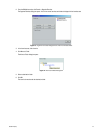C2630M-B (4/08) 37
3. Do one of the following:
• To assign a single camera to a view pane, drag the camera from the Site tree onto a view pane.
• To assign all cameras from a single site to the view panes, drag onto a single view pane. (The default arrangement of cameras
is Camera1, Camera2, Camera3; from left to right, top to bottom.)
4. Repeat the process in step 3 for up to 36 cameras and up to five DVR sites.
SETTING UP LINKS
The DX8100 allows you to set up links in various configurations:
• You can link multiple alarms and relays to a single camera.
• You can link a single alarm or relay to multiple cameras.
• You can link alarms and relays to cameras by dragging them onto individual camera view panes.
• You can also manually turn a relay on and off from the Site tree.
This section describes how to set up links and includes the following sections:
• Manually Turning On and Off a Relay on page 37
• Linking Alarm Inputs to a Camera on page 37
• Linking a Relay Output to a Camera on page 38
• Linking Relay Outputs to Alarm Inputs on page 38
Manually Turning On and Off a Relay
To manually turn on and off a relay:
1. Right click a relay. The shortcut menu opens.
2. Click ON to turn on the relay; click OFF to turn off the relay.
Linking Alarm Inputs to a Camera
The DX8100 allows you to link alarm inputs to a camera.
• You can link multiple alarm inputs to a single camera.
• You can also link a single alarm input to multiple cameras.
The DX8100 allows you to link alarms to cameras by dragging them onto individual camera view panes or onto cameras listed in the Site tree.
To link an alarm input to a camera:
1. On the DX8100 toolbar, click .
2. In the Site tree, click the plus sign (+) next to the camera to which you want to link alarms.
3. Click the plus sign (+) next to the to see the list of alarm inputs.
4. Drag an alarm input onto a camera pane or a camera listed in the Site tree.