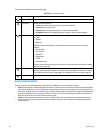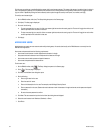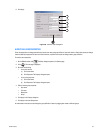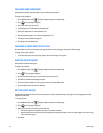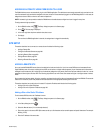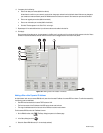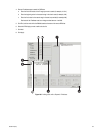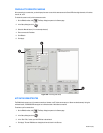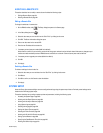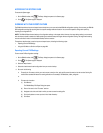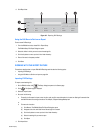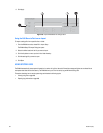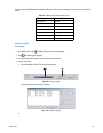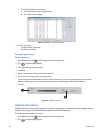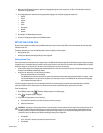200 C2630M-B (4/08)
FINDING ACTIVE REMOTE CAMERAS
After connecting to a remote site, you should query the server to see which cameras are active. Some DVRs have eight channels, while others
have 16, 24, or 32.
To refresh the screen to verify which cameras are active:
1. On the DX8100 toolbar, click . The Setup dialog box opens to the Camera page.
2. In the Setup dialog box, click .
3. Select the Manual button (if it is not already selected).
4. Enter a remote site IP address.
5. Click Refresh.
6. Click Apply.
Figure 166. Finalizing Site Setup
ACTIVATING REMOTE SITES
The DX8100 only supports up to five remote connections. However, one PC client can connect up to 100 servers simultaneously. Using the
multicast feature, the DX8100 DVR can support an unlimited number of Web client connections.
To activate up to five remote sites:
1. On the DX8100 toolbar, click . The Setup dialog box opens to the Camera page.
2. In the Setup dialog box, click .
3. In the “Site IP list,” select up to five DVR sites to be activated.
4. Click Apply. The new DX8100 server site(s) should now be listed in the Site tree.
ᕥ
ᕣ
ᕤ