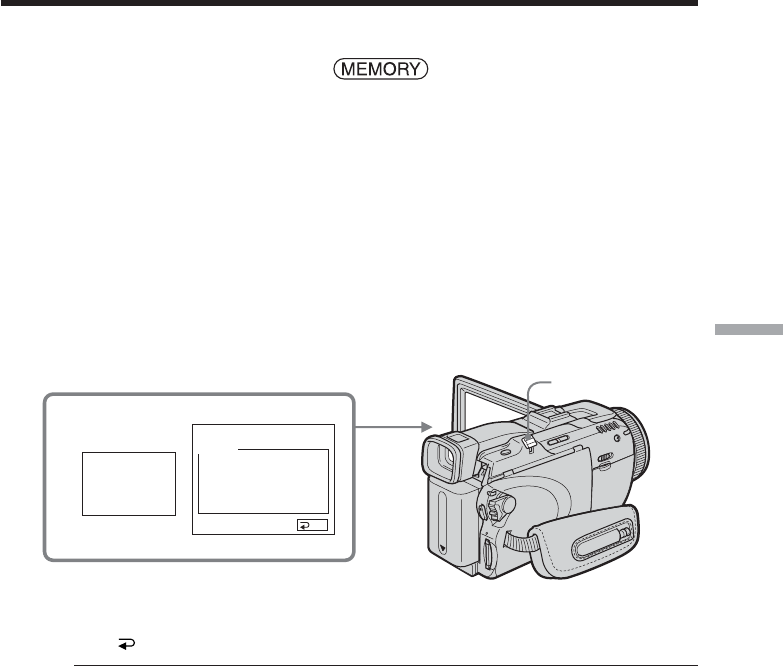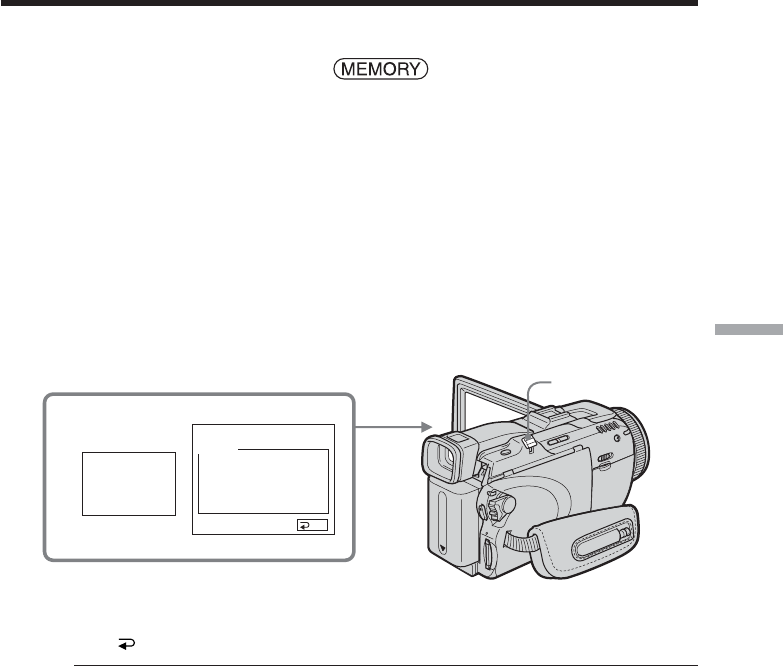
133
“Memory Stick” Operations
You can enlarge still images recorded on the “Memory Stick.”
The POWER switch should be set to .
Operate by touching the panel.
(1) Play back the image to enlarge in the frame.
(2) Press FN and select PAGE2.
(3) Press PB ZOOM. The PB ZOOM screen appears.
(4) Press the area you want to enlarge in the frame.
The area you pressed moves to the center of the screen, and the playback
image is enlarged to about twice the size. If you then press another area, that
area moves to the center of the screen.
(5) Adjust the zoom ratio by the power zoom lever.
You can select the image from approximately 1.1 times up to 5 times its size.
W: Decrease the zoom ratio.
T:Increase the zoom ratio.
To cancel memory PB ZOOM
Press END.
Memory PB ZOOM is canceled when you press the following buttons on the
Remote Commander:
– MEMORY PLAY
– MEMORY INDEX
– MEMORY +/–
In memory PB ZOOM
If you press DISPLAY/BATTERY INFO, the frame on the memory PB ZOOM screen
disappears. You cannot move the part you pressed to the center of the screen.
Edge of an enlarged image
The edge of an enlarged image cannot be displayed in the center of the screen.
Moving pictures recorded on the “Memory Stick”
Memory PB ZOOM does not work.
To record images processed by memory PB ZOOM to the “Memory Stick”
Press PHOTO to record images during display. The image size will be 640 × 480.
Enlarging still images recorded on
“Memory Stick” – Memory PB ZOOM
3
PB
ZOOM
MEMORY PLAY
END
PB ZOOM
Power zoom lever