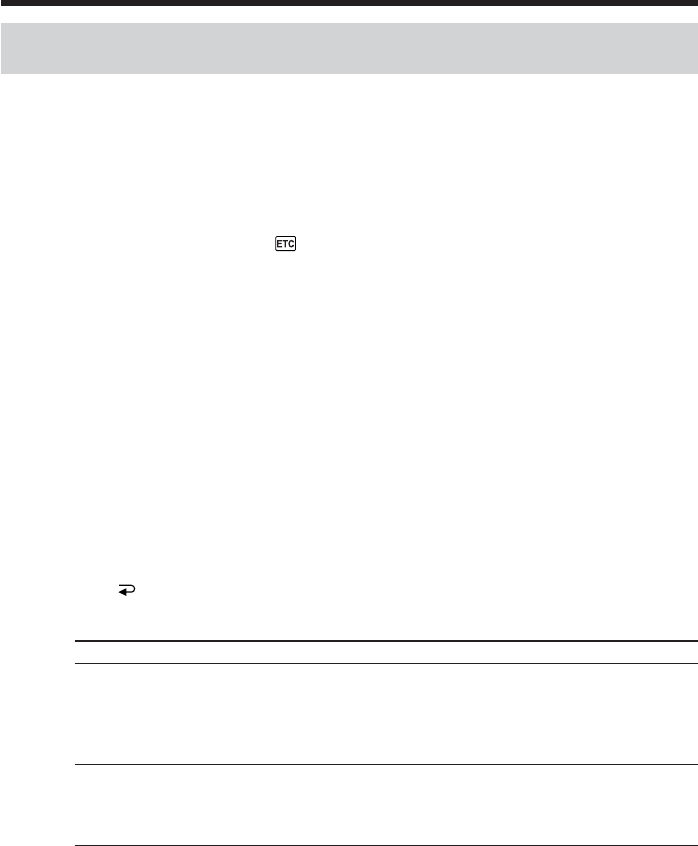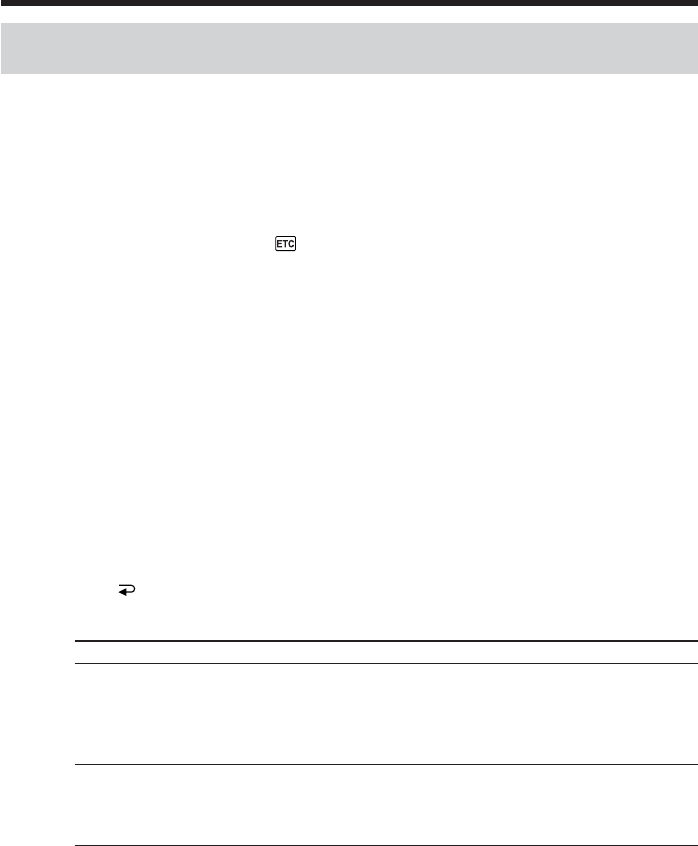
86
Dubbing only desired scenes – Digital program editing (on tape)
Operation 2: Performing Digital program editing
(Dubbing the tape)
(1) When you use a digital video camera recorder, set the power switch of VCR to
VCR/VTR.
(2) Make sure your camcorder and the VCR are connected, and that the VCR is set
to recording pause.
When you use an i.LINK cable the following procedure is not necessary.
(3) Press FN to display PAGE1.
(4) Press MENU to display the menu.
(5) Select VIDEO EDIT in
, then press EXEC (p. 182).
(6) Select TAPE, then press EXEC.
(7) Press START.
(8) Press EXEC.
Search for the beginning of the first program, then start dubbing.
The program mark flashes.
The SEARCH indicator appears during searching, and the EDITING indicator
appears during editing on the screen.
The program mark changes to light blue after the dubbing is complete.
When the dubbing ends, your camcorder and the VCR automatically stop.
To cancel dubbing during editing
Press CANCEL.
To end Digital program editing
Your camcorder stops when the dubbing is complete. Then the display returns to
VIDEO EDIT in the menu settings.
Press END to end the video edit function.
You cannot record on the VCR in the following
Indicator Cause
No indicator •The write-protect tab on the cassette is set to lock.
•The IR SETUP code is not correct. (When IR is
selected.)
•The button to cancel recording pause is not
correct. (When IR is selected.)
CHECK ”i.LINK” & REC STATUS •i.LINK is selected but an i.LINK cable is not
connected.
•The power of the connected VCR is not turned
on. (When i.LINK is selected.)
When the program has not been set
You cannot press START.