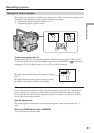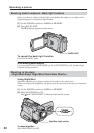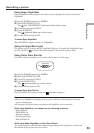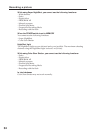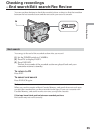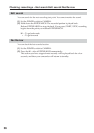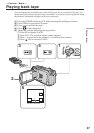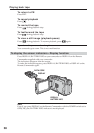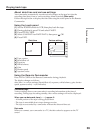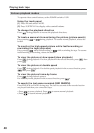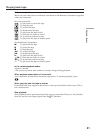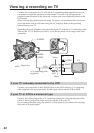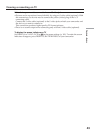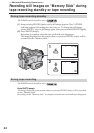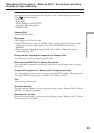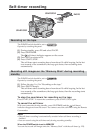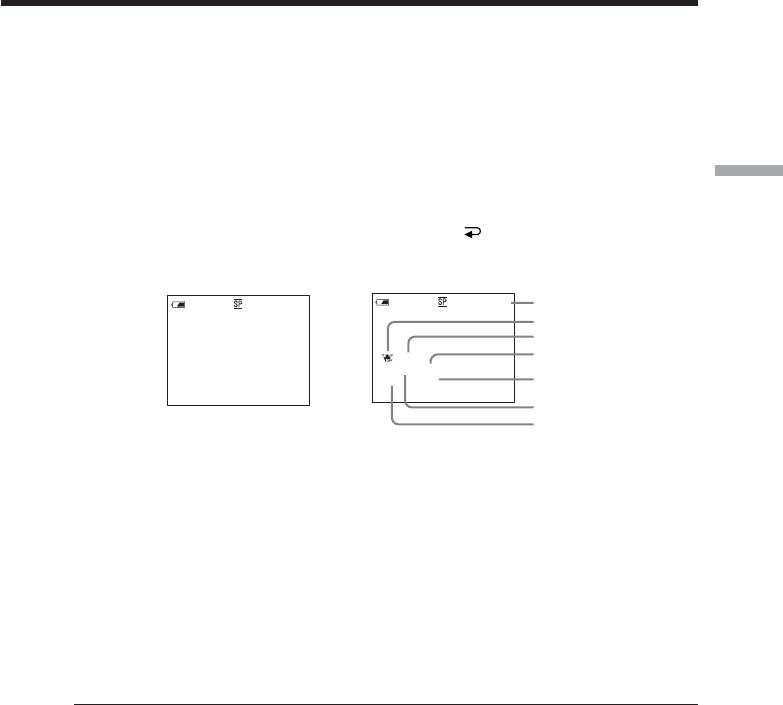
39
Playback – Basics
About date/time and various settings
Your camcorder automatically records not only images on the tape but also the
recording data (date/time or various settings when recorded) (Data code).
Follow the steps below to display the data code using the touch panel or the Remote
Commander.
Using the touch panel
(1) Set the POWER switch to VCR, then play back the tape.
(2) During playback, press FN and select PAGE2.
(3) Press DATA CODE.
(4) Select CAM DATA or DATE DATA, then press
OK.
(5) Press EXIT.
[a] Tape counter
[b] SteadyShot off
[c] Exposure
[d] White balance
[e] Gain
[f] Shutter speed
[g] Aperture value
Using the Remote Commander
Press DATA CODE on the Remote Commander during playback.
The display changes as follows:
date/time t various settings (SteadyShot off, exposure, white balance, gain, shutter
speed, aperture value) t (no indicator)
Various settings
Various settings shows your camcorder’s recording information at the time of
recording. During tape recording standby, the various settings will not be displayed.
When you use data code, bars (-- -- --) appear if:
–A blank portion of the tape is being played back.
– The tape is unreadable due to tape damage or noise.
– The tape was recorded by a camcorder without the date and time set.
Data code
When you connect your camcorder to a TV, the data code also appears on the TV
screen.
Playing back tape
Date/time
JUL 4 2003
12:05:56 PM
50min
0:00:23:01
AUTO
50min
0:00:23:01
6
0
AWB
F1.8
9
dB
[a]
[b]
[c]
[d]
[e]
[f]
[g]
Various settings