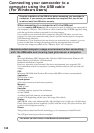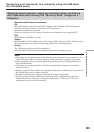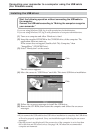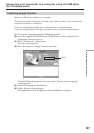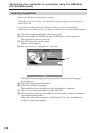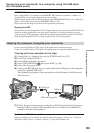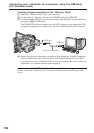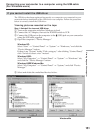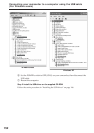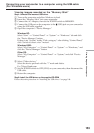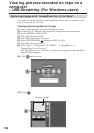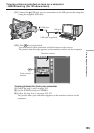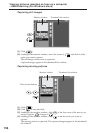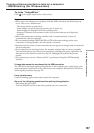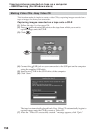151
Viewing images with a computer
Connecting your camcorder to a computer using the USB cable
(For Windows users)
If you cannot install the USB driver
The USB driver has been registered incorrectly as a computer was connected to your
camcorder before installation of the USB driver was complete. Follow the procedure
below to correctly install the USB driver.
Viewing pictures recorded on the tape
Step 1: Uninstall the incorrect USB driver
1 Turn on the computer and allow Windows to load.
2 Connect the AC Adaptor, then set the POWER switch to VCR.
3 Connect the USB port on the computer to the
(USB) jack on your camcorder
using the USB cable supplied.
4 Open the computer’s “Device Manager.”
Windows XP:
Select “Start” t “Control Panel” t “System” t “Hardware,” and click the
“Device Manager” button.
If there is no “System” inside “Pick a category” after clicking “Control Panel,”
click “Switch to classic view” instead.
Windows 2000:
Select “My Computer” t “Control Panel” t “System” t “Hardware” tab,
and click the “Device Manager” button.
Windows 98SE/Windows Me:
Select “My Computer” t “Control Panel” t “System,” and click “Device
Manager.”
5 Select and delete the underlined devices below.
Windows 98SE
Windows Me