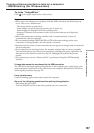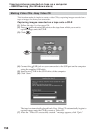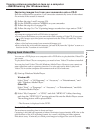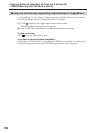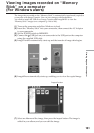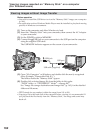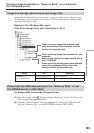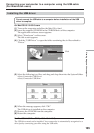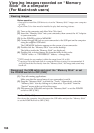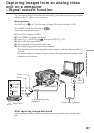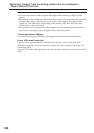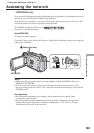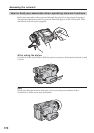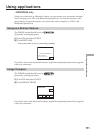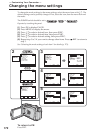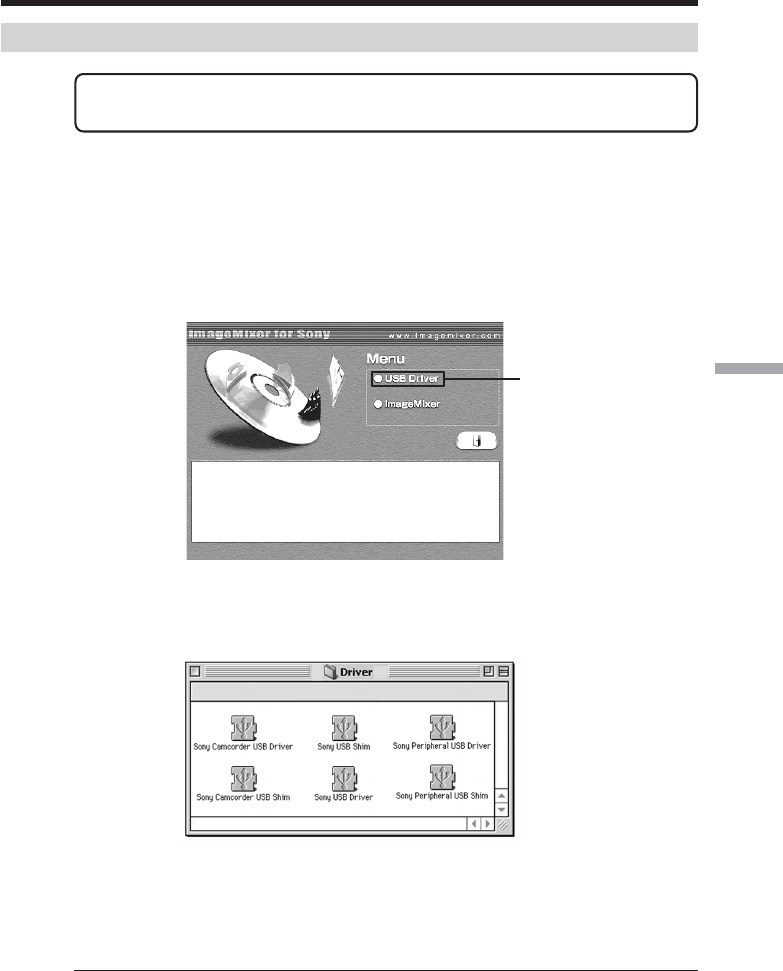
165
Viewing images with a computer
Installing the USB driver
Do not connect the USB cable to a computer before installation of the USB
driver is complete.
For Mac OS 8.5.1/8.6/9.0 users
(1) Turn on the computer and allow the Mac OS to load.
(2) Insert the supplied CD-ROM in the CD-ROM drive of the computer.
The application software screen appears.
(3) Select “Handycam” on the screen.
The title screen appears.
(4) Click the “USB Driver” to open the folder containing the six files related to
“Driver.”
(5) Select the following two files, and drag and drop them into the System Folder.
•Sony Camcorder USB Driver
•Sony Camcorder USB Shim
(6) When the message appears, click “OK.”
The USB driver is installed on the computer.
(7) Remove the CD-ROM from the computer.
(8) Restart the computer.
For Mac OS 9.1/9.2/Mac OS X (v10.0/v10.1/v10.2)
The USB driver need not be installed. Your camcorder is automatically recognized as a
drive just by connecting your Mac using the USB cable.
Connecting your camcorder to a computer using the USB cable
(For Macintosh users)
Click