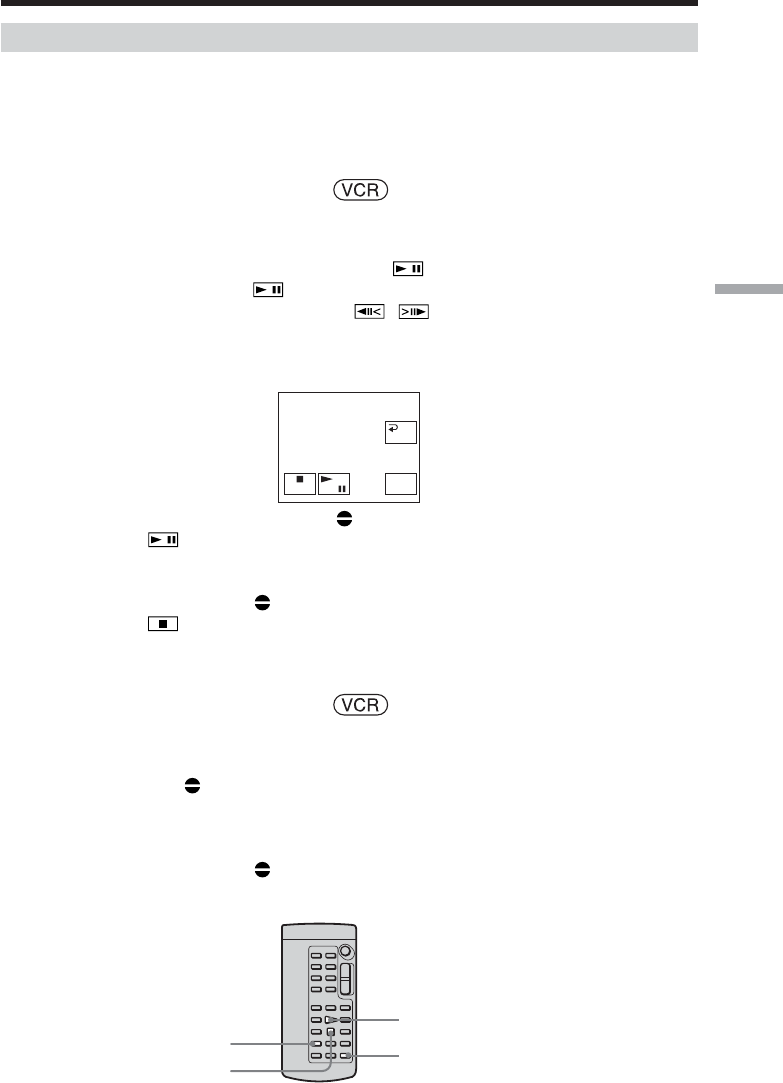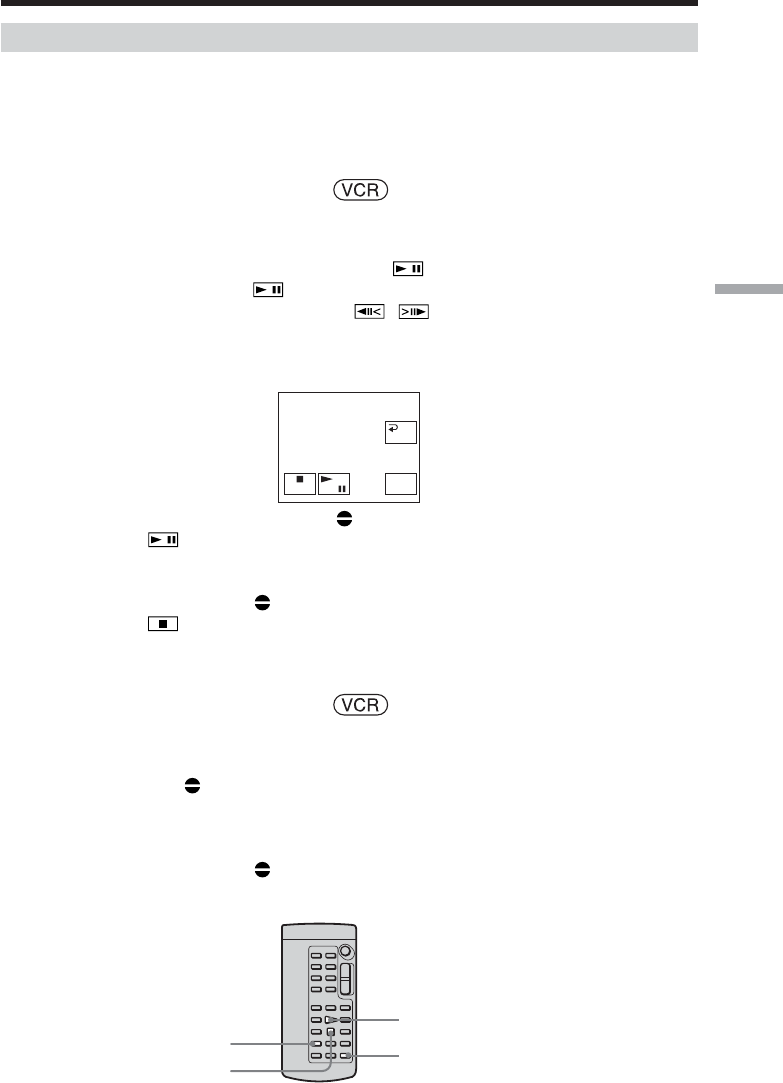
93
Editing
Adding an audio sound on the recorded tape
Choose a connection mentioned on page 91, and connect audio equipment or
microphone to your camcorder. Then follow the procedure below using the touch panel
or the Remote Commander supplied with your camcorder.
Using the touch panel
The POWER switch should be set to .
Operate by touching the panel.
(1) Insert the recorded tape into your camcorder.
(2) Locate the recording start point. Press
to start playing back. To pause
playing back, press
at the recording start point. You can fine-adjust the
recording start point by pressing
/ .
(3) Press FN and select PAGE3.
(4) Press A DUB CTRL.
The A DUB CTRL screen appears.
(5) Press AUDIO DUB. The green X indicator appears on the screen.
(6) Press
on your camcorder and at the same time start playing back the
audio you want to record.
The new sound is recorded in stereo 2 (ST2) during playback. While recording
new sound, the red
indicator appears on the screen.
(7) Press
on your camcorder at the point where you want to stop recording.
Using the Remote Commander
The POWER switch should be set to .
(1) Follow the step 1 and 2 in “Using the touch panel.”
(2) Press AUDIO DUB on the Remote Commander.
The green
X indicator appears on the screen.
(3) Press X on the Remote Commander and at the same time start playing back
the audio you want to record.
The new sound is recorded in stereo 2 (ST2) during playback. While recording
new sound, the red
indicator appears on the screen.
(4) Press x on the Remote Commander at the point where you want to stop
recording.
Audio dubbing
AUDIO DUB
x
X
N
RET.
AUDIO
DUB
A DUB CTRL