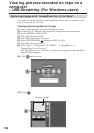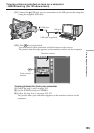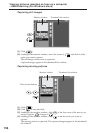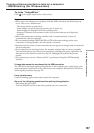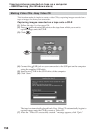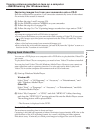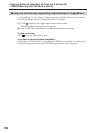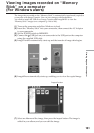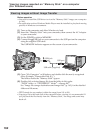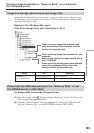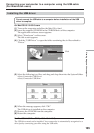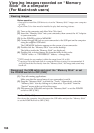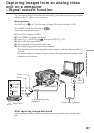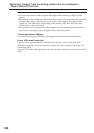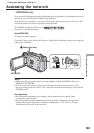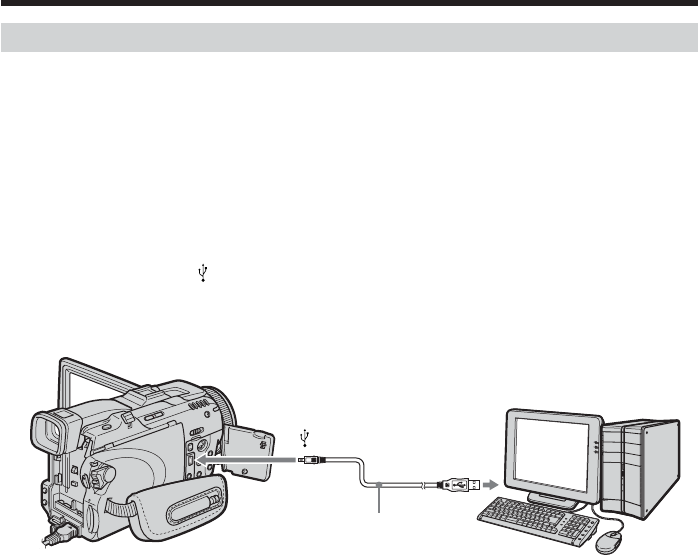
162
Viewing images without Image Transfer
Before operation
•You need to install the USB driver to view the “Memory Stick” images on a computer
(p. 146).
•An application such as Windows Media Player must be installed to play back moving
pictures in Windows environment.
(1) Turn on the computer and allow Windows to load.
(2) Insert the “Memory Stick” into your camcorder, then connect the AC Adaptor
to your camcorder.
(3) Set the POWER switch to MEMORY.
(4) Connect the
(USB) jack on your camcorder to the USB port on the computer
using the supplied USB cable.
The USB MODE indicator appears on the screen of your camcorder.
(5) Open “My Computer” on Windows and double-click the newly recognized
drive (Example: “Removable Disk (F:)”).
The folders inside the “Memory Stick” appear.
(6) Double-click a desired image file from the folder in this order.
“DCIM” folder t “sssMSDCF” folder
1)
t Image file
2)
See “Image file storage destinations and image files” (p. 163), for the detailed
folder and file name.
1)
sss stands for any number (within the range) from 101 to 999.
2)
Copying a file to the hard disk of the computer before viewing it is recommended. If
you play back the file directly from the “Memory Stick,” the image and sound may
break off.
USB port
USB cable (supplied)
(USB) jack
Viewing images recorded on “Memory Stick” on a computer
(For Windows users)