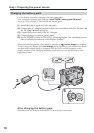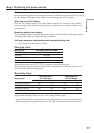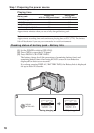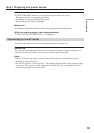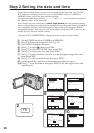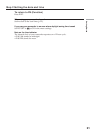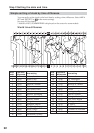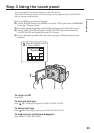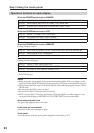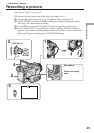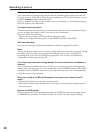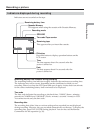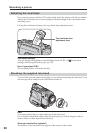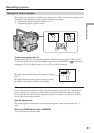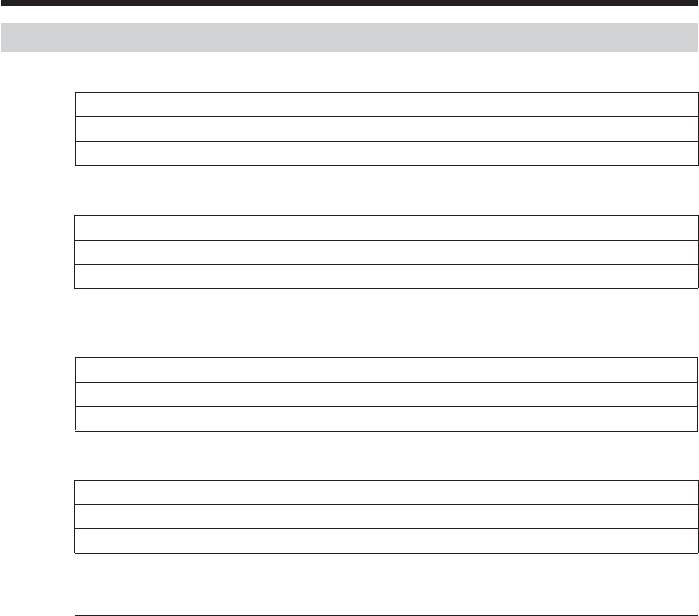
24
Operation buttons on each display
When the POWER switch is set to CAMERA
PAGE1 SPOT FOCUS, MENU, FADER, END SCH, SPOT METER, EXPOSURE
PAGE2 SELFTIMER, DIG EFFT, LCD BRT, VOL, MEM MIX
PAGE3 SUPER NS, COLOR SLW S, PRGRE REC, RMT CAM*
When the POWER switch is set to VCR
PAGE1 MENU, LCD BRT, VOL, END SCH
PAGE2 PB ZOOM, DIG EFFT, DATA CODE
PAGE3 V SPD PLAY, A DUB CTRL, REC CTRL
When the POWER switch is set to MEMORY
During memory camera
PAGE1 SPOT FOCUS, MENU, PLAY, PB FOLDR, SPOT METER, EXPOSURE
PAGE2 SELFTIMER, PLAY, MEM MIX
PAGE3 LCD BRT, PLAY, IMAGE TRANS*, VOL
During memory playback
PAGE1 MENU, CAM, PB FOLDR, DEL
PAGE2 PB ZOOM, CAM, RESIZE, DATA CODE
PAGE3 LCD BRT, CAM, IMAGE TRANS*, VOL
* DCR-TRV80 only
Notes
•When using the touch panel, press operation buttons lightly with your finger or the
supplied stylus (DCR-TRV80 only) supporting the LCD panel from the back side of it.
•Do not press the LCD screen with sharp objects other than the supplied stylus. (DCR-
TRV80 only)
•Do not press the LCD screen too hard.
•Do not touch the LCD screen with wet hands.
•If FN is not on the LCD screen, touch the LCD screen lightly to make it appear. You
can control the display with DISPLAY/BATTERY INFO on your camcorder.
When executing each item
The green bar appears above the item.
If the items are not available
The color of the items changes to gray.
Touch panel
You can operate with the touch panel using the viewfinder (p. 67).
Step 3 Using the touch panel