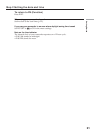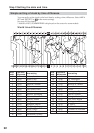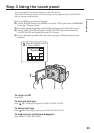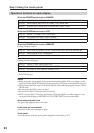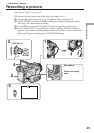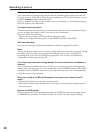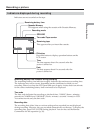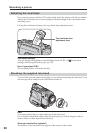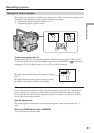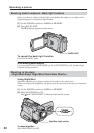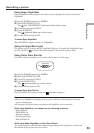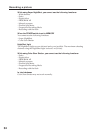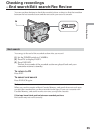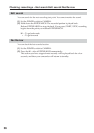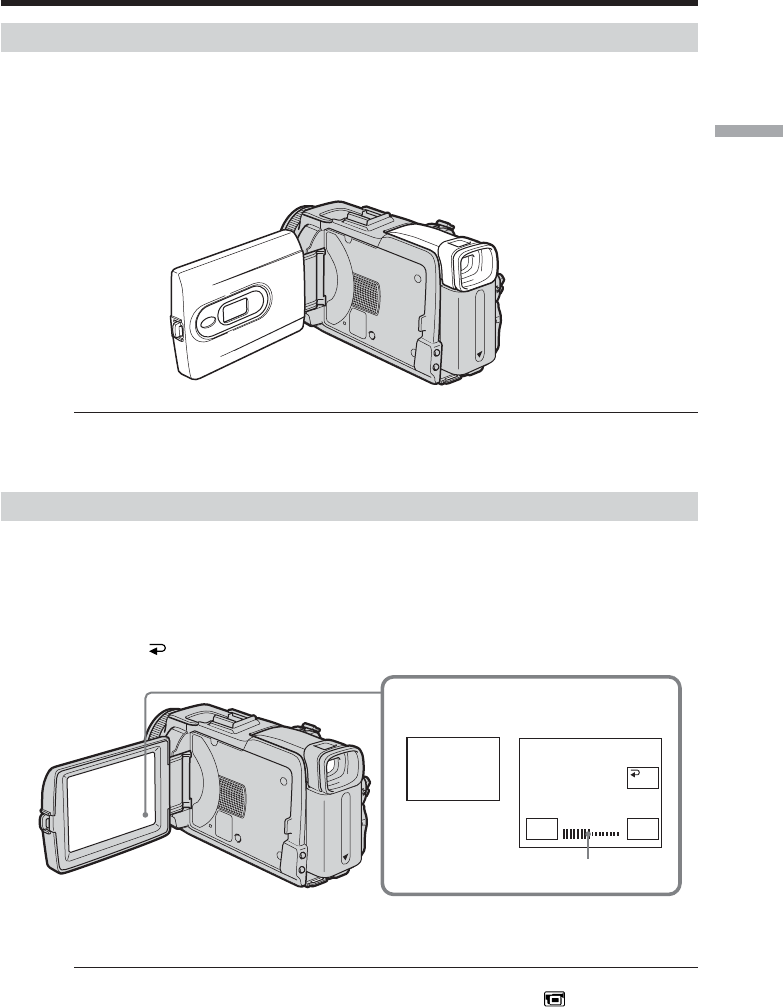
29
Recording – Basics
Shooting with the mirror mode
This feature allows the camera subject to view him-or herself on the LCD screen.
The subject uses this feature to check his or her own image on the LCD screen while you
look at the subject in the viewfinder.
(1) Set the POWER switch to CAMERA or MEMORY.
(2) Rotate the LCD panel 180 degrees.
Picture in the mirror mode
The picture on the LCD screen is a mirror-image. However, the picture will be normal
when recorded.
Adjusting the brightness of the LCD screen
(1) When the POWER switch is set to CAMERA, press FN and select PAGE2.
When the POWER switch is set to VCR, press FN to display PAGE1.
When the POWER switch is set to MEMORY, press FN and select PAGE3.
(2) Press LCD BRT. The screen to adjust the brightness of the LCD screen appears.
(3) Adjust the brightness of the LCD screen using – (to dim)/+ (to brighten).
(4) Press
OK to return to PAGE1/PAGE2/PAGE3 in step 1.
To return to FN
Press EXIT.
LCD screen backlight
You can change the brightness of the backlight. Select LCD B.L. in in the menu
settings when using the battery pack (p. 175).
Even if you adjust LCD BRT or LCD B.L.
The recorded picture will not be affected.
2,3
LCD
BRT
LCD BRT
–+
OK
The bar indicator
Recording a picture