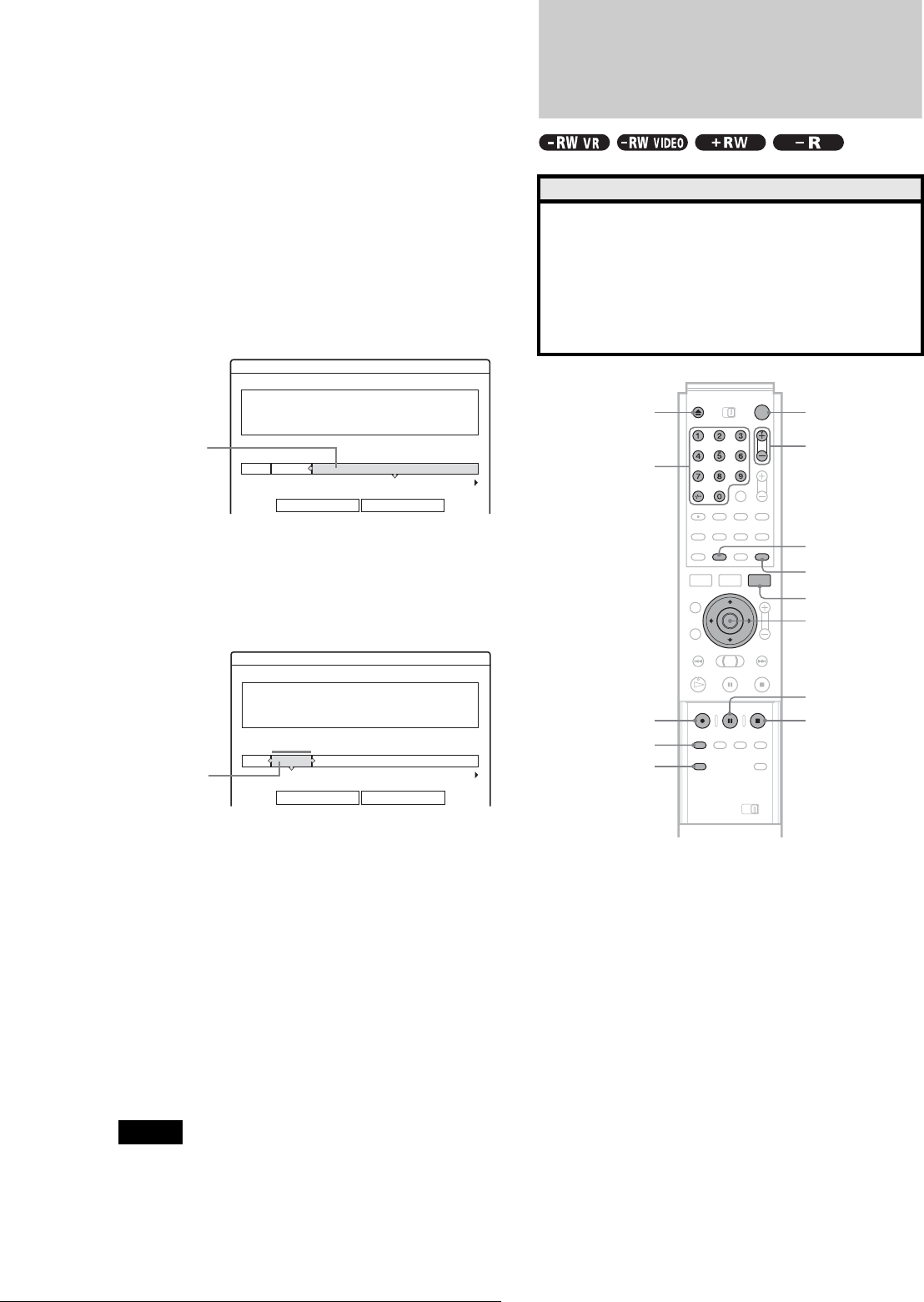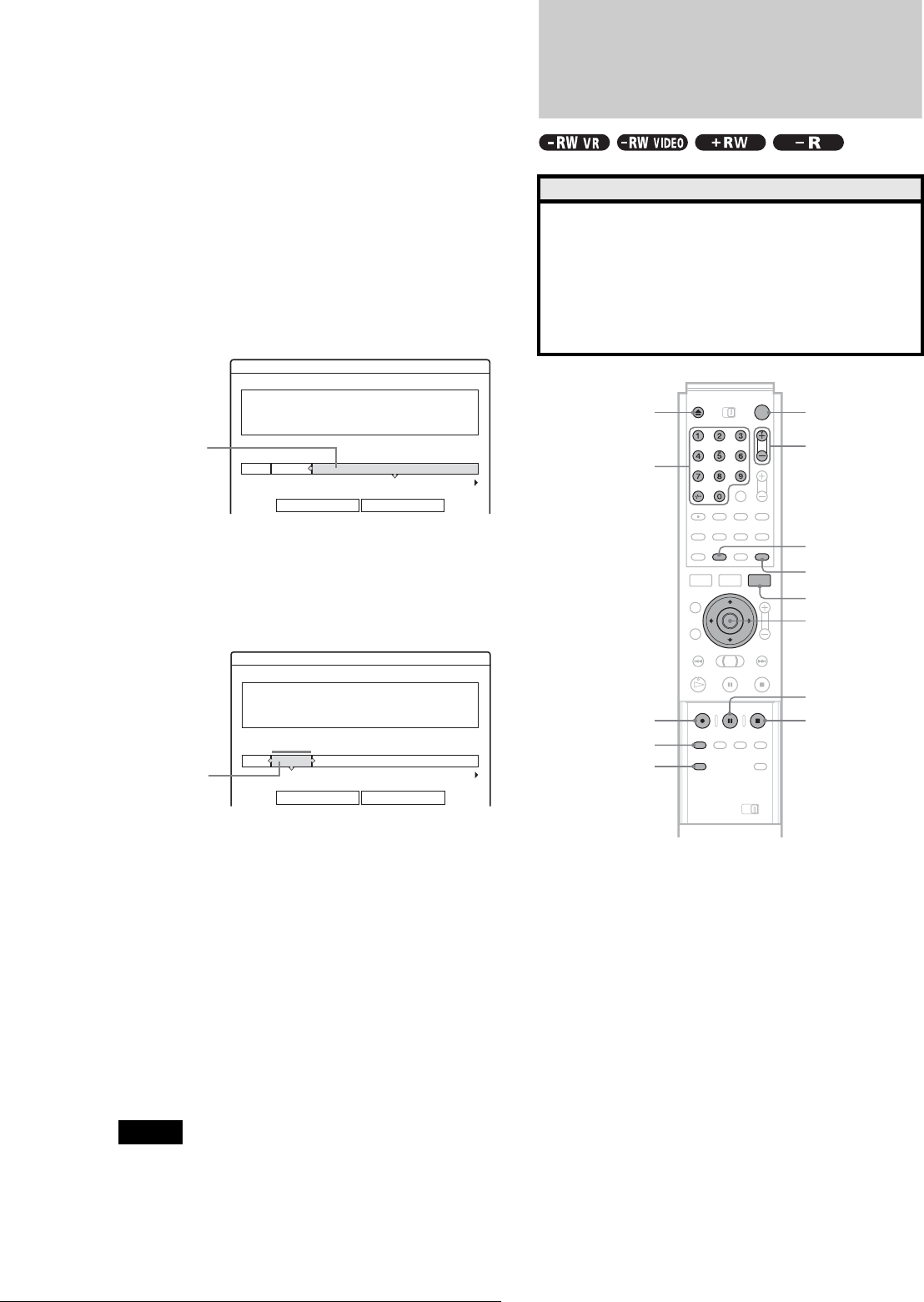
38
Recording TV programmes
To free up disc space using the Disc Map
display (DVD-RWs in Video mode, DVD+RWs
only)
The Disc Map display in the Tool menu allows you to check the
disc status and erase titles on the disc.
1 Press TITLE LIST while the disc is in the
recorder.
2 Press TOOL.
3 Press M/m to select “Disc Map” from the Tool
menu, then press ENTER.
The Disc Map display appears.
◆ To check free disc space
Press </, to select an open space.
The remaining space and the longest recording time
in each of the recording modes appears.
◆ To free up disc space by erasing a title using the
Disc Map
A Press </, to select the title you want to
erase, then press ENTER.
The title is selected.
To cancel the selection, press ENTER again.
Repeat step 1 to erase multiple titles.
B Press m to select “Erase,” then press ENTER.
The display asks for confirmation.
C Press </, to select “OK.”
All of the selected titles are erased, freeing up
disc space. If you want to change your selection,
select “Change.”
D Press RETURN repeatedly to turn off the Title
List menu.
z Hint
You can erase all of the disc’s titles (other than protected titles) at once
(page 74).
Notes
• When you erase titles, the title order may change depending on the disc
type or format.
• After finalizing, you cannot record further on a DVD-RW (Video
mode) or DVD-R.
• You cannot erase a title during playback or recording.
Recording TV programmes
a Press }/1.
The recorder turns on and the power indicator on the
front panel lights up in green.
b Turn on the TV, and switch the input selector
on your TV so that the signal from the
recorder appears on the TV screen.
◆ When using an amplifier (receiver)
Turn on the amplifier (receiver) and select the
appropriate channel so that you can hear sound from
the recorder.
c Press Z, and place a recordable disc on the
disc tray.
Disc Map
Empty
Erase
Cancel
2.3GB
HQ[ 0H30M]
LP [ 1H30M]
HSP[ 0H45M]
EP[ 2H00M]
SP[ 1H00M]
SLP[ 3H00M]
Selected open
space
Disc Map
Erase Cancel
2 DEF 20:00- 21:00
Wed 17.9 20:00( 1H00M) SP 0.6GB
Selected title
Before you start…
• Check that the disc has enough available space for the
recording (page 37).
• When recording a bilingual programme on a DVD+RW,
DVD-R, or DVD-RW (Video mode), you cannot record both
sound tracks. Select the sound track, main or sub using the
Options Setup Display (page 86).
• Adjust the recording picture quality and picture size if
necessary (page 46).
Number
buttons, -/--
z REC
REC MODE
INPUT SELECT
x REC STOP
X REC PAUSE
</M/m/,,
ENTER
TIME/TEXT
PROG +/–
"/1Z
TV/DVD
TOOL