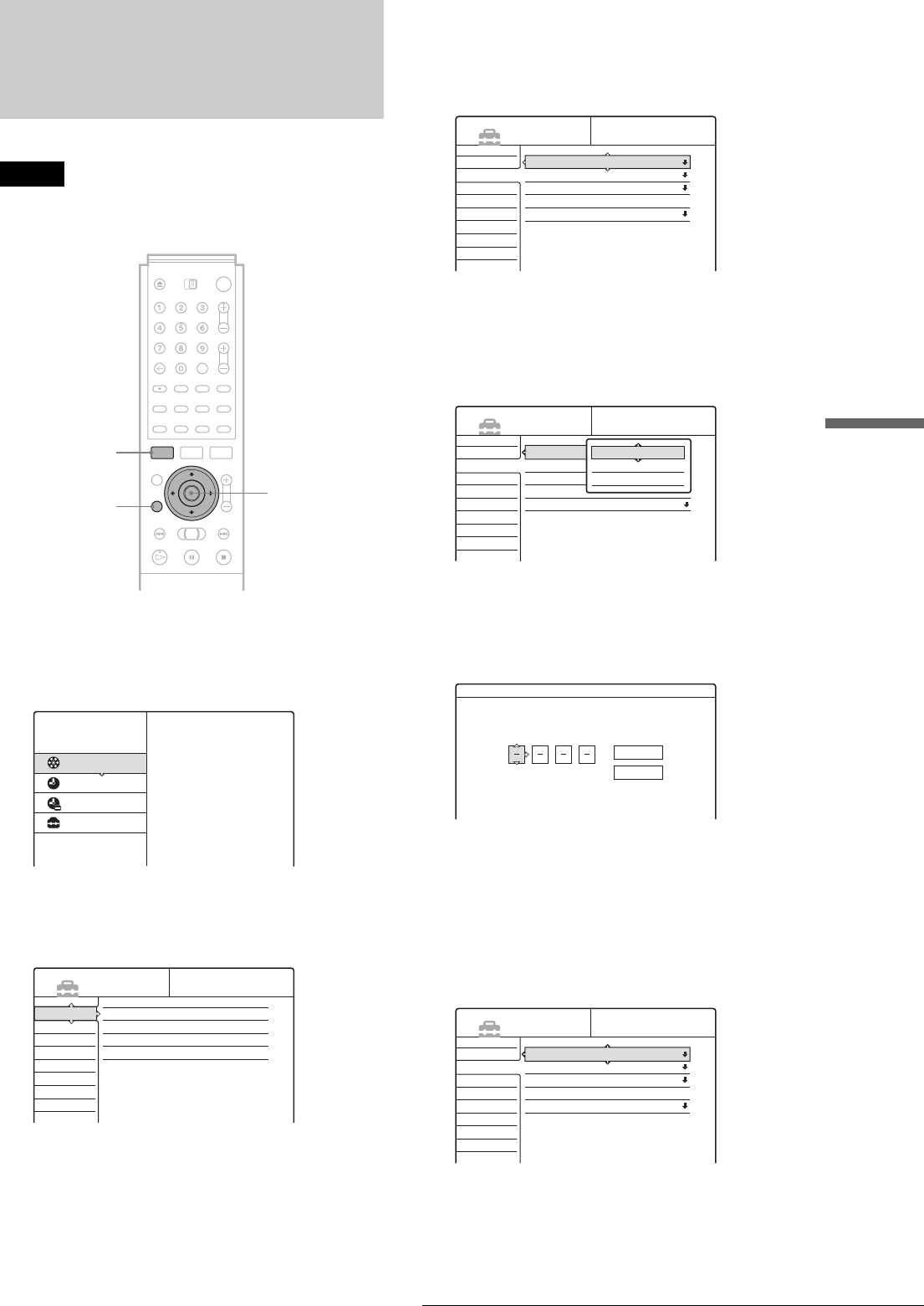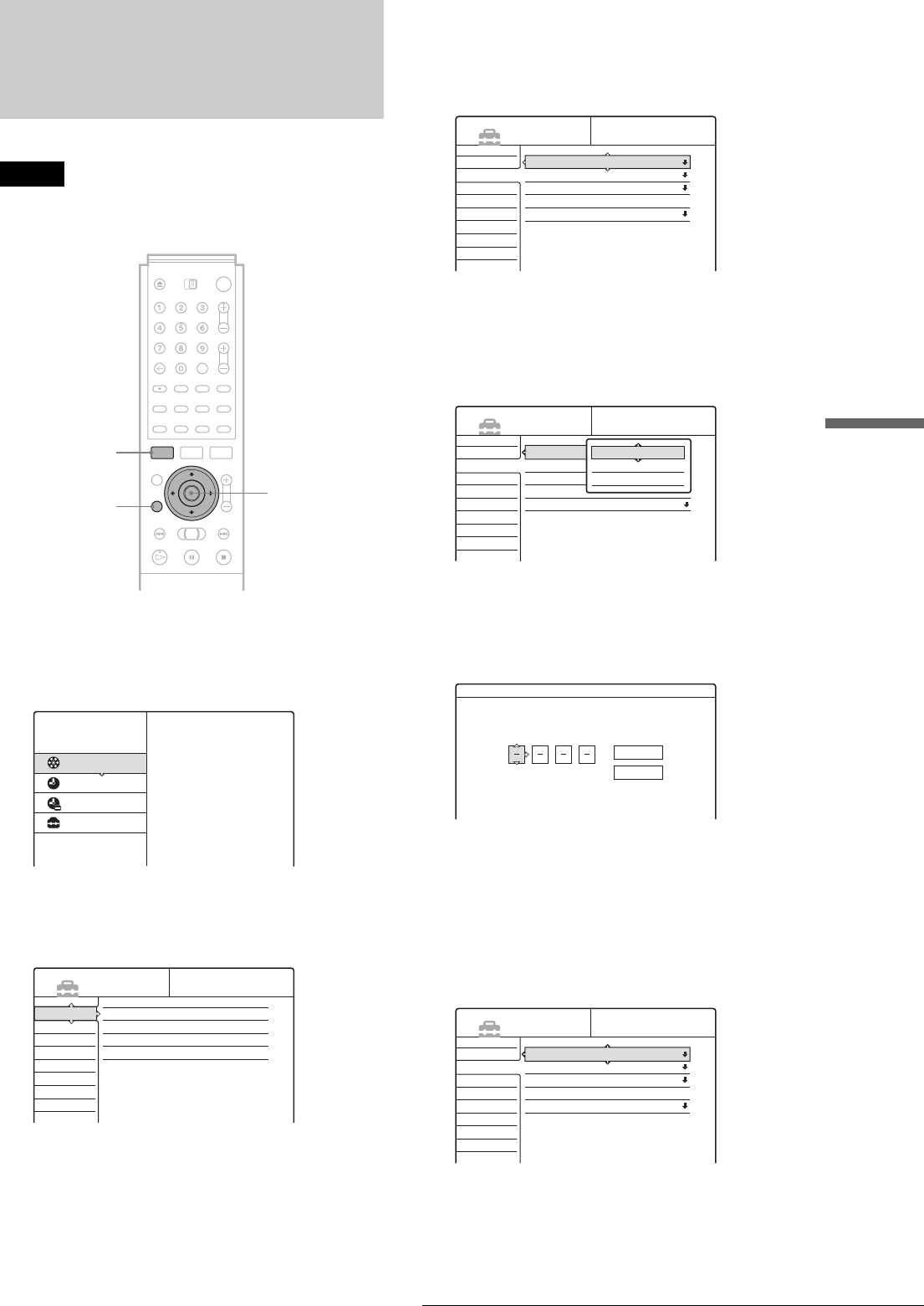
77
Using the Setup Displays
Settings and Adjustments
Using the Setup Displays
The Setup Displays are used in the following way.
Note
Playback settings stored in the disc take priority over the Setup Display
settings, and not all the functions described may work.
a Press SYSTEM MENU while the recorder is
stopped.
The System Menu appears.
b Press M/m to select “SETUP,” then press
ENTER.
The Setup Display appears.
c Press M/m to select “Settings,” “Video,”
“Audio,” “Features,” “Options,” or “Easy
Setup,” then press ENTER.
The selected Setup Display appears.
Example: “Video”
d Press M/m to select the item you want to set
up, then press ENTER.
Available options for the item appear.
Example: “TV Type”
Some items display a dialogue box that provides
further detailed settings.
Example: The following dialogue box appears when
“Parental Control” in Features Setup is selected.
In this case, see “Parental Control” in Features Setup
(page 85).
e Press M/m to select an option, then press
ENTER.
The set option is displayed next to the setup item.
Example: when “4:3 Letter Box” is set.
To turn off the display
Press SYSTEM MENU repeatedly.
</M/m/,,
ENTER
RETURN
SYSTEM MENU
TITLE LIST
TIMER
TIMER LIST
SETUP
Plays/erases/edits recorded titles.
SYSTEM
MENU
DVD Recorder
Dual RW
Compatible
SETUP
Settings
Video
Audio
Features
Options
Easy Setup
Channel Setting
Channel List
Clock
Language
Settings
Video
Audio
Features
Options
Easy Setup
TV Type :
Pause Mode :
Component Out :
Scart Setting
Line4 input :
16 : 9
Auto
Off
Video
SETUP
Settings
Video
Audio
Features
Options
Easy Setup
TV Type :
Pause Mode :
Component Out :
Scart Setting
Line4 Input :
16 : 9
Auto
Off
Video
SETUP
16 : 9
4 : 3 Letter Box
4 : 3 Pan Scan
Features - Parental Control
Enter your password.
OK
Cancel
Settings
Video
Audio
Features
Options
Easy Setup
TV Type :
Pause Mode :
Component Out :
Scart Setting
Line4 input :
4 : 3 Letter Box
Auto
Off
Video
SETUP