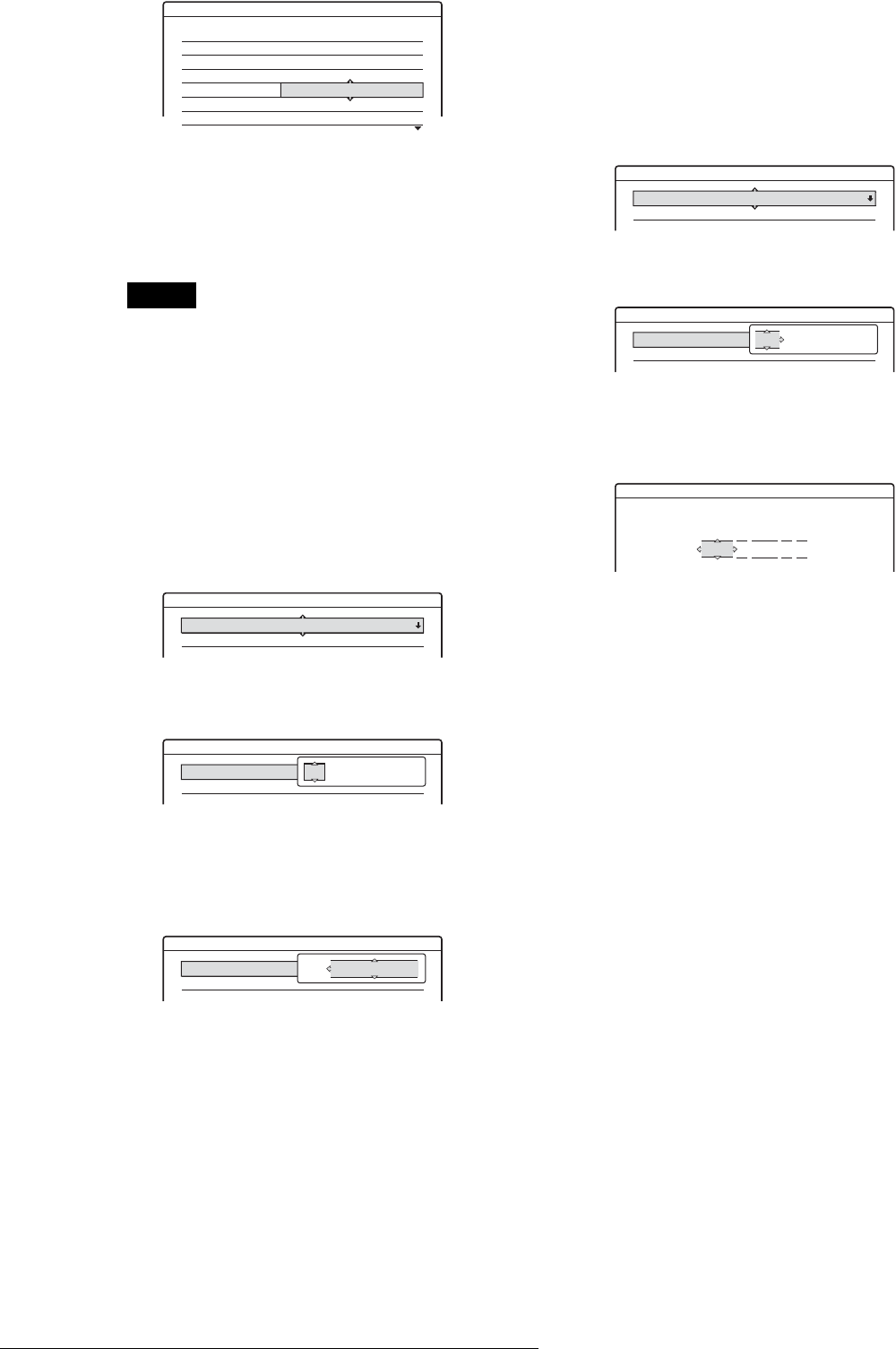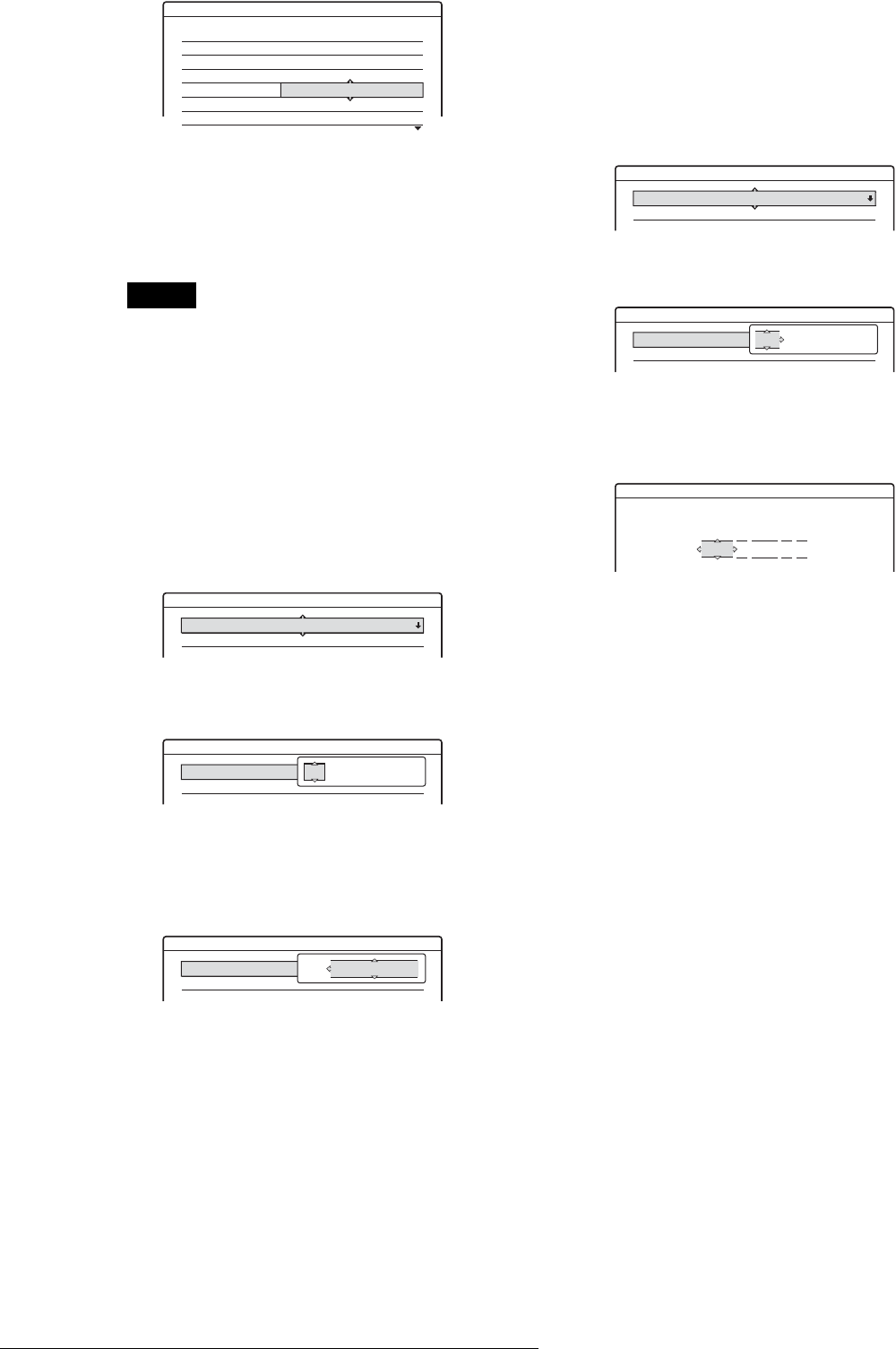
80
Settings (Basic Settings)
The selected channel is inserted at the new
programme position.
5 Press ENTER to confirm the setting.
6 To change or disable the programme position of
another station, repeat steps 3 through 6.
7 Press SYSTEM MENU repeatedly to exit the
menu.
Note
Be sure to correctly select the programme position you want to disable.
If you disable the wrong programme position by mistake, you need to
reset that channel manually.
Clock
◆Auto Adjust
Turns on the Auto Clock Set function when a station in your
local area broadcasts a time signal. Sets the programme number
that broadcasts the time signal.
1 Follow steps 1 to 3 of “Using the Setup Displays”
(page 77) to select “Settings” in the Setup Display.
2 Press M/m to select “Clock,” then press ENTER.
3 Press M/m to select “Auto Adjust,” then press
ENTER.
4 Press M/m to select “On,” then press ,.
5 Press M/m repeatedly until the programme
position of the station that carries a time signal
appears, then press ENTER.
If the recorder does not receive a time signal from
any station, “Auto Adjust” returns to “Off”
automatically and the menu for setting the clock
manually appears on the screen.
6 Press SYSTEM MENU repeatedly to exit the
menu.
z Hint
If you set “Auto Adjust” to “On,” the Auto Clock Set function is
activated whenever the recorder is turned off. The time is adjusted
automatically by receiving the time signal from the station displayed in
the “Auto Adjust” row.
• To set the clock manually
If the Auto Clock Set function did not set the clock correctly for
your local area, try another station for the Auto Clock Set
function or set the clock manually.
A Follow steps 1 to 3 of “Using the Setup
Displays” (page 77) to select “Settings” in the
Setup Display.
B Press M/m to select “Clock,” then press
ENTER.
C Press M/m to select “Auto Adjust,” then press
ENTER.
D Press M/m to select “Off,” then press ENTER.
E Press M/m to select “Present Time,” then press
ENTER.
F Press M/m to set the day, then press ,.
Set the month, year, hour, and minutes in
sequence. Press </, to select the item to be
set, then press M/m to set the numbers. The day
of the week is set automatically.
G Press ENTER to start the clock.
H Press SYSTEM MENU repeatedly to exit the
menu.
z Hint
To change the numbers in step 6, press < to return to the item to be
changed, and select the numbers by pressing M/m.
Language
◆OSD (On-Screen Display)
Switches the display language on the screen.
◆DVD Menu
Switches the language for the DVD menu.
◆Audio
Switches the language of the sound track.
When you select “Original,” the language given priority in the
disc is selected.
◆Subtitle
Switches the language of the subtitles recorded on the disc.
When you select “Audio Follow,” the subtitle language changes
according to the language you selected for the sound track.
z Hint
If you select “Others” in “DVD Menu,” “Subtitle,” or “Audio,” select
and enter a language code from “Language Code List” (page 95) using
the number buttons.
Settings - Channel List
Prog
1
2
3
4
5
6
Channel Name
AAB
FGH
PQR
C3
C12
C21
C5
C23
C24
Settings - Clock
Auto Adjust : Off 1
Present Time : Sun 14. 9. 2003. 21:39
Settings - Clock
Auto Adjust : Off 1 ARD
Present Time : Sun 14. 9. 2003. 21:39
Off 1
Settings - Clock
Auto Adjust : Off 1 ARD
Present Time : Sun 14. 9. 2003. 21:39
On 1
Settings - Clock
Auto Adjust : Off 1
Present Time : Wed 1. 1. 2003. 00:00
Settings - Clock
Auto Adjust : Off 1 ARD
Present Time : Wed 1. 1. 2003. 00:00
Off 1
Clock - Present Time
Set the time and date manually.
00 00:
1 2003
Wed 1