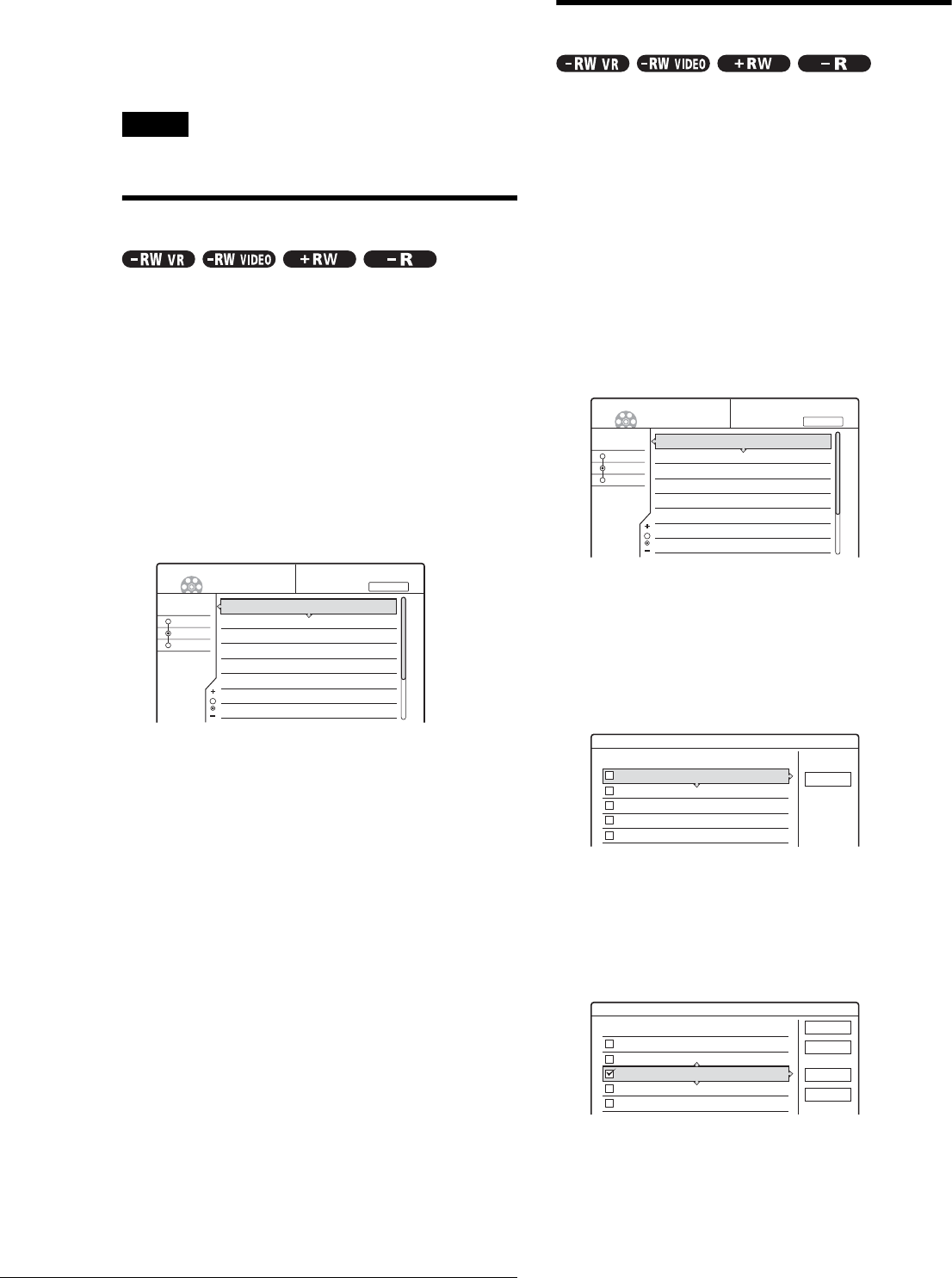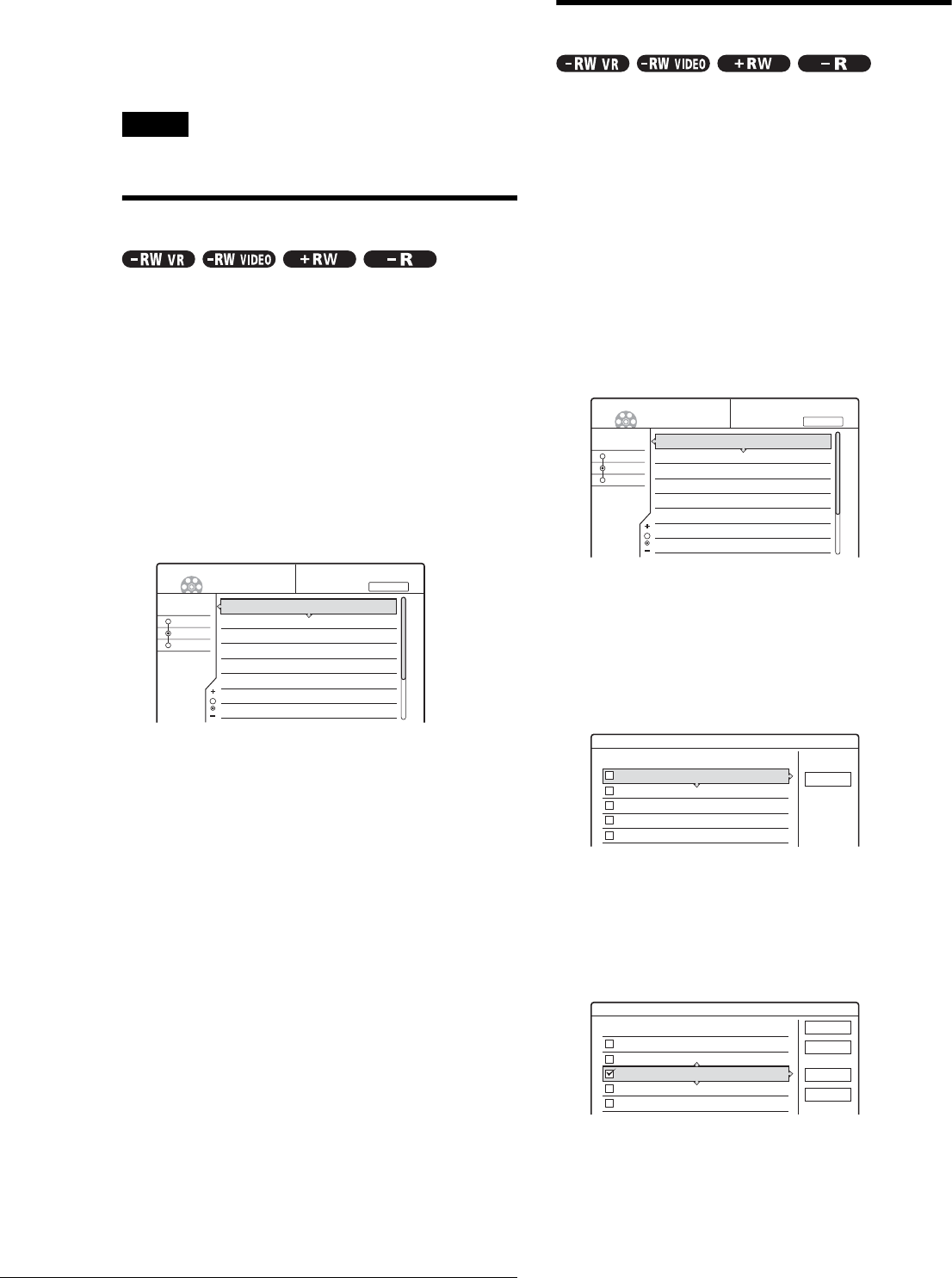
66
Basic Editing
To cancel the protection
1 Select the protected title in step 2.
2 Press M/m to select “Protect,” then press ENTER.
3 Press </, to select “Off,” then press ENTER.
To protect the entire disc
See page 73.
Note
You cannot protect Playlist titles.
Erasing a title (Erase)
You can erase titles individually using the sub-menu.
◆For DVD-Rs:
Note that erasing titles on a DVD-R does not increase available
disc space.
◆For DVD-RWs (VR mode):
Note that you are unable to erase the original title if there is a
Playlist title derived from the original title.
a Press TITLE LIST.
The Title List menu appears. If you are using a DVD-
RW (VR mode), press TOOL and select either
“Original” or “Playlist” from the Tool menu to
change the Title List, if necessary.
b Press M/m to select the title you want to erase,
then press ENTER.
The sub-menu appears.
c Press M/m to select “Erase,” then press
ENTER.
The display asks for confirmation.
d Press </, to select “OK,” then press
ENTER.
The title is erased.
◆ When the selected title is protected
• To continue the procedure, press , to select
“Change.”
The protection display appears. Select “Off” by
pressing </,, then press ENTER.
• To cancel the procedure, select “Close” by pressing
</,, then press ENTER.
◆ When the selected title is referred to by a
Playlist
Select “Close” as you are unable to delete an original
title that is referred to by a Playlist.
If you want to delete the original title, first delete the
Playlist title. Then, delete the original title.
z Hint
If you are using a DVD-RW (Video mode) or DVD+RW, you can erase
a title using the Disc Map (page 38).
Erasing multiple titles (Erase Titles)
You can erase more than two titles at one time using the Tool
menu.
◆For DVD-Rs:
Note that erasing titles on a DVD-R does not increase available
disc space.
◆For DVD-RWs (VR mode):
Note that you are unable to erase the original title if there is a
Playlist title derived from the original title.
a Press TITLE LIST.
The Title List menu appears. If you are using a DVD-
RW (VR mode), press TOOL and select either
“Original” or “Playlist” from the Tool menu to
change the Title List, if necessary.
b Press TOOL.
The Tool menu appears.
c Press M/m to select “Erase Titles,” then press
ENTER.
The display for selecting titles to be erased appears.
d Press M/m to select the title, then press
ENTER.
A check mark appears in the check box next to the
selected title.
To clear the check mark, press ENTER again.
To list all of the titles to be erased, select “List.”
To clear all the check marks, select “Reset All.”
Sort
Date
Number
Title
My Movies
TITLE LIST ORIGINAL
-RW.VR
1 AAB 13:00-14:00
2 DEF 20:00-21:00
3 AAB 9:00- 9:30
4 GHI 20:00-20:30
5 DEF 20:00-20:30
6 L3 21:00-21:30
7 L3 21:00-21:30
8 GHI 10:00-10:30
15. 9
17. 9
25. 9
25. 9
15.10
19.10
26.10
28.10
1.5/4.7GB
Sort
Date
Number
Title
My Movies
TITLE LIST ORIGINAL
-RW.VR
1 AAB 13:00-14:00
2 DEF 20:00-21:00
3 AAB 9:00- 9:30
4 GHI 20:00-20:30
5 DEF 20:00-20:30
6 L3 21:00-21:30
7 L3 21:00-21:30
8 GHI 10:00-10:30
15. 9
17. 9
25. 9
25. 9
15.10
19.10
26.10
28.10
1.5/4.7GB
1 AAB 13:00-14:00 15. 9
2 DEF 20:00-21:00 17. 9
3 AAB 9:00- 9:30 25. 9
4 GHI 20:00-20:30 25. 9
5 DEF 20:00-20:30 15.10
Erase Titles
Select the titles to erase.
Cancel
1 AAB 13:00-14:00 15. 9
2 DEF 20:00-21:00 17. 9
3 AAB 9:00- 9:30 25. 9
4 GHI 20:00-20:30 25. 9
5 DEF 20:00-20:30 15.10
Erase Titles
Select the titles to erase.
OK
Cancel
List
Reset All