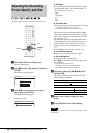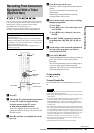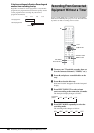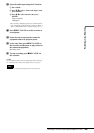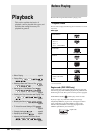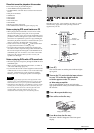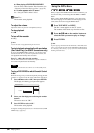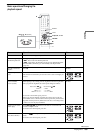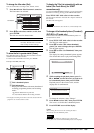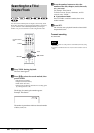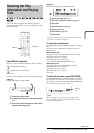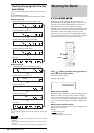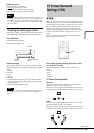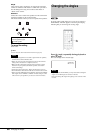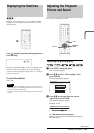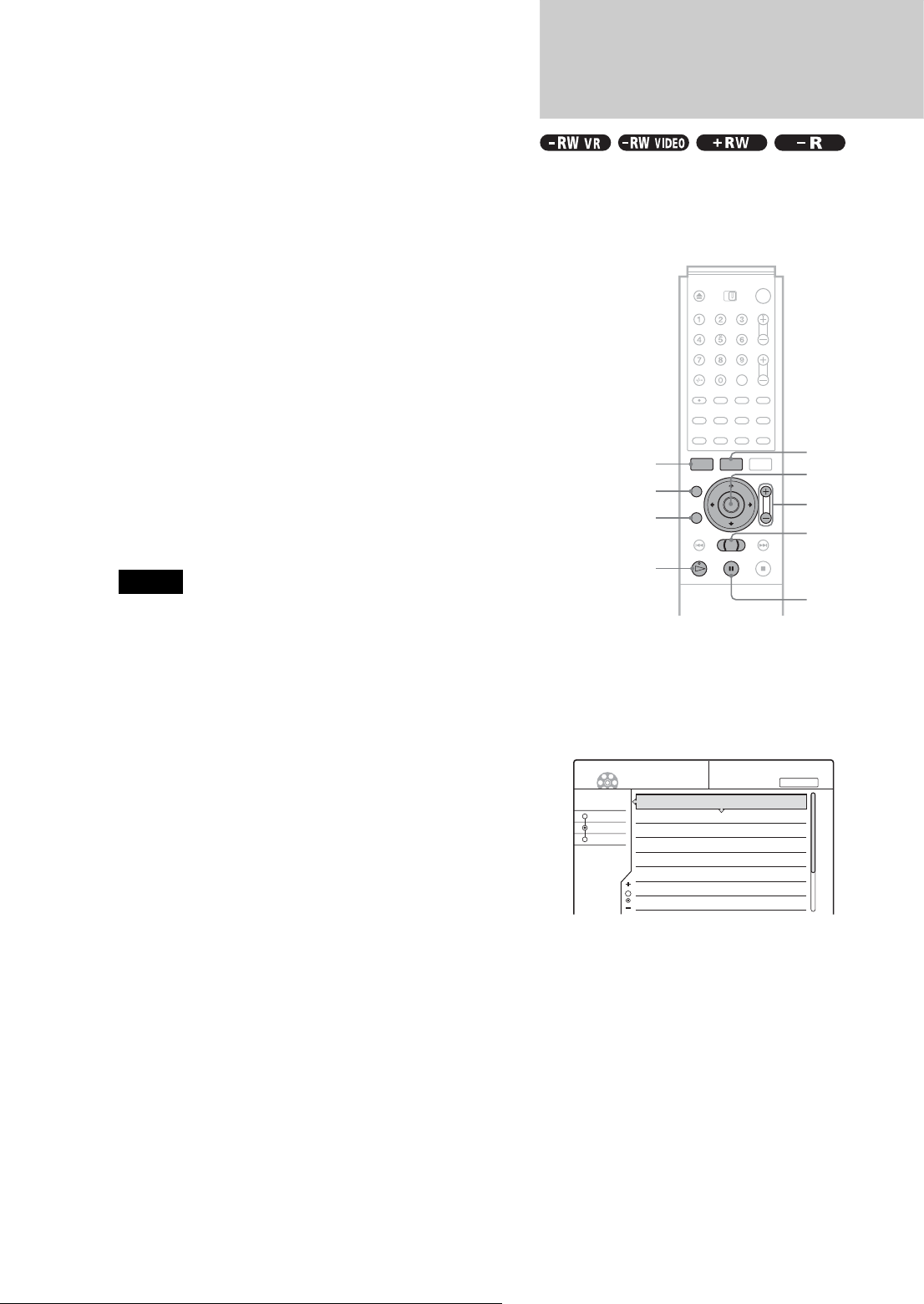
54
Selecting a Recorded Title on a Disc
To resume playback from the point where you
stopped the disc (Resume Play)
When you stop the disc, the recorder remembers the point where
you pressed x.
• For DVDs:
Resume Play works as long as you do not open the disc tray
(you may turn off the recorder).
•For CDs:
Resume Play works as long as you do not turn off the recorder
or open the disc tray.
1 While playing a disc, press x to stop playback.
“RESUME” appears in the front panel display.
If “RESUME” does not appear, Resume Play is not
available.
2 Press H.
The recorder starts playback from the point where
you stopped the disc in step 1.
◆To play from the beginning of a disc
Reset the resume point using the Tool menu.
Press TOOL and press M/m to select “Reset Resume,” then press
ENTER.
◆To play from the beginning of a title
You can locate the beginning of the title/track using the Tool
menu. Press TOOL and press M/m to select “Play From Start,”
then press ENTER. Playback automatically starts from the
beginning of the title.
Notes
• Depending on the disc, the recorder may not resume playback from
where you stopped the disc.
• Depending on where you stopped the disc, the recorder may not
resume playback from exactly the same point.
• The point where you stopped playing is cleared when:
– you open the disc tray.
– you play another title.
– you switch the Title List menu (Original or Playlist).
– you edit the disc, such as erasing a title.
– you change the settings on the recorder.
– you turn off the recorder (CD only).
– you make a recording (except for DVD-RWs in VR mode).
Selecting a Recorded Title
on a Disc
The Title List menu displays all the titles recorded on the disc
and you can select the one you want to play. For details, see also
page 32.
a Insert a disc and press TITLE LIST.
The Title List menu appears.
For a DVD-RW (VR mode), select “Original” or
“Playlist” using the Tool menu (page 32).
b Press M/m to select the title, then press
ENTER.
The sub-menu appears.
c Press M/m to select “Play,” then press
ENTER.
Playback starts from the selected title on the disc.
z Hints
• You can also display the Title List menu using the System Menu. Press
SYSTEM MENU and select “TITLE LIST,” then press ENTER
(page 32).
• You can select Page mode by pressing CURSOR MODE (page 32). In
Page mode, you can change the page of the Title List using M/m.
• You can also use the H button to start playback.
• To change the title name, see “Labelling a title (Title Name)”
(page 65). If the programme contains Teletext signals, the title name
will automatically appear in the Title List.
TITLE LIST
</M/m/,,
ENTER
ZOOM +/–
H
SYSTEM MENU
CURSOR MODE
RETURN
m/M
X
Sort
Date
Number
Title
My Movies
TITLE LIST ORIGINAL
-RW.VR
1 AAB 13:00-14:00
2 DEF 20:00-21:00
3 AAB 9:00- 9:30
4 GHI 20:00-20:30
5 DEF 20:00-20:30
6 L3 21:00-21:30
7 L3 21:00-21:30
8 GHI 10:00-10:30
15. 9
17. 9
25. 9
25. 9
15.10
19.10
26.10
28.10
1.5/4.7GB