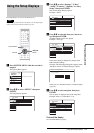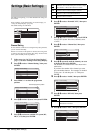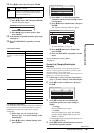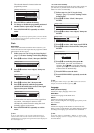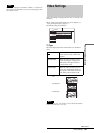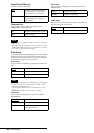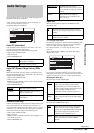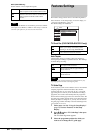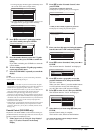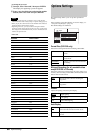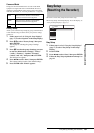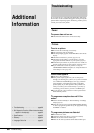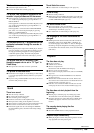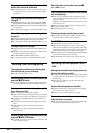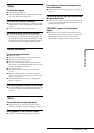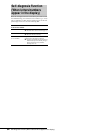85
Features Settings
Settings and Adjustments
• The TV guide page numbers appear automatically when
the recorder detects them (example: P301).
• If no page numbers are detected (P000), you have to set
the appropriate TV guide page number manually.
4 Press M/m to select the TV guide page number
you want to modify, then press ENTER.
5 Press the number buttons to enter the TV guide
page number, then press ENTER to confirm the
setting.
If you make a mistake, press CLEAR to re-enter the
correct number.
6 To set or change another TV guide page number,
repeat steps 4 and 5 above.
7 Press SYSTEM MENU repeatedly to turn off the
display.
z Hint
To view Teletext information on your TV screen during a broadcast,
switch to your TV’s tuner by pressing
t.
Notes
• In step 5 above, enter “000” if you do not want to use the TV guide
page number for automatic labelling. The recorder will instead store a
default title name (programme position, start time - stop time).
• Refer to the Teletext information on your TV screen to obtain the TV
guide page number with programme titles and their start times.
• If the Teletext TV guide has a page which always shows the
programmes for the current day, this page should be input for all days.
• If you start recording more than three minutes before the programme is
scheduled to start, the correct label information may not be transferred.
• Note that this function may not work correctly with programmes
broadcast from some stations.
• If the broadcast system updates the Teletext information at the moment
recording starts, the title label may not correspond to the recorded
programme. In this case, you may have to manually enter the correct
title (page 65).
Parental Control (DVD VIDEO only)
Playback of some DVD VIDEOs can be limited according to a
predetermined level, such as the age of the users. Scenes may be
blocked or replaced with different scenes.
1 Follow steps 1 to 3 of “Using the Setup Displays”
(page 77) to select “Features” in the Setup
Display.
2 Press M/m to select “Parental Control,” then
press ENTER.
• If you have not entered a password
The display for registering a new password appears.
• When you have already registered a password
The display for entering the password appears.
3 Enter your four digit password using the number
buttons, then select “OK” and press ENTER.
4 Press M/m to select “Standard,” then press , or
ENTER.
The selection items for “Standard” are displayed.
5 Press M/m to select a geographic area as the
playback limitation level, then press ENTER.
The area is selected.
When you select “Others,” press the number buttons
to select and enter an area code in the table on
page 86. Then select “OK” and press ENTER.
6 Press M/m to select “Level,” then press ENTER.
The selection items for “Level” are displayed.
7 Select the level you want using M/m, then press
ENTER.
Parental Control setting is complete.
The lower the value, the stricter the limitation.
• To cancel the Parental Control setting for the disc
Set “Level” to “Off” in step 7.
Features-TV Guide Page
Prog. 4
Sun
Mon
Tu e
Wed
Thu
Fri
Sat
P 301
P 302
P 303
P 304
P 305
P 306
P 307
Features-TV Guide Page
Prog. 4
Sun
Mon
Tu e
Wed
Thu
Fri
Sat
P 000
P 000
P 000
P 000
P 000
P 000
P 000
Features-TV Guide Page
Prog. 4
Sun
Mon
Tu e
Wed
Thu
Fri
Sat
P 000
P 000
P 000
P 000
P 000
P 000
P 000
0 0 0
P
Features - Parental Control
Enter a new password.
OK
Cancel
Features - Parental Control
Enter your password.
OK
Cancel
Features - Parental Control
Level :
Standard :
Password
Off
USA
Features - Parental Control
Level :
Standard :
Password
Off
Others
USA
Others
Features - Parental Control
Level :
Standard :
Password
Off
Others
Off
8
7
6
5
4
,continued