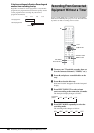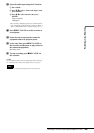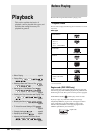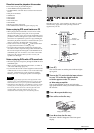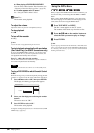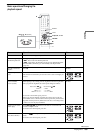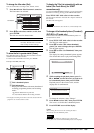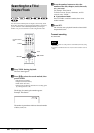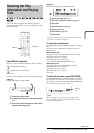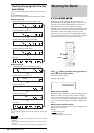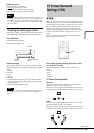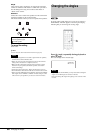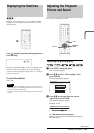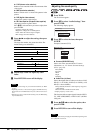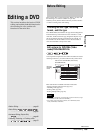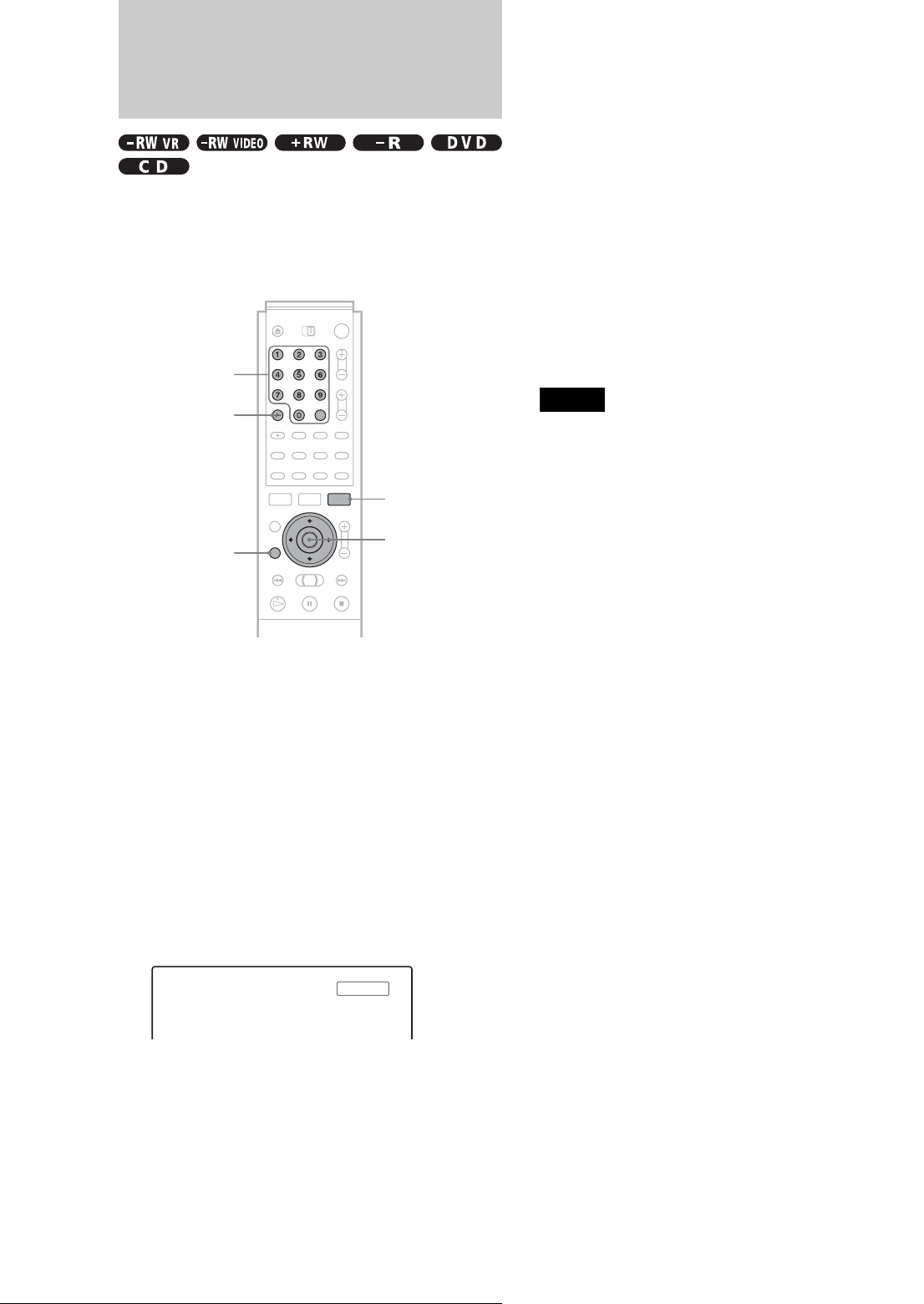
56
Searching for a Title/Chapter/Track
Searching for a Title/
Chapter/Track
You can search a DVD by title or chapter, and a CD by track.
Since titles and tracks are assigned unique numbers on the disc,
you can select the desired title/chapter/track by entering its
number. Or, you can search for a scene using the time code.
a Press TOOL during playback.
The Tool menu appears.
b Press M/m to select the search method, then
press ENTER.
• Title Search (for DVDs)
• Chapter Search (for DVDs)
• Track Search (for CDs)
• Time Search (for DVDs): Searches for a starting point
by entering the time code.
The display for entering the number appears.
Example: Title Search
The number in parentheses indicates the total number
of titles, tracks, etc.
c Press the number buttons to select the
number of the title, chapter, track, time code,
etc., you want.
For example: Time Search
To find a scene at 2 hours, 10 minutes, and 20
seconds, enter “21020.”
◆ If you make a mistake
Press CLEAR to cancel the number, then select
another number.
d Press SET.
The recorder starts playback from the selected title/
chapter/track/scene.
To cancel searching
Press RETURN.
Notes
• You cannot search for a still picture on a DVD-RW (VR mode) using
Time Search.
• If you enter a number that does not exist, the current selection does not
change.
TOOL
M/m, ENTER
Number buttons,
SET
CLEAR
RETURN
Title : -- (21)